The Analytics feature in Nureva Console is available with Nureva Pro and allows users to explore data about the Nureva audio devices in their organization.
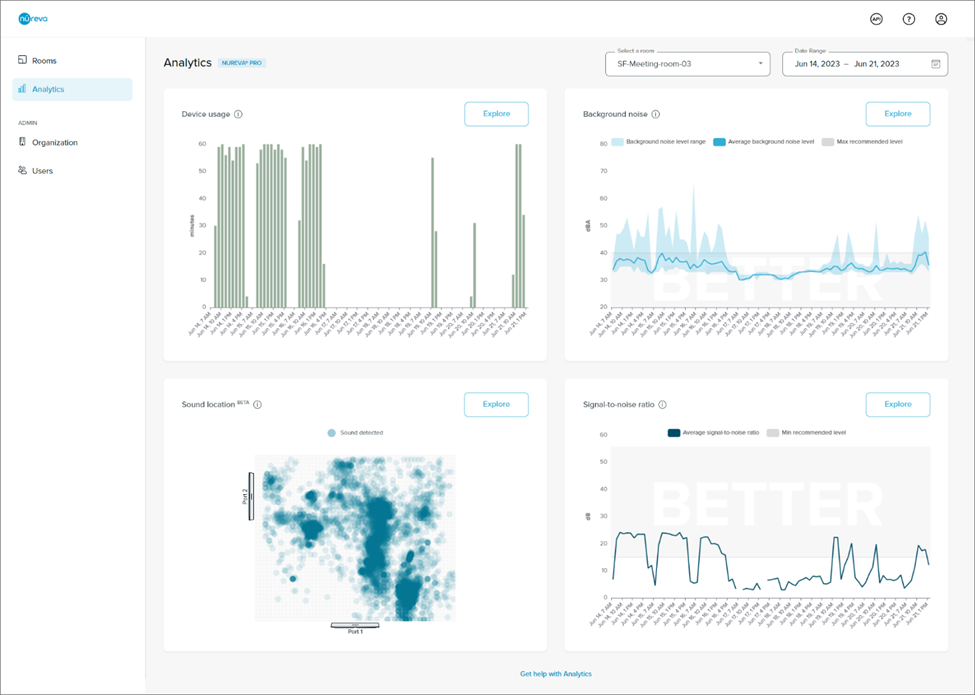
Don't have Nureva Pro?
You can still try Console Analytics! Users on standard plans can view data from the past 3 days.
Why use Console Analytics?
Analytics help you to understand how your Nureva audio devices are being used and help you ensure optimal audio experiences. The Analytics feature allows you to explore device usage, background noise, sound location and signal-to-noise ratio data.
Exploring device usage data can give insights into:
- Whether devices are being used consistently by meeting participants
- If conferencing spaces are being utilized efficiently
- Which conferencing-enabled spaces are most or least popular
Data about background noise levels from Nureva audio devices can help you to:
- Compare background noise levels across multiple rooms
- Troubleshoot when audio issues are reported
- Proactively detect and correct issues
- Identify where to invest in improving room acoustics
Exploring sound location data can give insights into:
- How meeting rooms are being used
- Whether meeting rooms are being used effectively, from a space perspective
NOTE: This data is only available from HDL410 systems.
Exploring signal-to-noise ratio levels from Nureva audio devices can help to:
- Compare signal-to-noise ratio across multiple rooms
- Troubleshoot when audio issues are reported
- Proactively detect and correct issues
- Identify where to invest in improving room acoustics
NOTE: This data is only available from HDL310 and HDL410 systems.
Required before you start:
- For HDL200, HDL300 and Dual HDL300 devices, ensure the Nureva Console client application in each room is running and up to date
- This application must remain running to collect data
- The latest version is required
- Learn how to update Nureva Console client
- For HDL310 and HDL410 devices ensure that the device is connected to a network using the network port
- Enroll your Nureva audio devices in Nureva Console cloud to enable remote management
How to use Console Analytics
- Access the Analytics feature by logging into Nureva Console cloud and navigating to Analytics in the left-hand navigation menu
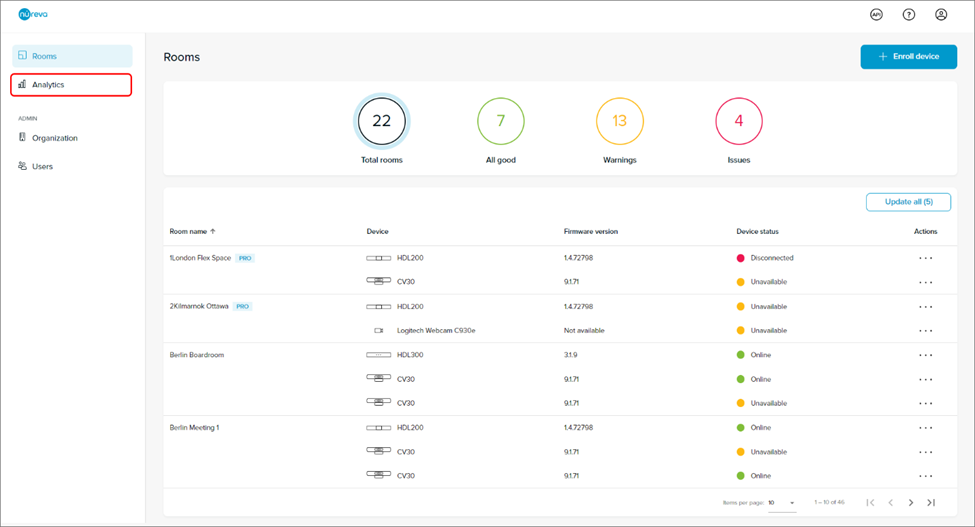
- On the Analytics landing page are the Device usage, Background noise, Sound location and Signal-to-noise ratio charts
- The charts show data for the first room in your organization alphabetically
- View and compare data for different rooms using the 'Select a room' dropdown menu
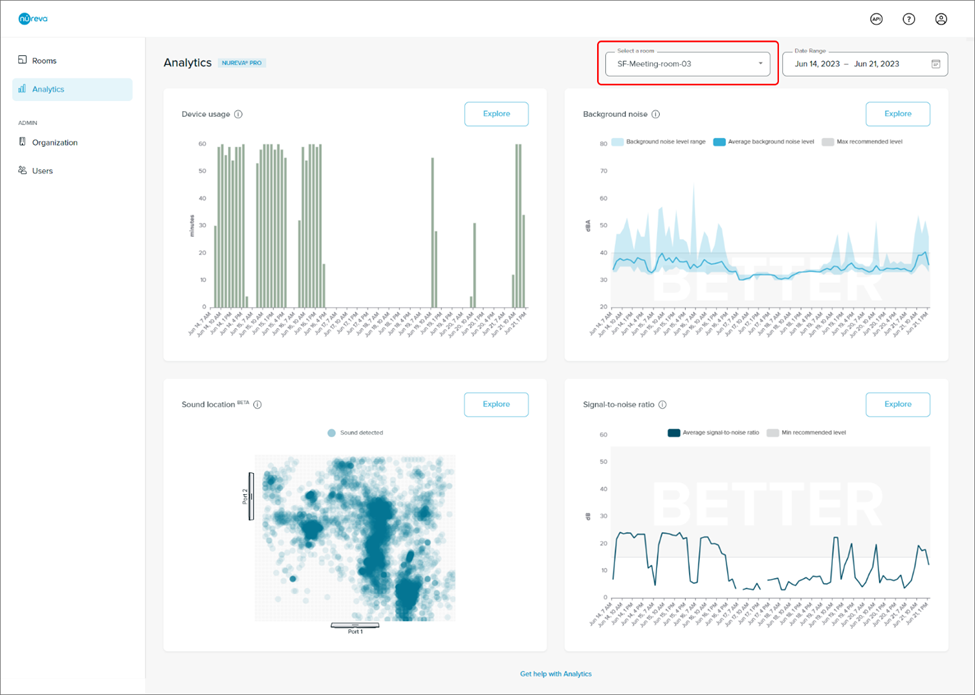
- With a Nureva Pro plan
- By default, these charts display data from the past week
- Change the date range using the Date range selector found on the top right-hand side of the browser window
- Select a single day or a date range of up to 31 days
- With a standard plan
- Try out this Pro feature by viewing data from the past 3 days, but you will not be able to change the date range
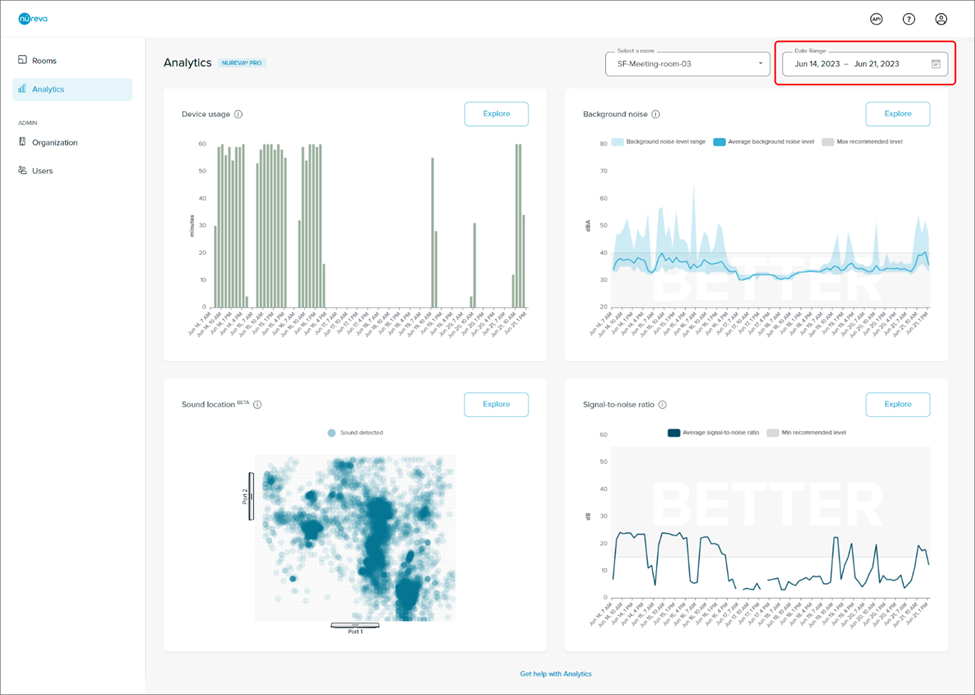
- From the landing page, click the Explore button for the type of data you would like to explore
- With a Nureva Pro plan: If you have selected a custom date range, this selection will persist when you explore the chart
- The room selection will persist when you explore the chart
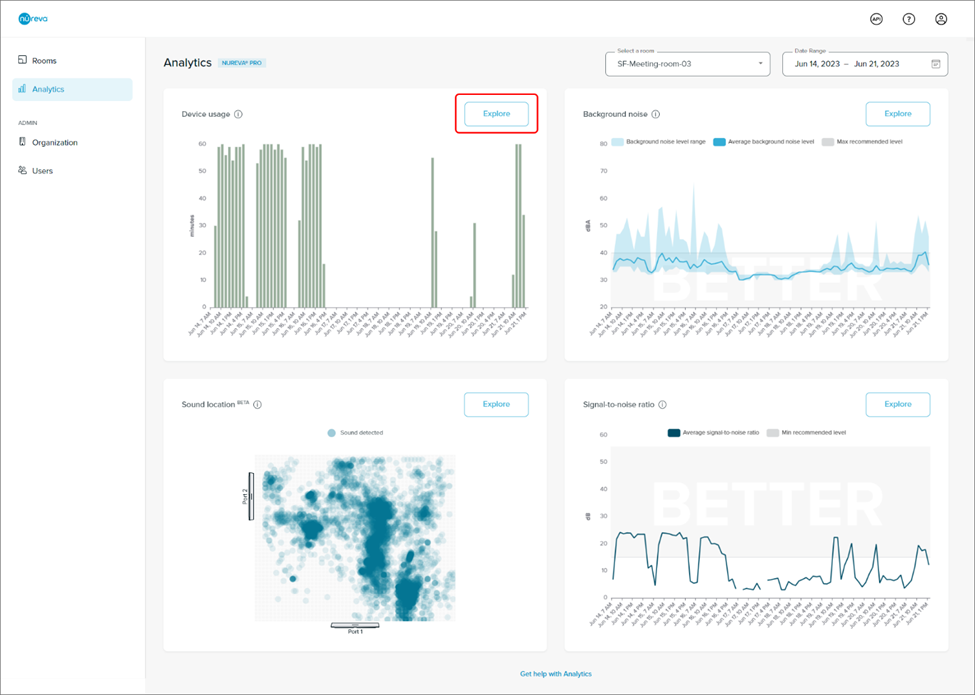
Learn more about how to explore and interpret each data type:
Navigation
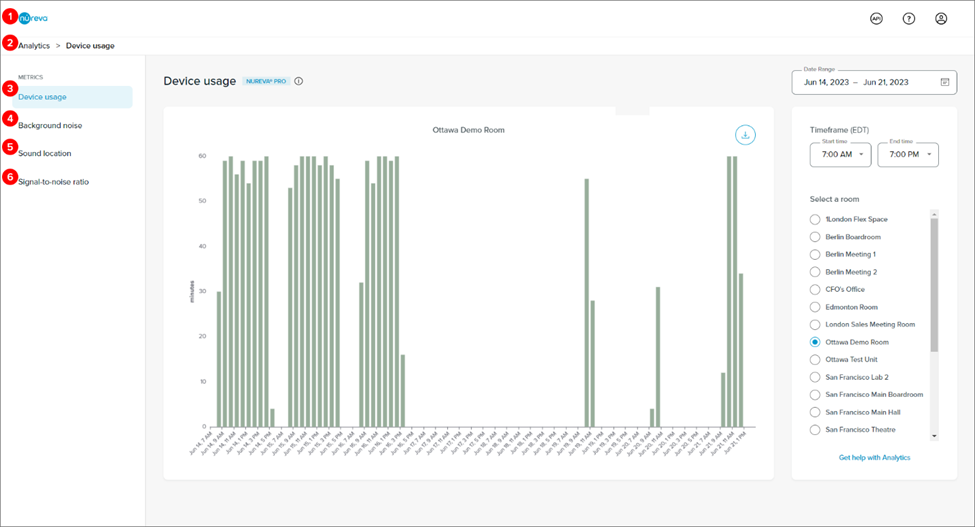
- Click on the Nureva logo to navigate to the Rooms dashboard, where you can manage your Nureva devices
- Click on Analytics in the breadcrumb to return to the Analytics landing page
- Click on Device usage in the left-hand navigation menu to view device usage data
- Click on Background noise in the left-hand navigation menu to view background noise data
- Click on Sound location in the left-hand navigation menu to view sound location data
- Click on Signal-to-noise ratio in the left-hand navigation menu to view signal-to-noise ratio data
How far back in time can I go?
- With a Nureva Pro plan
- You can explore Device usage, Background noise and Signal-to-noise ratio data as far back as 3 years, with a hard limit of September 1, 2021 (when Nureva first enabled data collection)
- You can explore Sound location data from the past year
- The date range is limited to a maximum of 31 days at a time
- With a Standard plan
- You can view data from the past 3 days
Missing data
Nureva Console Analytics can only display data collected by each Nureva audio device. Selecting a date range without stored data will generate a message that says:
"Hmm... looks like your audio device was not collecting data at that time. Please select different dates or times."
There are a few different reasons why there may be no data stored for a particular date range, as follows.
Device firmware was not sufficient
How far back in time data exists for each of your Nureva devices is limited to when the firmware was updated to a version that collects data:
- HDL300 and Dual HDL300: Firmware version 2.5.72+
- HDL200: Firmware version 1.4.72798+
- HDL310 and HDL410: Firmware version 1.1.209937+
Device was not online
Nureva audio devices collect data when they are in the Online state in Nureva Console cloud. There may be times when there is a data gap in a chart due to the device not being online.
HDL310 or HDL410 cable was unplugged
Sound location data is only available for rooms with HDL410 devices. This data can only be collected when both microphone and speaker bars are connected to the connect module. If one or both microphone and speaker bars are disconnected there will be a gap in the data shown in the sound location chart.
Signal-to-noise ratio data is only available for rooms with HDL310 or HDL410 devices. Signal-to-noise ratio data can only be collected when at least one microphone and speaker bar is connected to the connect module. If the microphone and speaker bars are disconnected from the connect module, there will be a gap in the data shown in the signal-to-noise ratio chart.
Cannot view Sound location data
Sound location data is only available for rooms with HDL410 devices. In order to view this data, the HDL410 device must be fully connected. If one or both microphone and speaker bars are disconnected from the connect module, you will not be able to see the sound location data chart. Instead, you will see a message that says "Sound location data is only available for rooms with HDL410 devices."