Setting up your Nureva Console account
Go to https://console.nureva.com in your supported browser
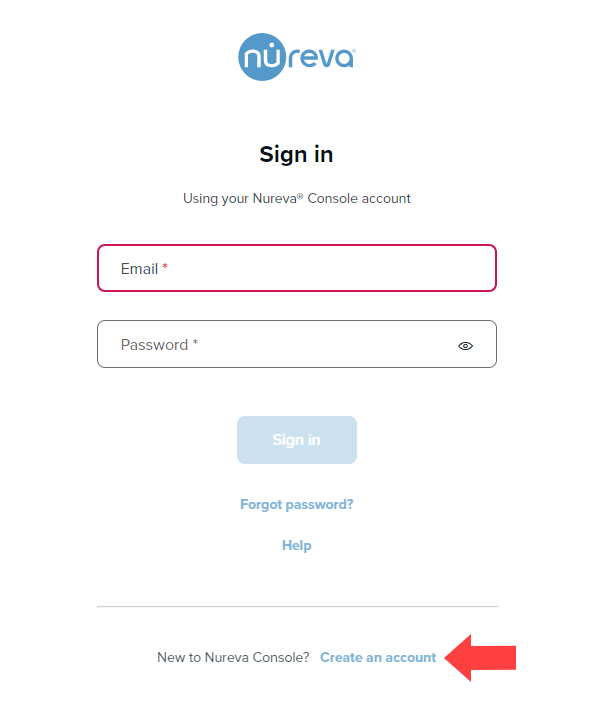 |
- Select Create an account
- Complete all of the fields and set up steps
- Click on Create account
- Check your email
- A verification email will be sent to the email address
- If the email is not in your inbox, please look in the junk or spam filter
- Click on Verify in the email body
- You will be directed to the sign-in page, where you can now sign in
Signing into Nureva Console
- Go to https://console.nureva.com in your supported browser
- Enter your email address and password
- Select Sign In
NOTE: When signing into Nureva Console for the first time, there will be additional steps to complete your enrollment.