Users with devices enrolled in Nureva Console cloud benefit from using the Rooms dashboard to see a summary of room states, as well as the individual states of each device.
Rooms dashboard
Quickly filter through four categories to triage rooms and prioritize actions using the Rooms dashboard in Nureva Console. The four quick filter categories are:

- Total - Shows the total number of rooms that have enrolled devices, regardless of their state(s)
- All good - Shows the rooms where all devices are online and up-to-date
- Warnings - Shows all the rooms where any devices are unavailable or need an update
- Issues - Shows the rooms that have disconnected or unplugged devices
Individual device states
The Rooms dashboard allows users to see the individual device states for additional information.
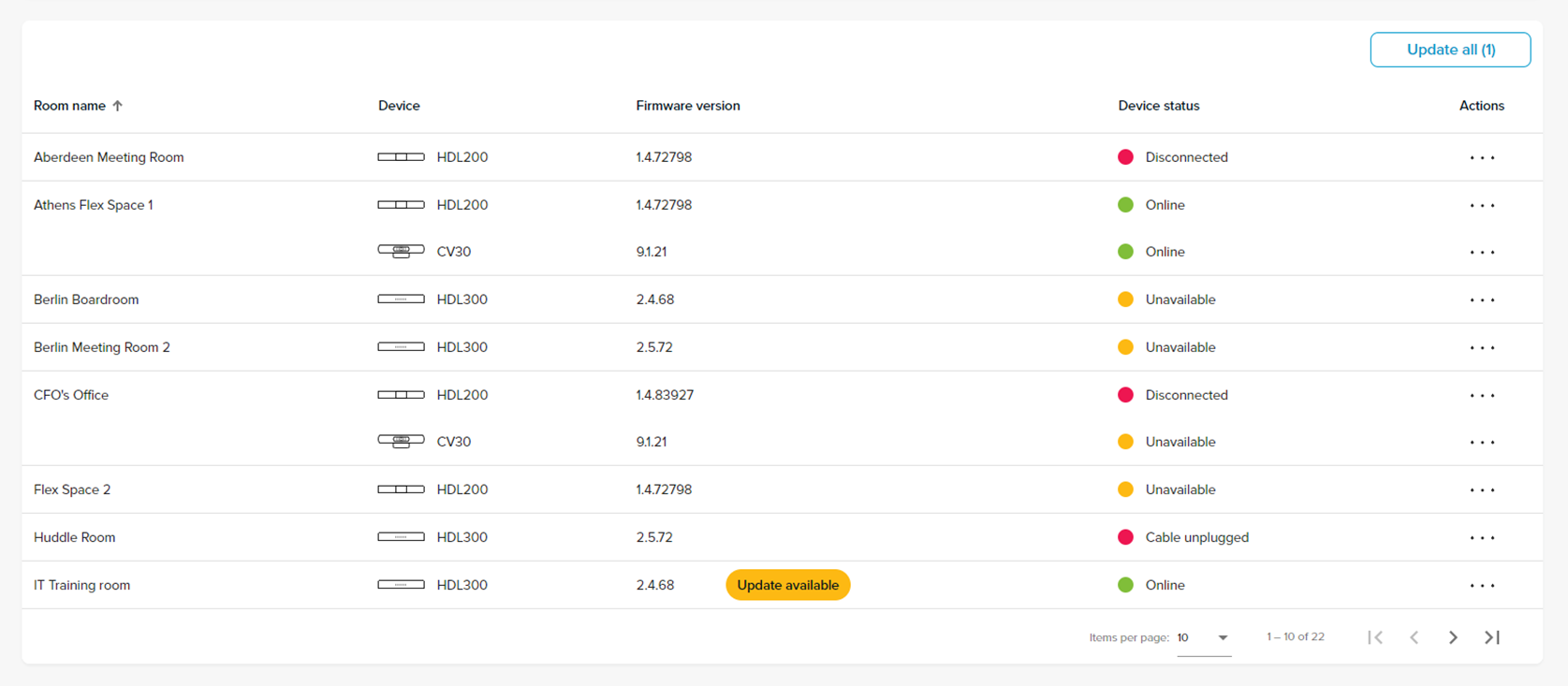
HDL200, HDL300, Dual HDL300 and HDL410
The following device states apply to all four Nureva audio conferencing systems. The device states are defined as:
Online
- The device is connected and operating as expected
Unavailable
- The meeting room computer connected to the device is turned off or asleep
- Nureva Console client daemon is not running
- There is no internet connection to the meeting room computer
- A computer is not connected to the device
- This is an expected status if the meeting room does not have a dedicated computer with users bring their own devices (BYOD)
Remedy
Ensure that the in-room computer is turned on and connected to the internet. If a problem continues, launch Nureva Console client to ensure device connectivity. In a BYOD environment, this is expected behavior and a remedy is not required.
Disconnected
- USB cable is disconnected between the device and the meeting room computer
- Power is disconnected from the device
Remedy
Ensure that the device is powered on and connected to the in-room computer via the USB cable.
Cable unplugged
- An Ethernet cable between the connect module and a microphone and speaker bar is disconnected
- This applies to the HDL300, Dual HDL300 and HDL410 systems
Remedy
Ensure that the connect module for the HDL300 system is connected to the microphone and speaker bar via the ethernet (PoE) cable.
Update available
- There is a firmware update available for this device
Remedy
Update the firmware by clicking on the 3-dot menu or by choosing the specific device from the list. Then follow the on-screen prompts to update the firmware.
Unknown
- Nureva audio conferencing system is enrolled into Console cloud but has never been online
Remedy
For HDL200, HDL300 and Dual HDL300 systems ensure that the device is connected to a computer that is powered up and connected to the network.
For HDL410 systems ensure that the connect module is powered up and connected to the network.
HDL410 system-specific device states
Offline
- Communication between the HDL410 and the Nureva Console cloud servers has stopped
- The connect module might be powered off
- There is a network connection problem
Remedy
Ensure that the connect module is powered on and connected to a network.
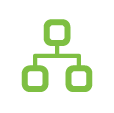 |
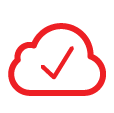 |
|
If the network LED is solid green and the cloud status LED is red, further network troubleshooting is needed. Please see the article below for additional steps. | |
When powered on and connected to a network the LEDs should look as shown below.
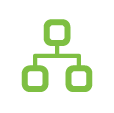 |
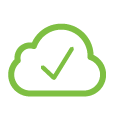 |
Solid green: The device is connected to a network, has an IP address and can access the internet. |
Solid green: The device is enrolled and communicating with the Nureva Console cloud. |