Why explore device usage data?
Exploring device usage data can give insights into:
- Whether devices are being used consistently by meeting participants
- If meeting rooms are being utilized efficiently
- Which conferencing-enabled spaces are the most or least popular
What device usage data is available?
The device usage chart provides data about the time and duration when the microphone of each enrolled Nureva audio device was in use. This includes times when the microphone was muted.

View the sum of minutes each device was in use over different time intervals. Identifying patterns of use can help you understand whether your rooms and Nureva audio devices are being used effectively.
How to explore device usage data
- Access the Analytics feature by logging into Nureva Console cloud and navigating to Analytics in the left-hand navigation menu

- On the Analytics landing page are the Device usage, Background noise, Sound location, and Signal-to-noise ratio charts
- The charts show data for the first room in your organization alphabetically
- View and compare data for different rooms using the 'Select a room' dropdown menu

-
With a Nureva Pro plan
- By default, these charts display data from the past week
- Change the date range using the Date range selector found on the top right-hand side of the browser window
- Select a single day or a date range of up to 31 days
- With a standard plan
- Try out this Pro feature by viewing data from the past 3 days, but you will not be able to change the date range
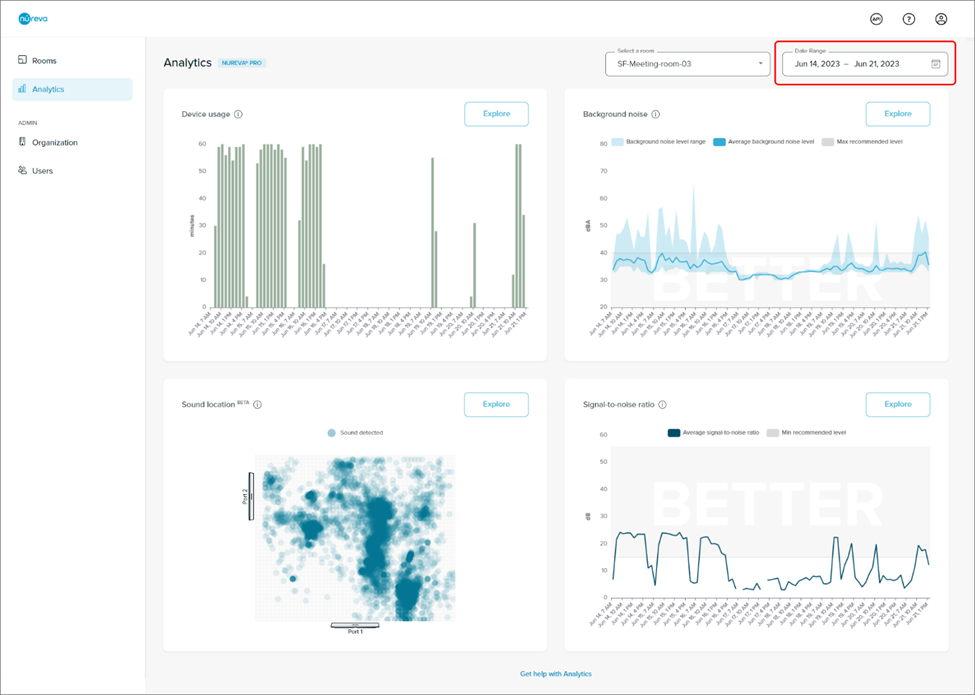
- From the landing page, click the Explore button for device usage data
NOTE: With a Nureva Pro plan if a custom date range is selected the selection will persist when you explore the chart.

- See a larger version of the device usage chart from the landing page

Explore device usage data via the following controls:
- Any changes that are made to these options will persist when navigating to the device usage, sound location, or signal to noise ratio charts
-
Date range
- With a Nureva Pro plan
- Change the date range by clicking on the calendar icon

- Select a single day or a range of up to 31 days
- The example above has a date range of June 14 - June 23, 2023
- Change the date range by clicking on the calendar icon
- With a standard plan
- Try out this Nureva Pro feature by viewing data from the past 3 days, but the date range cannot be changed
- With a Nureva Pro plan
-
Timeframe
- This setting filters the data from the selected date range to show specified times of day
- The example above has a timeframe from 7:00 am to 7:00 pm
- Data captured between 7:00 am and 7:00 pm on the selected days is displayed
- Change the timeframe using the dropdown menus for Start time and End time
- The minimum range is 1 hour
- The time zone comes from the computer being used to access the Analytics
- This may not be the same time zone where the Nureva audio device is located
- This setting filters the data from the selected date range to show specified times of day
-
Select a room
- Use the radio buttons to view and compare data for different rooms
-
Chart interactions
- Hover over a particular bar and a popup will show the time stamp and the data value for that x-value
- Use a mouse or trackpad to zoom into the chart to view data on a smaller time scale
NOTE: The combination of the date range and timeframe selections determines the level of detail at which the data is displayed.
- See the data in finer detail by selecting a smaller date range and/or time frame
- For a coarser level of detail select a larger date range and/or time frame
Exporting device usage data
Device usage data can be exported as a .csv file.
-
Click the export icon in the top right corner of the device usage chart
- The data currently visible in the chart will be downloaded via the browser
- The .csv file will reflect the date range and time filter selected at the time of export
-
The export button will be disabled if there is no data visible in the chart

Learn more
Learn more about how to explore and interpret other data types:
Get a general overview of Analytics features, including troubleshooting information:
Discover the extra features and protection available with Nureva Pro: