Nureva Console (including the desktop client) will require a steady connection to the internet. The URLs below need to be approved if you are using enhanced internet security or use firewalls to allow for a steady connection.
NOTE: Nureva Console connections are inbound/outbound initiated. These are bidirectional, non-persistent connections.
Nureva Console - URLs to approve
Service |
URLs |
|---|---|
*.nureva.com |
Port 443 (HTTPS)
All traffic from *.nureva.com on this port must be allowed
|
Nureva Console |
https://console.nureva.com |
Account Management Service |
https://account-management-service.nureva.com |
Device Management Service |
https://device-management-service.nureva.com |
Device Analytics Service |
https://api-developers.nureva.com |
Version Service |
https://versions.nureva.com |
Authentication Service |
https://auth-provider.nureva.com
https://identity.nureva.com
|
Terms of Service |
https://links.nureva.com/nureva-console-terms-of-service |
Privacy Statement |
https://links.nureva.com/nureva-console-privacy-statement |
Intellectual Property Statement |
https://links.nureva.com/nureva-console-statement-of-ip |
Support |
https://links.nureva.com/nureva-support |
IoT Hub Hostname |
Gateway-IoTHub-Prod.azure-devices.net
Uses MQTT protocol over port 8883 (continuous connection)
|
|
Configuration Service |
https://app.launchdarkly.com https://stream.launchdarkly.com https://events.launchdarkly.com https://clientstream.launchdarkly.com |
Telemetry |
dc.applicationinsights.azure.com Ad blocking breaks telemetry functionality (continuous connection) |
Stylings |
https://fonts.googleapis.com/ |
Firmware updates |
https://nurevaproddistribution.blob.core.windows.net/ |
|
Live updates:
| |
Restricted Windows® environments
For Windows environments that are restricted by group policies, enabling the execution of scripts is required for the following folders:
- C:\Program Files (x86)\Nureva\Nureva Console client\resources
- C:\Program Files (x86)\Nureva\Nureva Console client\resources\services
- C:\Program Files (x86)\Nureva\Nureva Console client\resources\elevate
- C:\program files (x86)\nureva\nureva updater service\elevate
- C:\Windows\system32
Proxy environments
HDL200, HDL300 and Dual HDL300
Troubleshooting connections
To help determine the reason for an HDL200, HDL300 or Dual HDL300 system to be offline, Nureva Console client offers a convenient tool that checks the network configuration. Once the check has been completed a report showing the status of the URLs and potential remedies. Generally, this tool will be used after checking that the LAN is working and one of the following situations applies:
- A user is unable to enroll an HDL200, HDL300 or Dual HDL300 system to the Nureva Console cloud application
- An HDL200, HDL300 or Dual HDL300 system is displaying the Offline status in the Nureva Console cloud application
Required before you start
- Ensure that the Nureva audio device is connected to a computer that has Nureva Console client installed and running
- Ensure that the computer is connected to a network and has internet access
- The computer is not using a VPN
- The computer does not have any proxy configuration enabled
Using the tool
- Open Nureva Console client
- Click on the Help icon in the top right-hand corner of the window
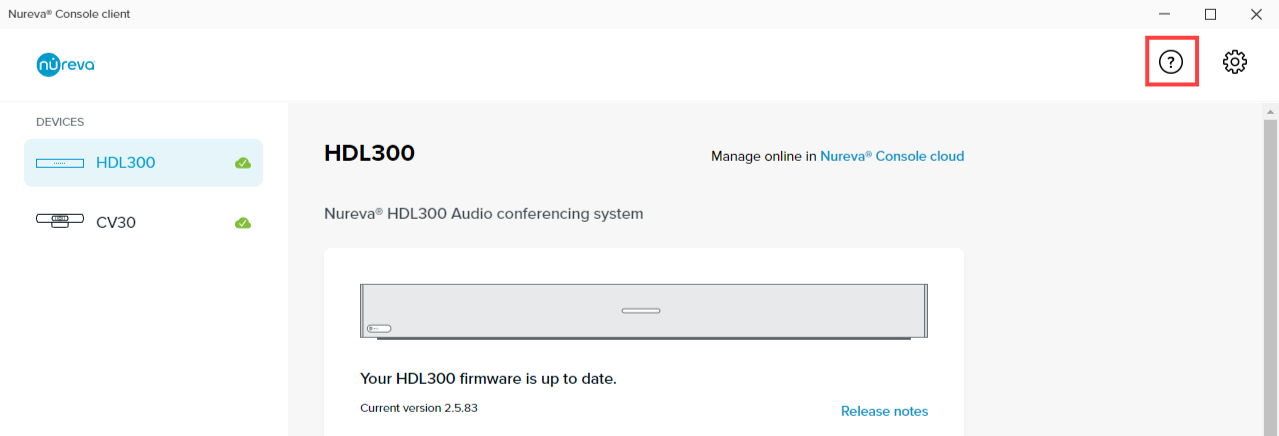
- Open the Check network connectivity menu
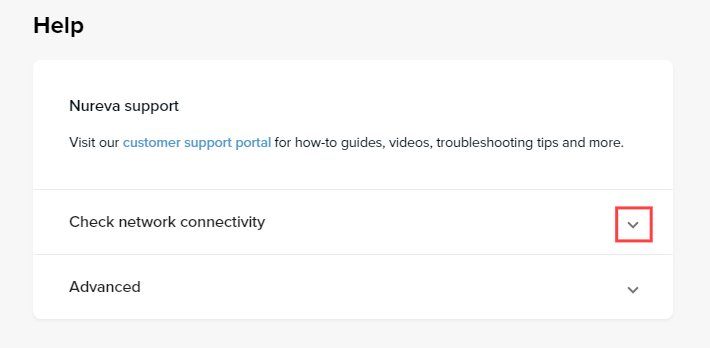
- Click on the Start network check button
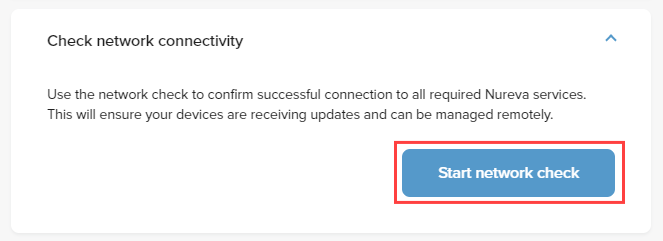
- A window showing a report with any URLs that need attention and the potential remedies will pop up
HDL310 and HDL410 systems
Additional network configuration
HDL310 and HDL410 systems require a steady internet connection for remote management through Nureva Console cloud. Additional network configuration could be needed to ensure a steady connection. Information about the additional configuration and a troubleshooting tool are available in the following article.
• HDL310 and HDL410 network configuration
Nureva Console security brief
Find security and privacy details related to our cloud-based management platform.