When presented with an error that the Nureva Console client service has stopped responding there are two options to resolve this issue.
With administrative privileges to the computer
- Type services into the windows search bar
- Run the services app as an administrator (enter your password if required)
- Select the Nureva Console Daemon, described as the Nureva Console Client Service, and press Start the service
- If the service shows as running, press Stop the service, then press Start the service.
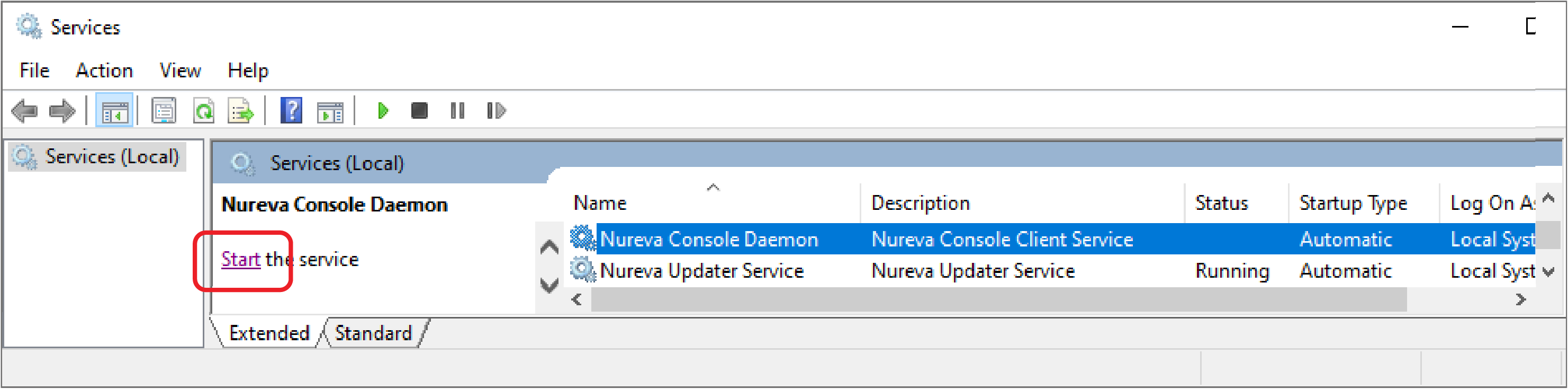
If starting the service is not successful follow the instructions below.
Without administrative privileges to the computer
- Restarting the computer that is running Nureva Console client.
- If restarting the computer doesn't resolve the issue uninstall Nureva Console client and download and reinstall the latest's version here.
Last updated: May 26, 2021