Yes, Nureva has determined that the Avaya Scopia XT5000 will work with the HDL300 and Dual HDL300 when configured as shown in this article.
Nureva Console client settings
To get started, first check that the HDL300 is up-to-date and set up correctly:
- Connect the PoE cable (provided) to the RJ45-1 port on the connect module to the rear port on the HDL300 system
- Plug in the 54VDC power supply and connect a laptop to the connect module using the USB-A to USB-B cable (provided)
- Download and run Nureva Console client
- Register the HDL300 system following the on-screen instructions
- In Nureva Console client, under
- Device settings
-
Auxiliary ports
- Change to Mic level
- Ensure Sleep Mode is set to Off
- Disconnect the connect module from your laptop and remove the USB cable.
Cables
- Prepare two cables with a 3.5mm jack, 3-pole connector to standard Euroblock terminal, with the three pins positive (+), negative (–) and ground (G) according to Nureva Auxiliary port recommendations
- Label one ‘Cable 1’ and the other ‘Cable 2’
On the HDL300 connect module
- Plug Cable 1 into the Aux out port
- Plug Cable 2 into the Aux in port
On the Avaya XT manager
- Plug Cable 1 into Mic/Line Input, Channel 1
- Plug Cable 2 into Line Output, Channel 1
- Connect the LAN port to the Network
- Navigate to the associated IP address, and open the UI end-point Manager
- Select Administrator settings > I/O connections > Audio – Input > Echo Canceller
- Set all options to ‘No’
- AGC (Automatic Gain Control),
- Noise Reduction,
- Audio delay,
- Audio delay value
- Select Save
- Set all options to ‘No’
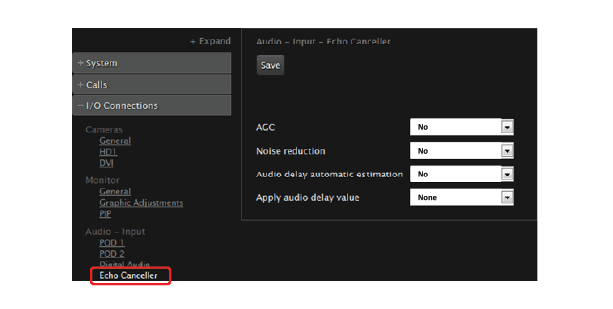
- Next, select I/O connections > Audio – Output > General
- Set the options as follows:
- Digital Audio to output- All
- Echo Cancelled inputs to output – None
- Rx Remote to output – All
- Analog Audio to output – None
- Select Save and exit the UI manager
- Set the options as follows:
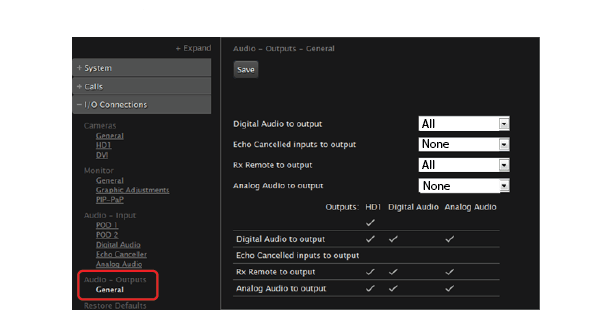
Connection Diagram
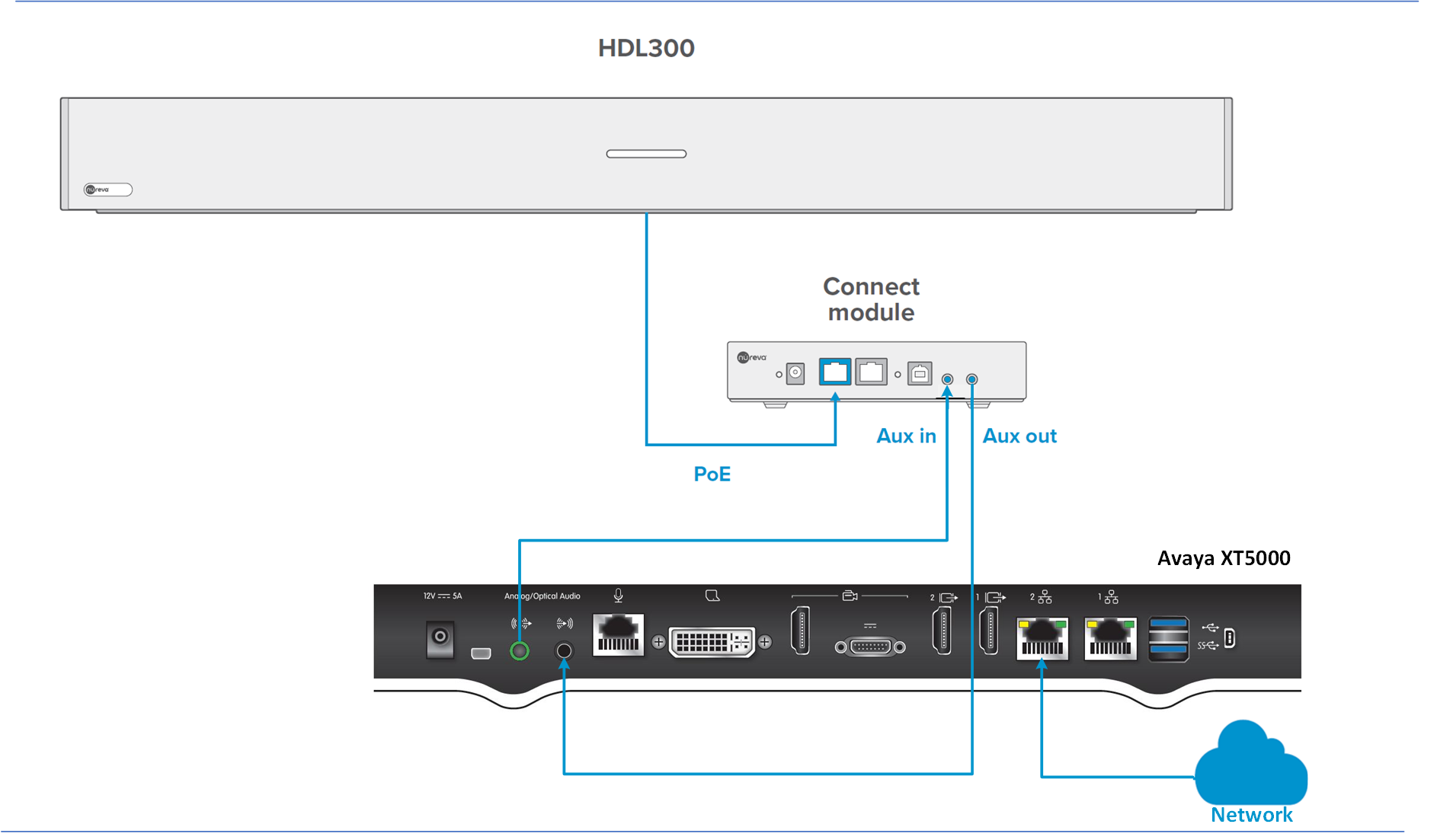 NOTE: The Nureva Aux In / Out connections are single-ended, unbalanced signals with default maximum output signals as given in the table below. Any equipment requiring voltages below these levels may result in clipping, distortion and, in extreme cases, damage to connected systems. Equipment requiring voltages above these levels will not be adequately driven by the HDL300 system’s output signal and may result in quiet / no audio on the channel. Before connecting to the Nureva Connect Module, make sure the third-party device voltage levels are adequate or adjusted properly by additional interfacing hardware.
NOTE: The Nureva Aux In / Out connections are single-ended, unbalanced signals with default maximum output signals as given in the table below. Any equipment requiring voltages below these levels may result in clipping, distortion and, in extreme cases, damage to connected systems. Equipment requiring voltages above these levels will not be adequately driven by the HDL300 system’s output signal and may result in quiet / no audio on the channel. Before connecting to the Nureva Connect Module, make sure the third-party device voltage levels are adequate or adjusted properly by additional interfacing hardware.

NOTE: The technical information provided in this article, including specifications and recommendations, is provided for customer convenience. The accuracy of this information is not guaranteed and is subject to change without notice. Please check the user manuals and related documentation from each product manufacturer to ensure that your setup meets the proper recommendations.