Nureva has determined that the i3 Technologies E1075R/E1086R series will work with the HDL300 and Dual HDL300 systems when configured as shown in this article. To get started, first check that the HDL300 is up-to-date and set up correctly:
HDL300 connect module
- Connect the PoE cable (provided) to the RJ45-1 port on the connect module to the rear port on the HDL300 system
- Connect the in-room NUC or PC driving the i3 Technologies display to the connect module using the USB-A to USB-B cable (provided)
- Plug in the 54VDC power supply to the connect module
On the PC
Download and run Nureva Console client
- Register the HDL300 system following the on-screen instructions
- In Nureva Console client
- From the left-hand menu, select System Information
- If a firmware update is available, click on Update
- From the left-hand menu, select Device Settings
- Click on Open sound settings
- In the Windows sound settings window
- Select the Playback tab
- Select HDL300 (Echo Cancelling Speakerphone) and set as Default Device as well as Default Communication Device
- Select the Recordings tab
- Select HDL300 (Echo Cancelling Speakerphone) and set as Default Device as well as Default Communication Device
The HDL300 is now the default audio speakerphone for your setup when using any UC&C third-party conference software.
Connection diagram
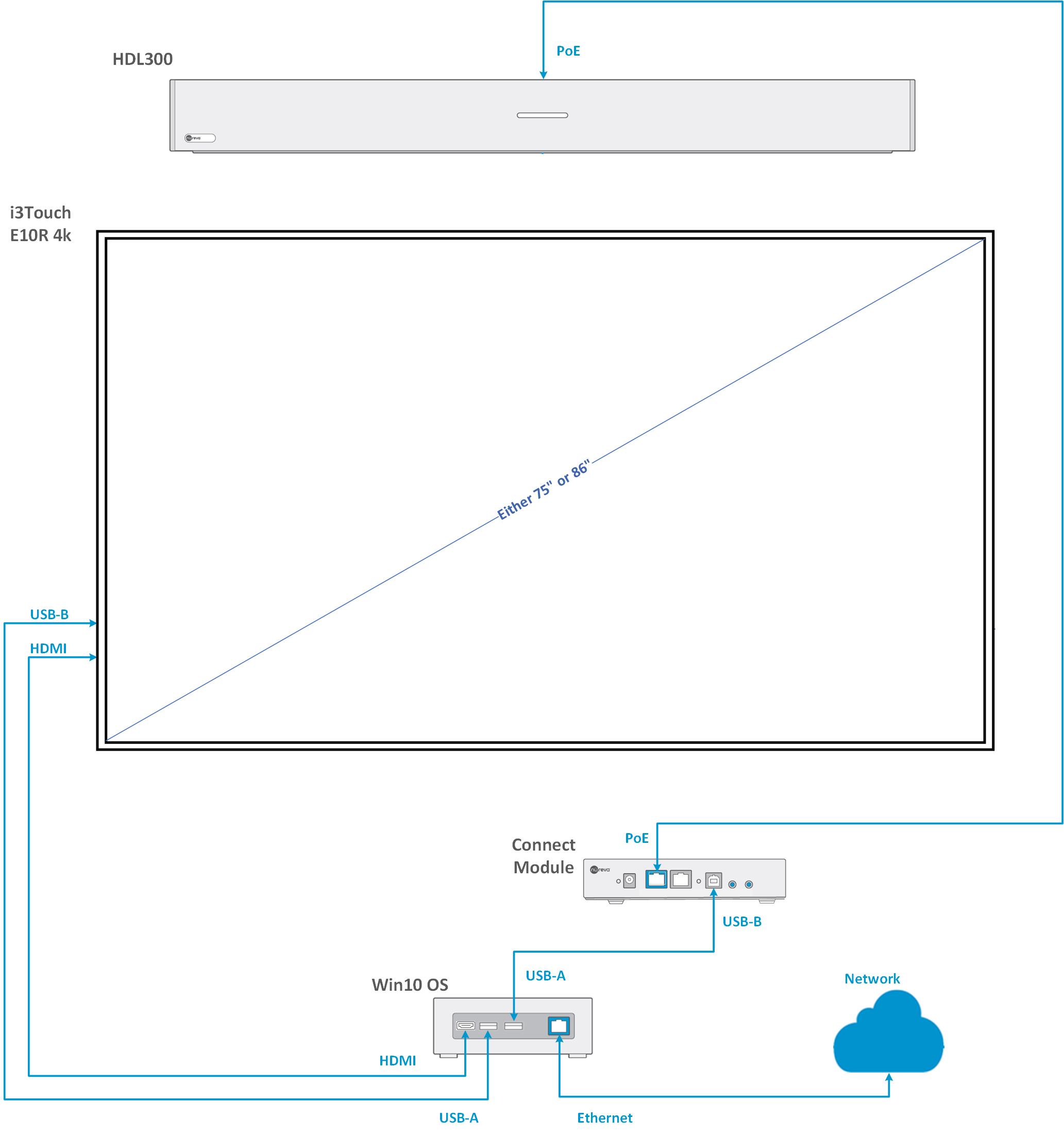
NOTE: The technical information provided in this article, including specifications and recommendations, is provided for customer convenience. The accuracy of this information is not guaranteed and is subject to change without notice. Please check the user manuals and related documentation from each product manufacturer to ensure that your setup meets the proper recommendations.