Nureva has determined that the Poly G7500 system will work with the HDL300 and Dual HDL300 when configured as shown in this article. Begin with setting up your HDL300 or Dual HDL300 system by following the steps in the getting started guide:
Important notes:
- Mute and volume controls do not sync when using the auxiliary port (aux) connectors
USB Connection
On the Poly G7500
- Connect the USB cable from your Nureva audio system to a USB-A port on the G7500 system
- Connect the USB cable from your Nureva CV30 to a USB-A port on the G7500 system
- Connect an HDMI cable from the HDMI Out port of the G7500 to the in-room display
- In the system web interface, go to Audio/Video > Audio > General Audio Settings. Then select the Enable USB Audio checkbox.
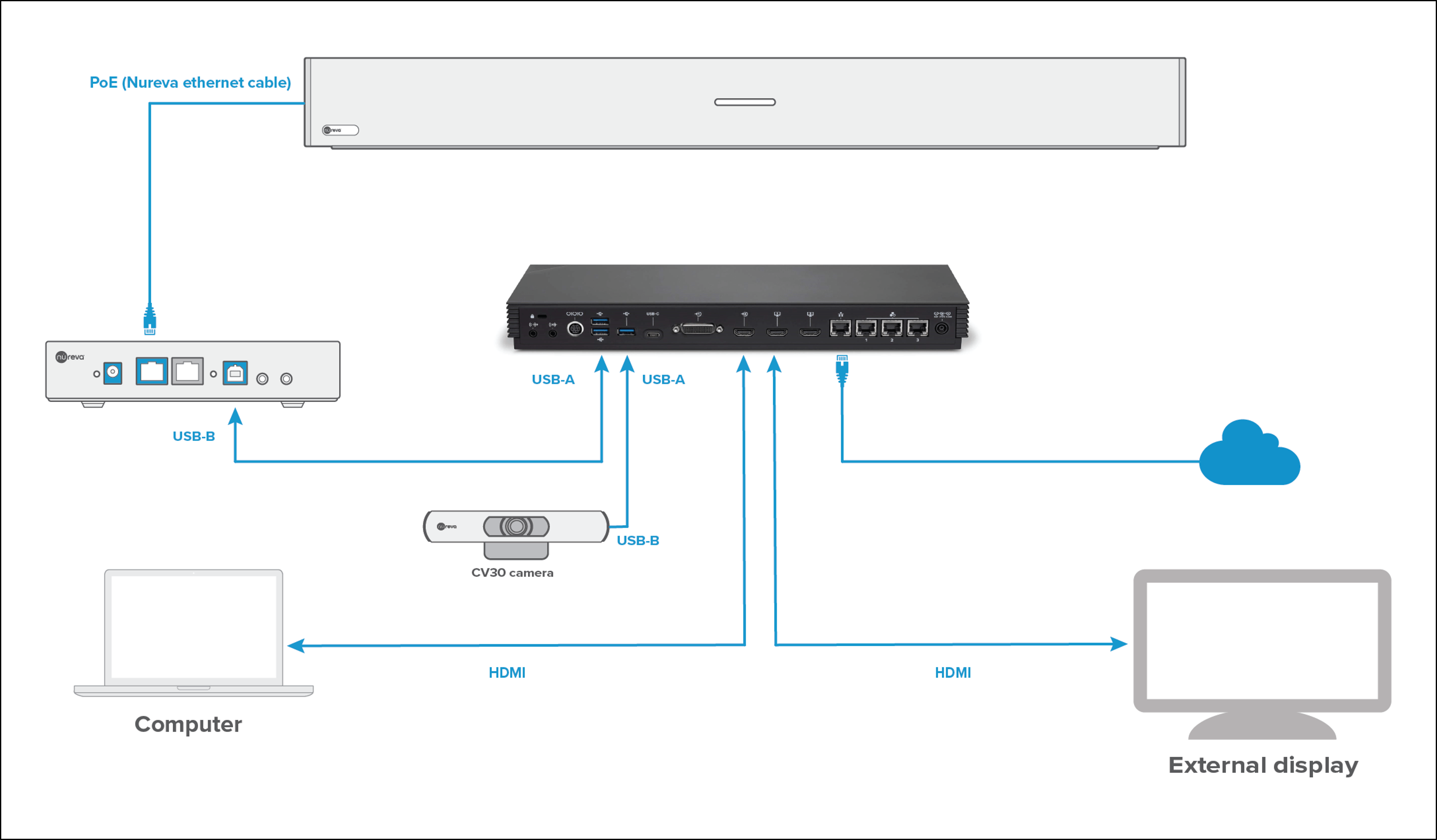
Auxiliary Ports Connection
For TRS cables 1 and 2
- Prepare two 3-conductor 3.5 mm jack cables with the three pins – positive (+), negative (–) and ground – as described in the Nureva auxiliary port recommendations.
On the Nureva connect module
- Plug 3.5 mm TRS cable 1 into the Aux-out port
- Plug 3.5 mm TRS cable 2 into the Aux-in port
On the Poly G7500
- Connect 3.5mm TRS cable 1 into the Aux-in port
- Connect 3.5mm TRS cable 2 into the Aux-out port
- Connect a USB cable to the CV30 camera and the USB-A port on the back of the G7500
- Connect an HDMI cable from the HDMI output of the G7500 to the in-room display
- In the system web interface, go to Audio/Video > Audio > Audio Input
- Set Playback Options to Play back to Far Sites
- Adjust the audio input level by selecting a value from 0 to 10
- The microphone gain level can also be adjusted in Nureva Console
- Change the audio output speaker options to Line Out
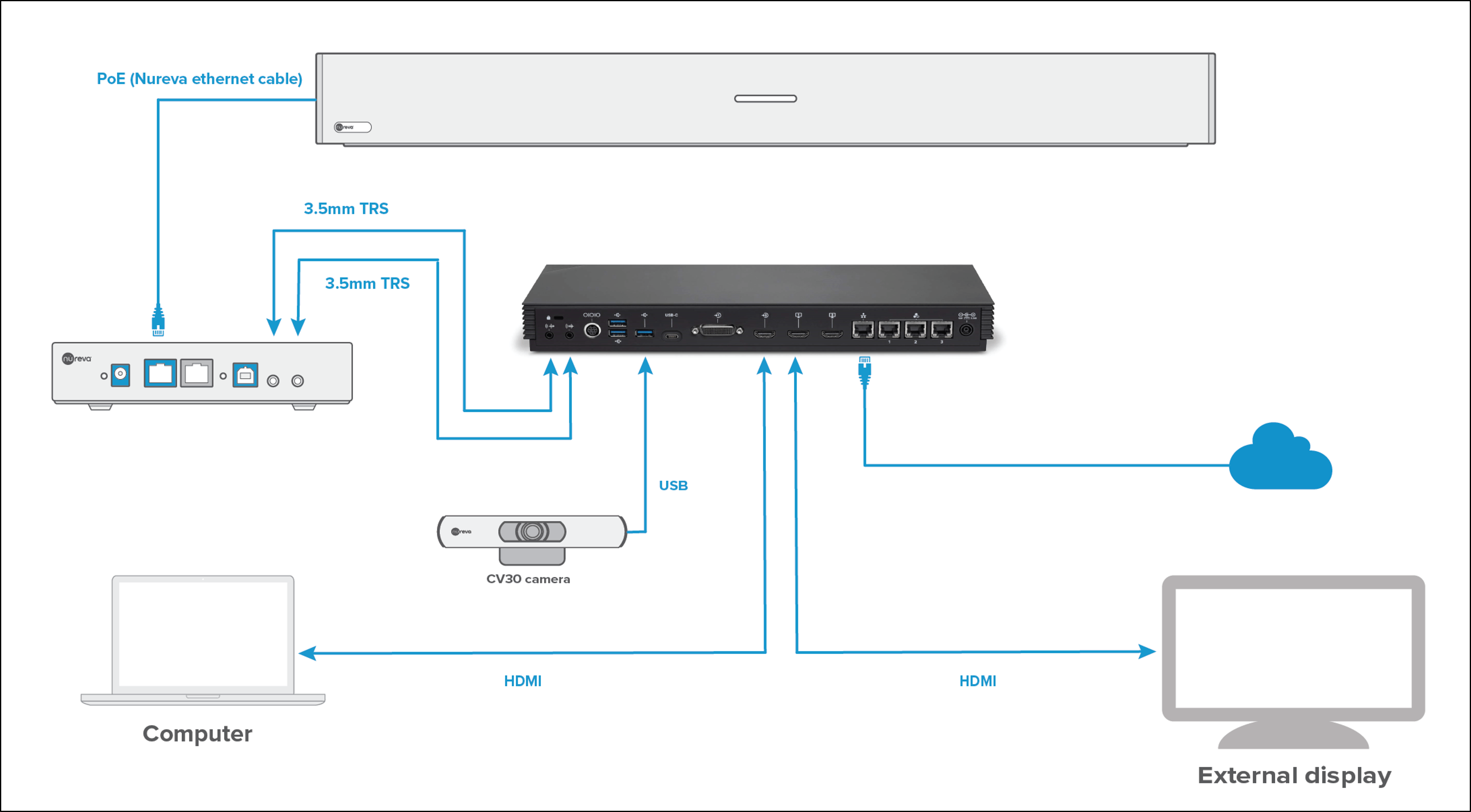
N: The technical information provided in this article, including specifications and recommendations, is provided for customer convenience. The accuracy of this information is not guaranteed and is subject to change without notice. Please check the user manuals and related documentation from each product manufacturer to ensure that your setup meets the proper recommendations.