Nureva has determined that the Epiphan Pearl Mini works with the HDL300 and Dual HDL300 systems when configured as shown in this article.
HDL300 system
To get started, first check that the HDL300 is up-to-date and set up correctly:
- Connect the PoE cable (provided) to the RJ45-1 port on the Connect Module to the rear port on the HDL300 system
- Plug in the 54VDC power supply on the Connect Module
- Connect a laptop to the Connect Module using the USB-A to USB-B cable (provided)
- Download and run Nureva Console client
- Register the HDL300 system following the on-screen instructions
- From the left-hand menu, select System Information
- If a firmware update is available, click on Update
- In Nureva Console client, under
- Disconnect the Connect Module from your laptop
On the HDL300 Connect Module
- Connect the USB cable (included) to the Connect Module USB-B port
On the Epiphan Pearl Mini
- Connect the USB cable into rear USB-A port on the rear I/O panel
- Connect the Epiphan system to the network via the LAN port
- In a web browser, navigate to the Pearl IP address as managed according to the Network configuration protocol outlined in the Epiphan Pearl User Manual
- From the Epiphan Dashboard
- Select the Menu three-bar icon
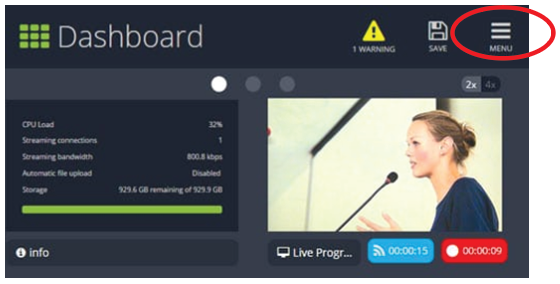
- Choose Admin panel
- Select the Menu three-bar icon
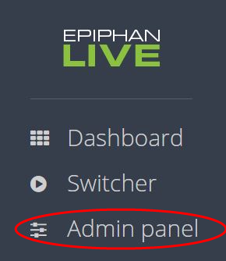
- Select the checkbox for Audio inputs => USB-A
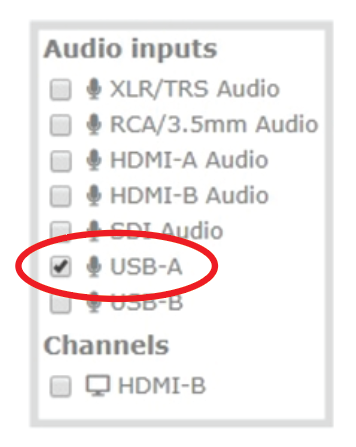
- Disable all other USB audio processing, including Audio Gain (0 %) and ensure USB Audio Delay (0 ms)
- Hit Save to exit
You are now ready to use the HDL300 system as microphone & speaker audio for video streaming and room management within the Epiphan solution architecture.
Connection Diagram

NOTE: The technical information provided in this article, including specifications and recommendations, is provided for customer convenience. The accuracy of this information is not guaranteed and is subject to change without notice. Please check the user manuals and related documentation from each product manufacturer to ensure that your setup meets the proper recommendations.