The CV30 camera firmware update requires a connection to the in-room computer and the internet. The firmware update can be managed through Nureva Console using the cloud application or the desktop client.
⚠ The CV30 camera is unavailable during the firmware update. Please do not turn off the computer or disconnect the device.
Updating with Nureva Console cloud
Nureva Console cloud indicates the firmware version of each enrolled device. There will be a dashboard notification showing "Update available" if a device's firmware is not up to date.
- Click on the three dots in the Actions menu and select Update firmware
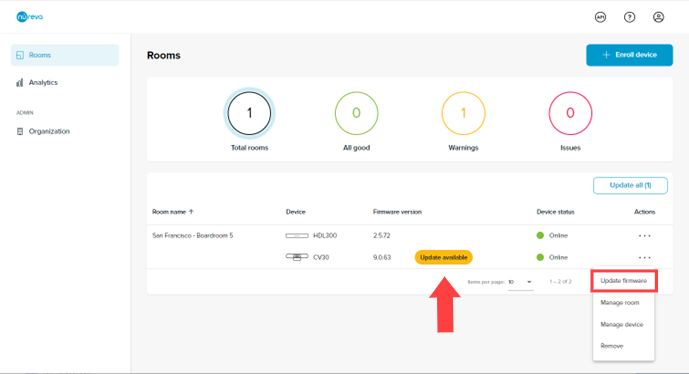
- A confirmation dialog will indicate that the device will not be available during the update
- Click Update to continue
The download and update will commence. Once completed the new version will be visible.
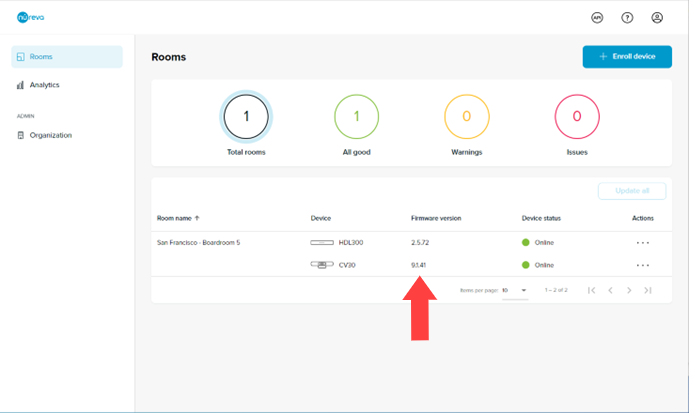
The CV30 firmware update is now complete. To ensure video quality it is recommended to perform a test video conference.
Updating with Nureva Console client
Launch Nureva Console client to check for and complete a firmware update. If an update is available, complete the steps below to update the firmware.
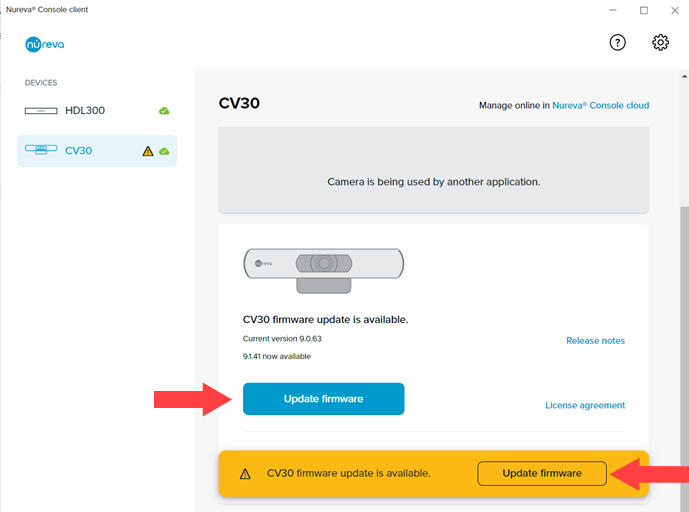
The download and update will commence. Once completed the new version will be visible.
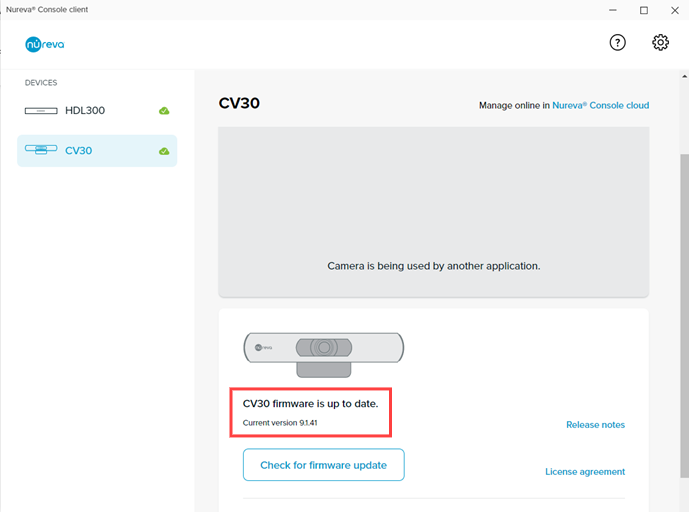
The CV30 firmware update is now complete. To ensure video quality it is recommended to perform a test video conference.