The CV30 camera provides an on-screen display (OSD) menu that allows access to the camera settings. A user can browse the OSD menu and configure the settings using the remote control.
When you use a video-conferencing application the default local user view is presented as a mirror image. This appears natural to the user, as their left hand is on the left and their right hand is on the right. The side effect of this is that the OSD menu is also mirrored, making the text hard to read.
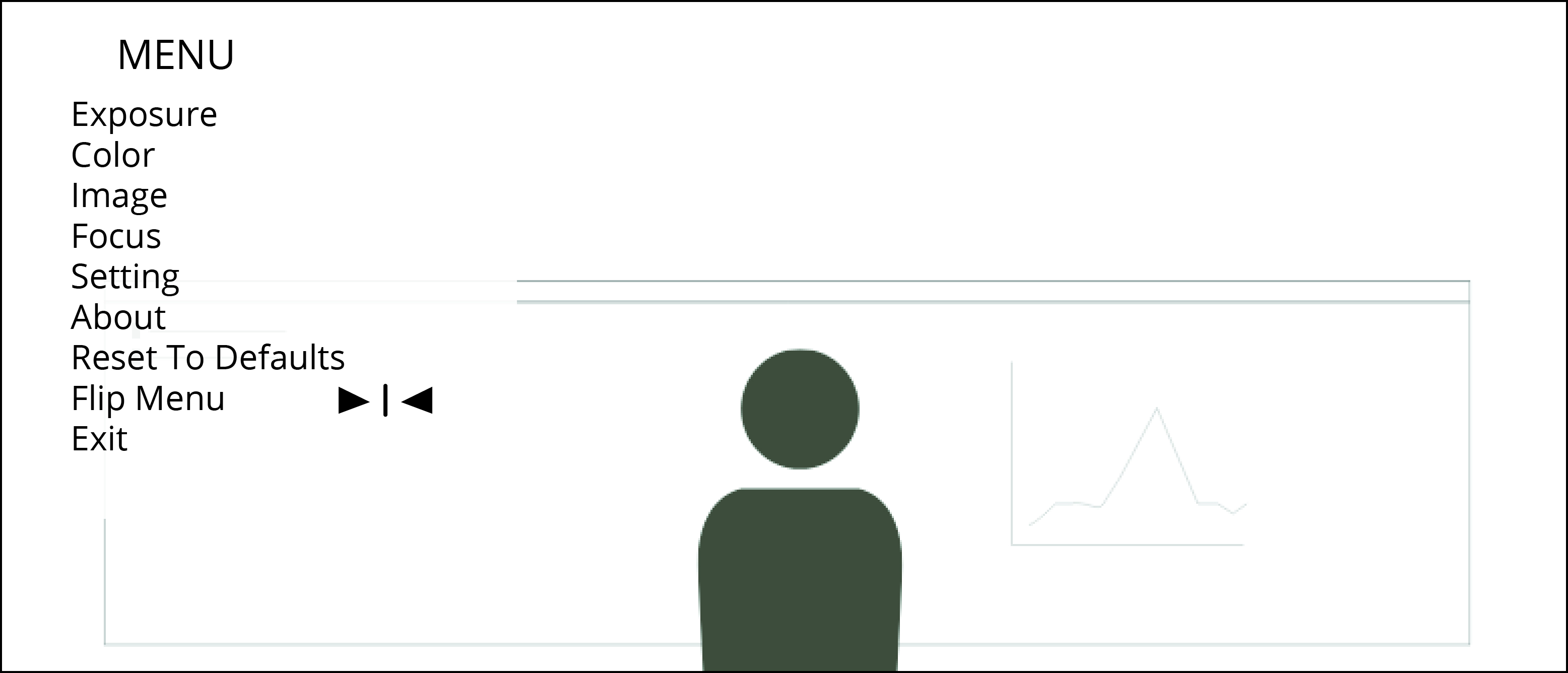 |
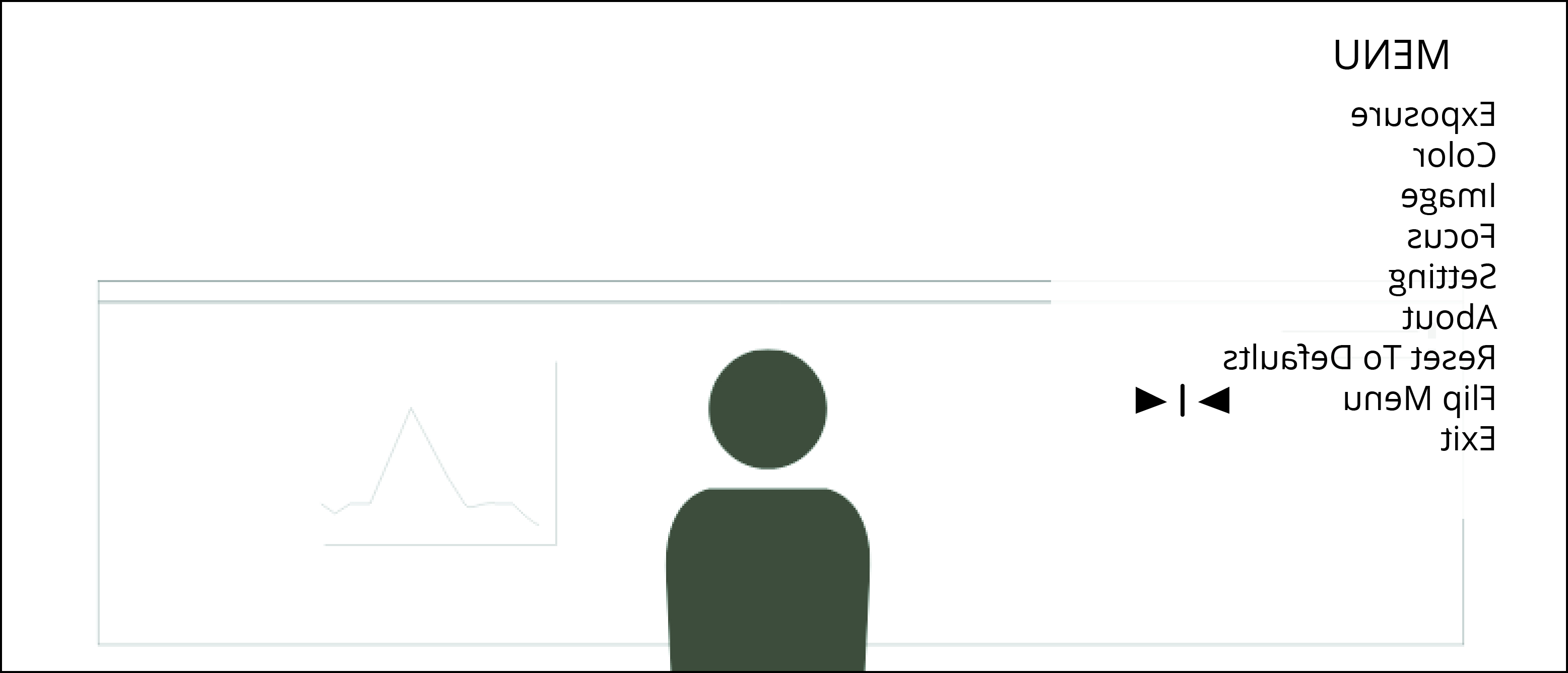 |
|
| Remote participant view | Local users view |
Flip Menu option
Starting with firmware version 9.1.41, the CV30 provides an easy-to-use setting inside the OSD menu, called Flip Menu. This setting changes the orientation of the OSD menu, without affecting the default view of the video in the conferencing application. The OSD menu can have the right orientation while the self-view remains natural at the same time.
Using the Flip Menu option
The OSD menu orientation can be turned on or off using the remote control while the on-screen display (OSD) is open.
|
If multiple cameras are used, ensure that the CV30 is active
|
 |
After turning on the Flip Menu option the local user will see the OSD menu in the correct orientation, while the remote participant sees the mirror image
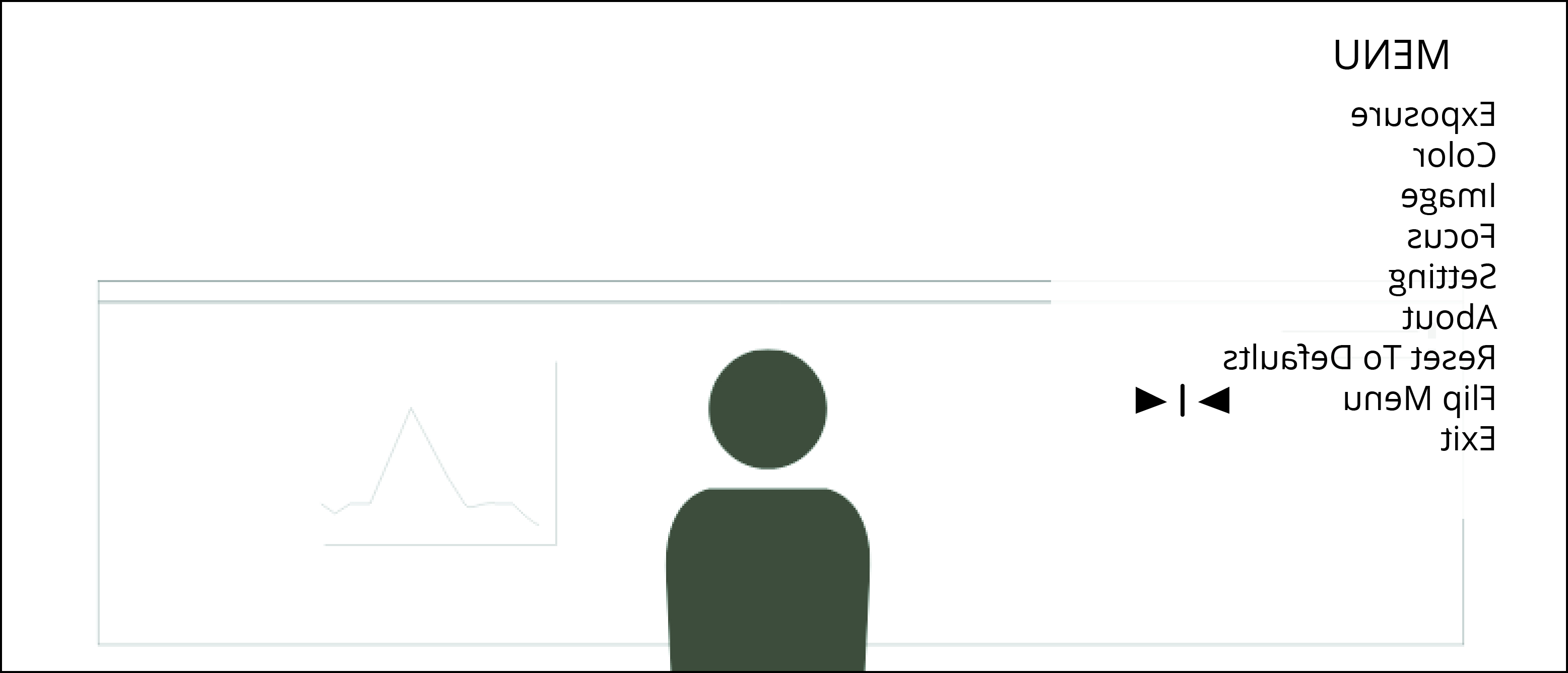 |
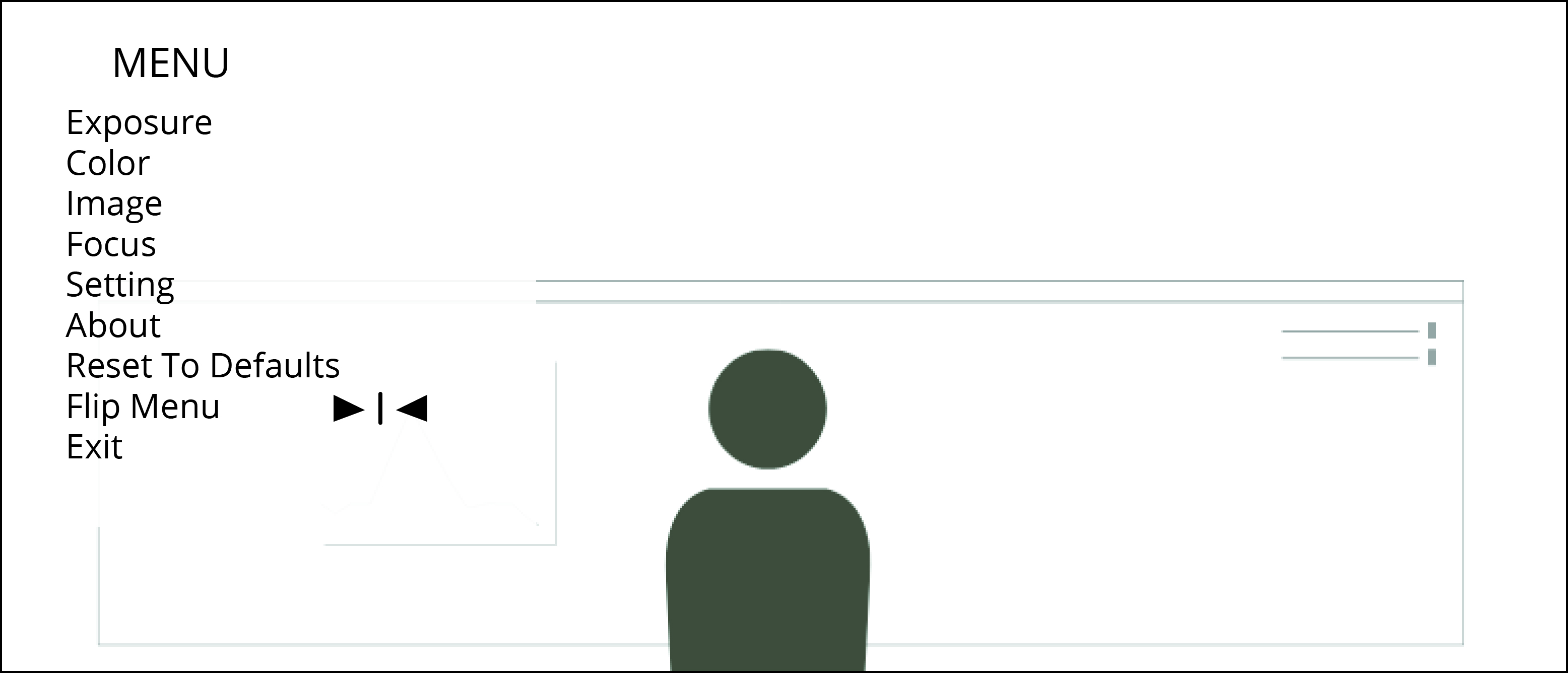 |
|
| Remote participant view | Local user view |
NOTE: If you are using background filters or background effects the OSD will not be visible.