Yes, Nureva has determined that the Poly SoundStation 2W will work with the HDL300 and Dual HDL300 systems when configured as shown in this article.
Cables
Use the 3-conductor Y-splitter cable that came with the Poly system. It supports Mic/Headset and connection into the console application port.
On the HDL300 connect module
- Plug the Y-splitter Mic into the Aux out port
- Plug the Y-splitter Headset into the Aux in port
- Plug the USB cable (included with HDL300) into the USB-B port
- Connect the PoE cable (provided) to the RJ45-1 port on the connect module to the rear RJ45 port on the HDL300 system
- Plug in the 54VDC power supply
On a PC/laptop
- Download and run Nureva Console client
- Register the HDL200 system following the on-screen instructions
- In Nureva Console client, under
- Device settings
-
Auxiliary ports
- Change to Mic level
- Ensure Sleep Mode is set to Off
On the Poly console
- Plug Y-splitter cable Line out into the Applications Input on the phone console
- Connect the console to the network phone system
- Connect the power supply as described in the Polycom user manual
- In the Polycom Console Admin settings, Disable any audio processing, including
- Polycom Intelligent Mic mixing
- Dynamic Noise Reduction
- Polycom Acoustic Clarity features.
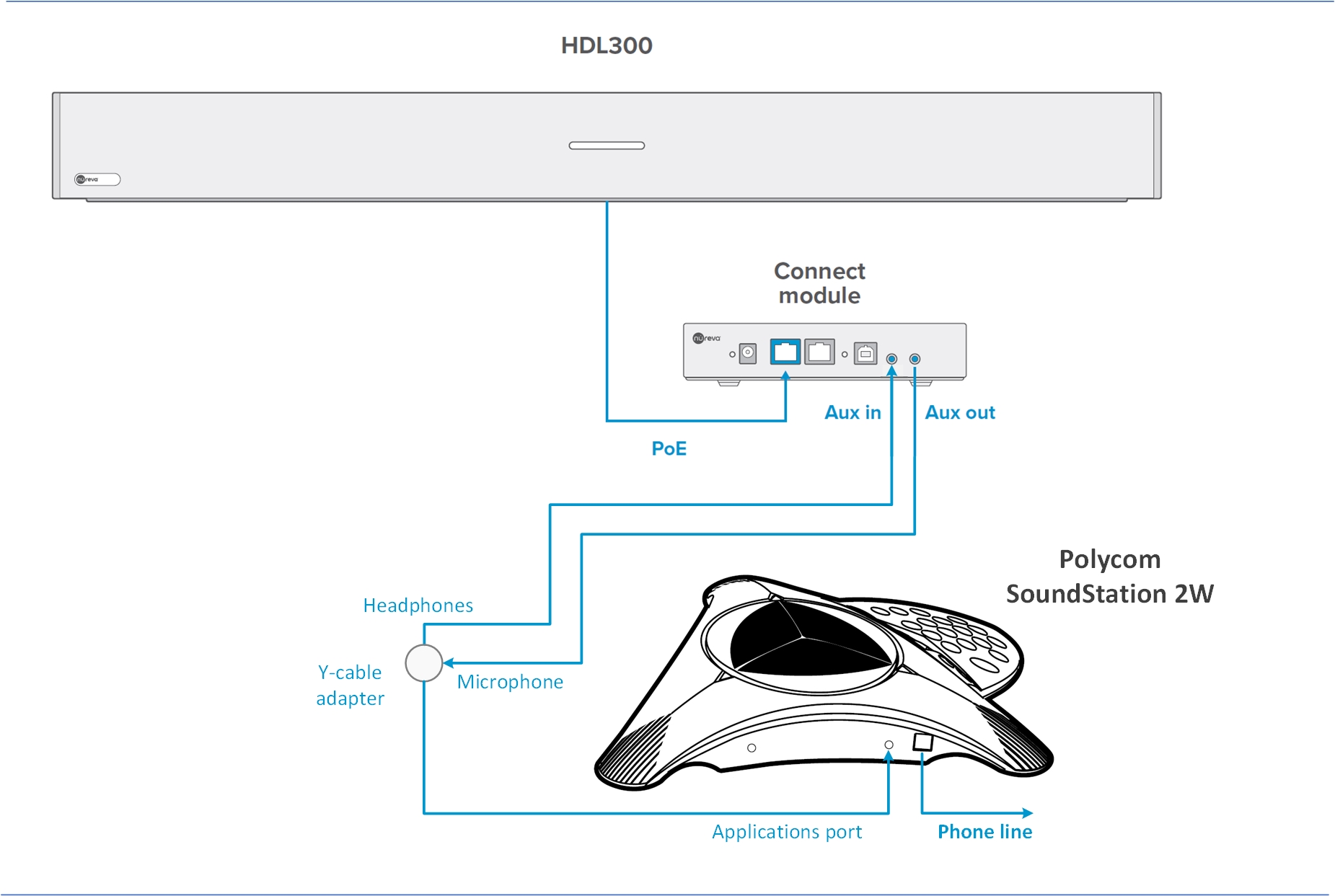
NOTE: The Nureva Aux In / Out connections are single-ended, unbalanced signals with default maximum output signals as given in the table below. Any equipment requiring voltages below these levels may result in clipping, distortion, and in extreme cases, damage to connected systems. Equipment requiring voltages above these levels will not be adequately driven by the HDL300 system’s output signal and may result in quiet/low audio on the channel. Before connecting to the Nureva Connect Module, make sure the third-party device voltage levels are adequate or adjusted properly through additional interfacing hardware.

NOTE: The technical information provided in this article, including specifications and recommendations, is provided for customer convenience. The accuracy of this information is not guaranteed and is subject to change without notice. Please check the user manuals and related documentation from each product manufacturer to ensure that your setup meets the proper recommendations.