Yes, Nureva has determined that the Logitech SmartDock solution will work with the HDL300 and Dual HDL300 systems when configured as shown in this article. The Logitech Flex Extender box must be used as a part of this configuration.
To get started, first check that the HDL300 is up-to-date and set up correctly:
- Attach the HDL300 connect module to a laptop using a USB-A to USB-B cable
- Download and run Nureva Console client
- Register the HDL300 system following the on-screen instructions
- From the left-hand menu, select System Information
- If a firmware update is available, click on Update
- In Nureva Console client, under
- Device settings
-
Auxiliary ports
- Change to Mic level
- Ensure Sleep Mode is set to Off
- Disconnect the connect module from your laptop and remove the USB cable
On the HDL300 connect module
- Connect the USB-B to the HDL300 connect module
- Connect the PoE cable (provided) to the RJ5-1 port to the rear RJ45 port on the HDL300 system
- Connect the 54VDC power supply
On the Logitech SmartDock Flex Extender Box
- Connect the USB-A to one of the USB ports on the SmartDock Flex Extender Box
NOTE: Do not use the USB ports on the SmartDock console - the Flex Extender Box is designed to accommodate external audio devices.
- On the SmartDock console screen, select the gear icon for Settings
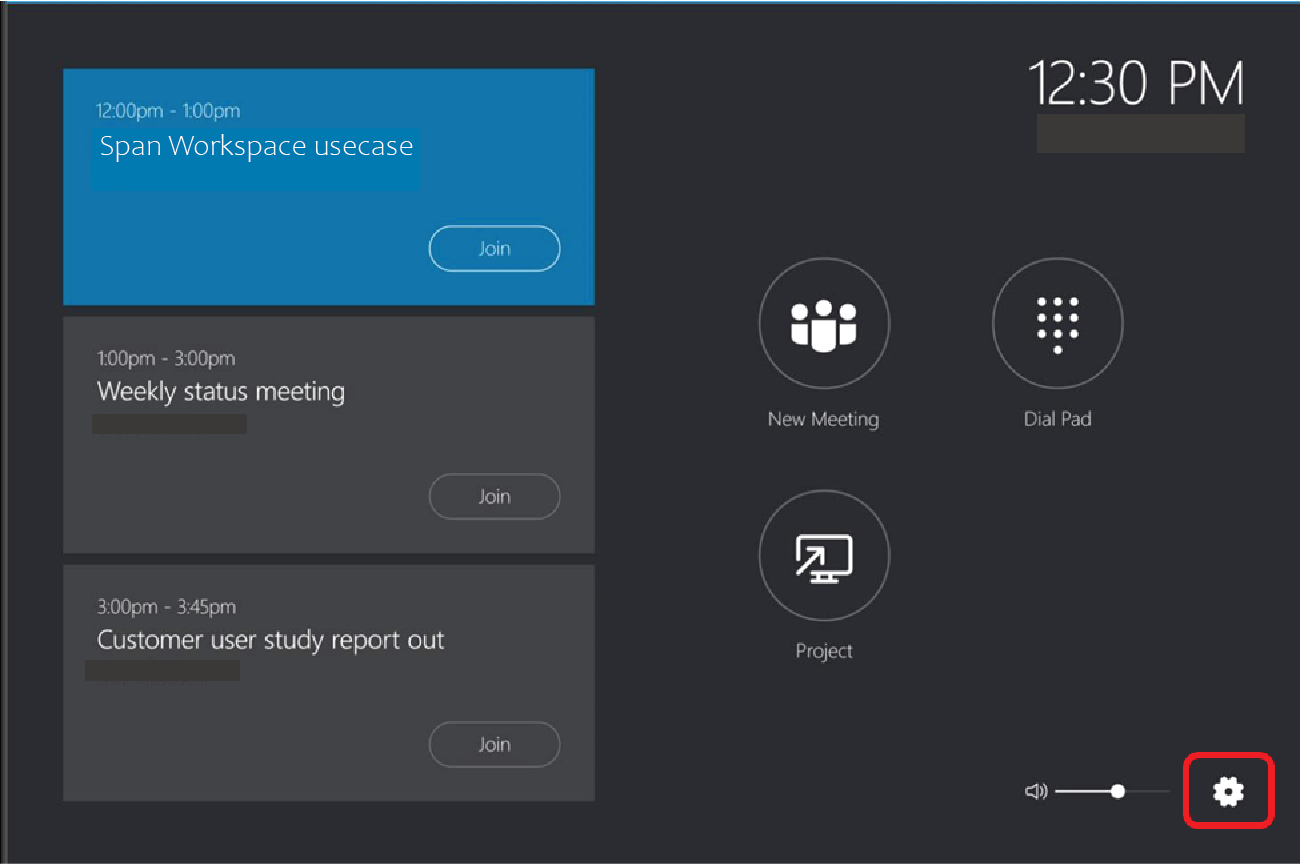
- Choose Device settings
-
Under Audio defaults for Microsoft® Teams and Skype® for Business controls
- Set all three audio options Microphone, Speaker and Other audio defaults, to Echo Cancelling Speakerphone (HDL300)
- Disable Bluetooth® beaconing
- Configure the other options per your room configuration setup
- Save and exit to apply all changes
NOTE: Bluetooth beaconing is used for joining a Microsoft Teams Room and should be Disabled unless needed.
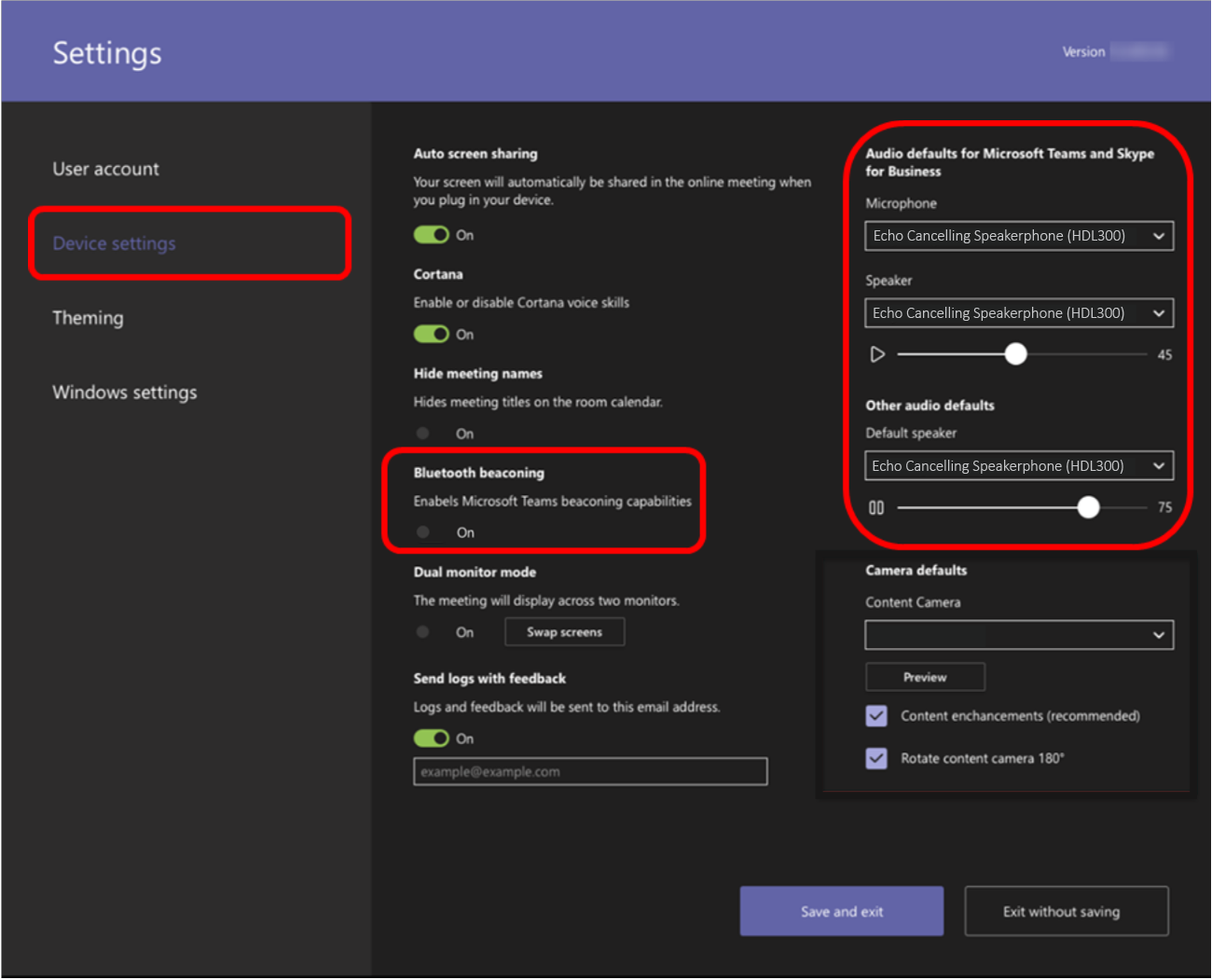
Connection diagram 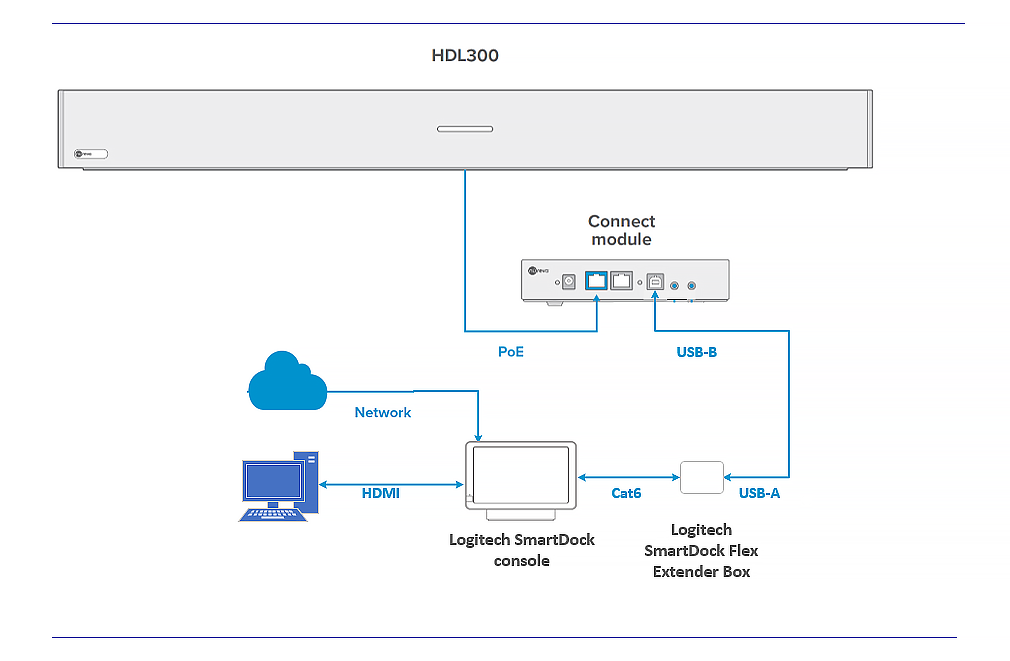
NOTE: The Nureva Aux In / Out connections are single-ended, unbalanced signals with default maximum output signals as given in the table below. Any equipment requiring voltages below these levels may result in clipping, distortion and, in extreme cases, damage to connected systems. Equipment requiring voltages above these levels will not be adequately driven by the HDL300 system’s output signal and may result in quiet / no audio on the channel. Before connecting to the Nureva Connect Module, make sure the third-party device voltage levels are adequate or adjusted properly by additional interfacing hardware.

NOTE: For Logitech SmartDock to function properly with general network, server and account administration, please see the following Microsoft TechNet Articles:
- Planning: https://technet.microsoft.com/library/mt790550.aspx
- Configuring: https://technet.microsoft.com/library/mt790558.aspx
- Deploying: https://technet.microsoft.com/library/mt790551.aspx
NOTE: The technical information provided in this article, including specifications and recommendations, is provided for customer convenience. The accuracy of this information is not guaranteed and is subject to change without notice. Please check the user manuals and related documentation from each product manufacturer to ensure that your setup meets the proper recommendations.