Nureva has determined that the Yealink VC880 room solution will work with the HDL300 and Dual HDL300 systems when configured as shown in this article.
Cables
- Purchase two 3.5mm (3-conductor) Male to 2 RCA Male Stereo Y-splitter RCA cables from an audio supplier.
- Label one cable Cable 1 and the other one Cable 2.
On the HDL300 & Connect Module
- Plug Cable 1 into the Aux Out port
- Plug Cable 2 into the Aux In port
- Plug the USB cable (included with HDL300) into the USB-B port
- Connect the PoE cable (provided) to the RJ45-1 on the Connect Module port to the rear RJ45 port on the HDL300 system
- Plug in the 54VDC power supply
On a PC/laptop
- Download and run Nureva Console client
- Register the HDL300 system following the on-screen instructions
- From the left-hand menu, select System Information
- If a firmware update is available, click on Update
- In Nureva Console client, under
- Device settings
-
Auxiliary ports
- Change to Mic level
- Ensure Sleep Mode is set to Off
- Disconnect the USB-B cable from the Connect Module.
On the Yealink console
- Plug Cable 1 into the RCA In L/R ports
- Plug Cable 2 into the RCA Out L/R ports
- Connect the console to the Network
- Connect the power supply as described in the Yealink user manual
- In the Yealink User Admin settings, Disable any audio processing, including 'Noise Proofing' or
Connection Diagram
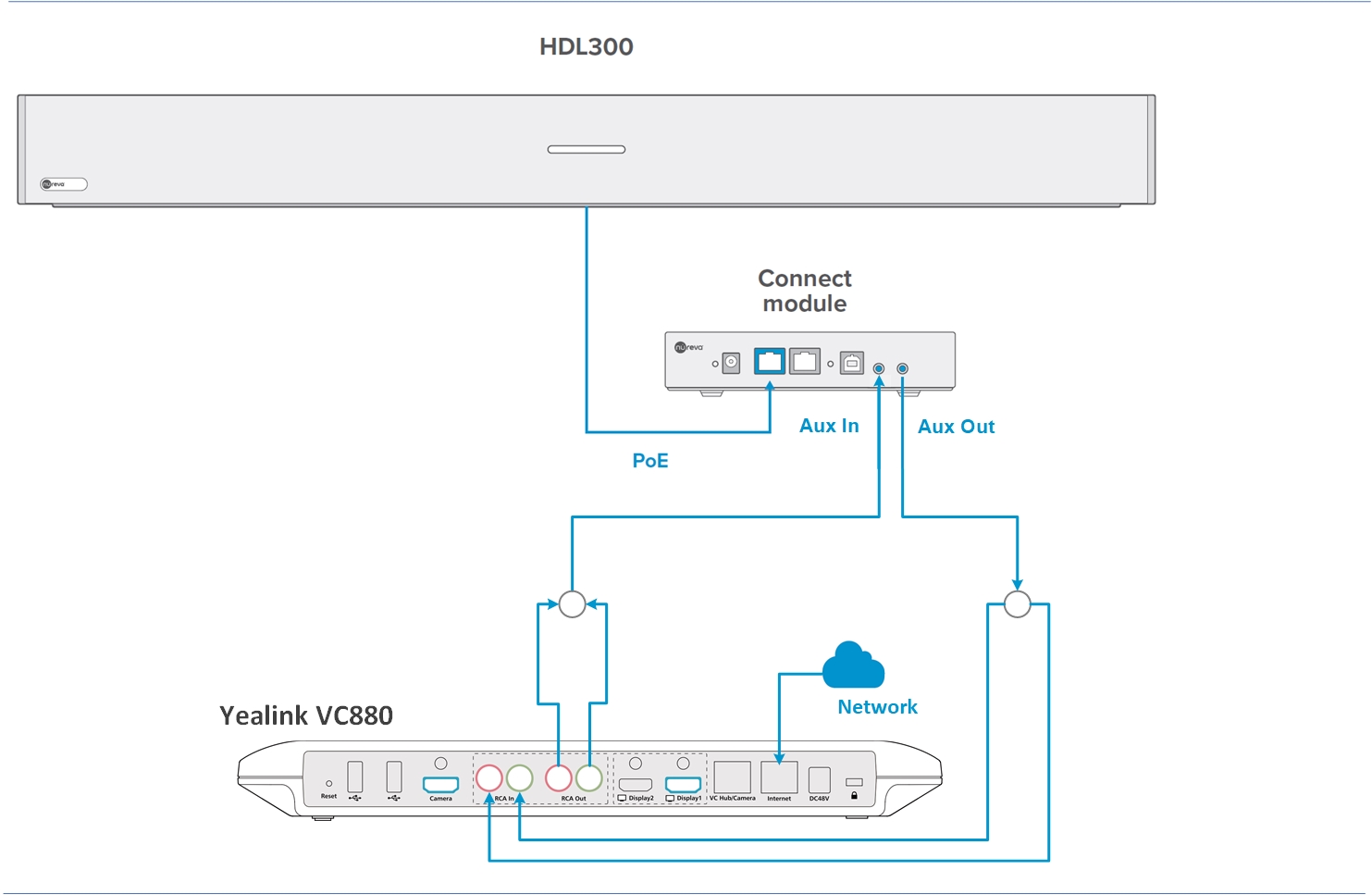
NOTE: Yealink microphones (VCM34) or Bluetooth wireless microphones (CPW90-BT) cannot be used in tandem with the HDL300.
NOTE: The Nureva Aux In / Out connections are single-ended, unbalanced signals with default maximum output signals as given in the table below. Any equipment requiring voltages below these levels may result in clipping, distortion, and in extreme cases, damage to connected systems. Equipment requiring voltages above these levels will not be adequately driven by the HDL300 system’s output signal and may result in quiet / no audio on the channel. Before connecting to the Nureva Connect Module, ensure the third-party device voltage levels are adequate or adjusted properly by additional interfacing hardware.

NOTE: The technical information provided in this article, including specifications and recommendations, are provided for customer convenience. The accuracy of this information is not guaranteed and subject to change without notice. Please check the user manuals and related documentation from each product manufacturer to ensure that your setup meets the proper recommendations.