Yes, Nureva has determined that the Biamp TesiraFORTE DAN VT will work with the HDL300 and Dual HDL300 systems when configured as shown in this article.
To get started, first check that the HDL300 is up-to-date and set up correctly.
On your PC
- Connect a USB-A to USB-B cable from your laptop to the Connect Module
- Download and run Nureva Console client
- Register the HDL300 system following the on-screen instructions
- In Nureva Console client, under
- From the left-hand menu, select System Information
- If a firmware update is available, click on Update
- From the left-hand menu, choose Device settings
-
Auxiliary ports
- Change to Mic level
- Ensure Sleep mode is set to OFF
-
Auxiliary ports
- Disconnect the connect module from your laptop and remove the USB cable.
Custom cables
Prepare two 3.5mm jack cables with the standard TRS (tip-ring-sleeve) jack pinout, with the left channel on the tip (+), the right channel on the Ring (-) and the Ground on the sleeve ( ). For an unbalanced signal, the Ring and Sleeve are tied together and connected to the appropriate Euroblock 3-conductor terminal block for Microphone inputs.
). For an unbalanced signal, the Ring and Sleeve are tied together and connected to the appropriate Euroblock 3-conductor terminal block for Microphone inputs.
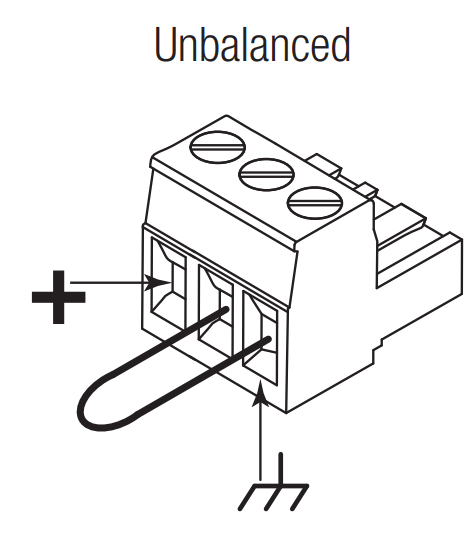
On the connect module
- Plug Cable 1 into the Aux Out port
- Plug Cable 2 into the Aux In port
- Connect the PoE cable (provided) to the RJ45-1 port on the connect module to the rear RJ45 port on the HDL300 system
- Plug in the
On the Biamp TesiraFORTÉ DAN VT
- Plug Cable 1 Euroblock connector into Input - Channel 1 (orange) on the rear I/O panel
- Plug Cable 2 Euroblock connector into Outputs - Channel 1 (black)
- Connect the Tesira FORTÉ to the network using the LAN port
- Connect the power source
In the Biamp SAGEVUE software
- Disable the AEC for all Input channels. Echo cancellation is performed within the HDL300 system and does not require additional signal processing
- Adjust the Biamp input/output channels to match the HDL300 system's design requirements per the table below.
These configurations prevent clipping during normal call operations with the HDL300 system.
- Click OK to save the profile settings
Connection Diagram
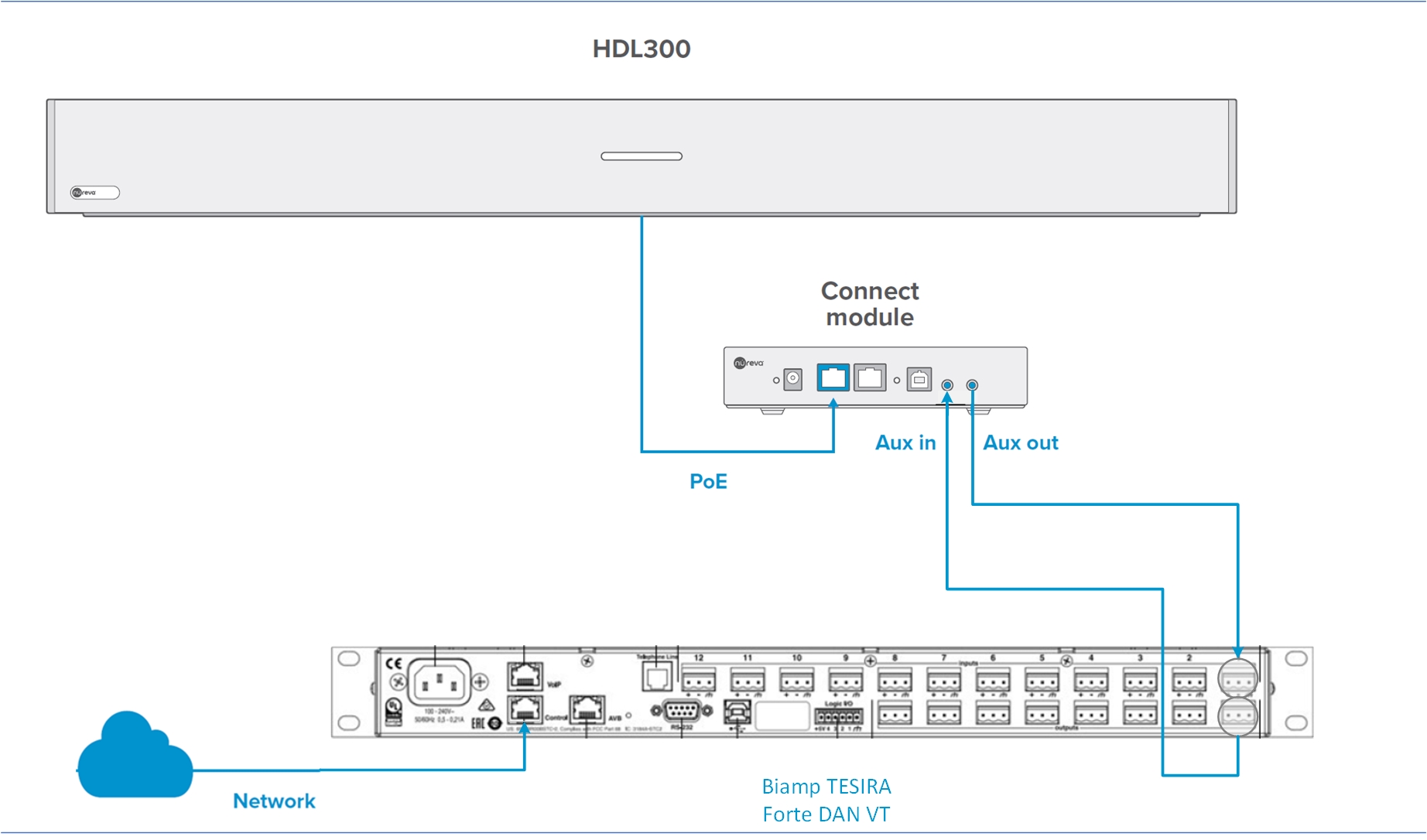
NOTE: The Nureva Aux In / Out connections are single-ended, unbalanced signals with default maximum output signals as given in the table below. Any equipment requiring voltages below these levels may result in clipping, distortion, and in extreme cases, damage to connected systems. Equipment requiring voltages above these levels will not be adequately driven by the HDL300 system’s output signal and may result in quiet / no audio on the channel. Before connecting to the Nureva Connect Module, make sure the third-party device voltage levels are adequate or adjusted properly by additional interfacing hardware.

NOTE: The technical information provided in this article, including specifications and recommendations, is provided for customer convenience. The accuracy of this information is not guaranteed and is subject to change without notice. Please check the user manuals and related documentation from each product manufacturer to ensure that your setup meets the proper recommendations.