Yes, Nureva has determined that the Microsoft LifeCam HD series webcams will work with the HDL200 system when configured as shown in this article.
To get started, first check that the HDL200 is up-to-date and set up correctly:
On the HDL200
- Using the USB cable provided, connect the USB-B to the HDL200 and run the cable to a USB-A port on the in-room PC
- Plug in the 54 VDC power supply
On the Microsoft LifeCam HD camera
- Adjust the camera’s non-slip, flexible mini-stand on the top of the display
- Connect the camera to a USB-A port on the in-room PC
On the flat-panel display
- Connect an HDMI cable to the in-room PC
- Connect the power supply as directed by the flat-panel manufacturer
On the PC
- Ensure the in-room PC is connected to the network
- Download and run Nureva Console client
-
Register the HDL200 system following the on-screen instructions
- From the left-hand menu, select System Information
- If a firmware update is available, click on Update
- Select Device settings
- Click on Open your computer sound settings
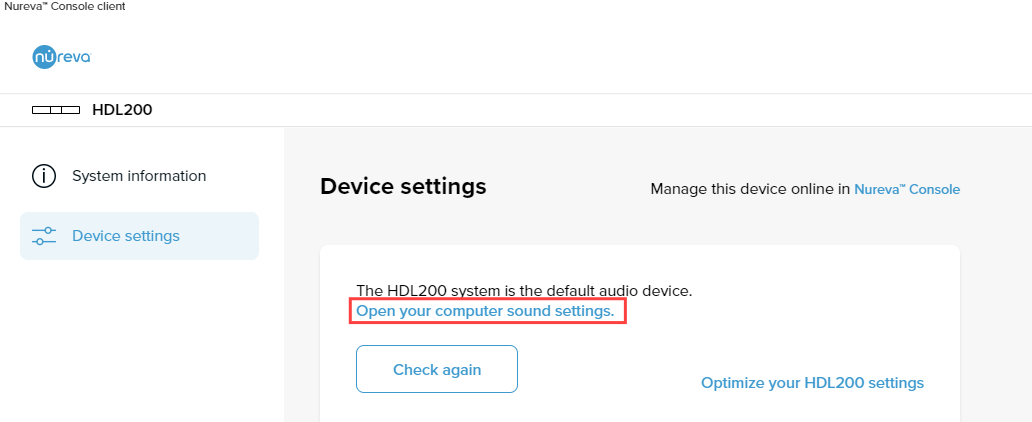
- Within the Windows sound settings, select the Recording tab and choose the Microsoft LifeCam HD recording device
- Right-mouse click the device and choose Disable
- Click Save and exit
- Under Windows Start => Settings => Privacy => Camera, select which applications can access the camera
- Restart the PC
You are now ready to use the HDL200 and Microsoft LifeCam HD camera for all UCC needs in the meeting space.
Connection diagram
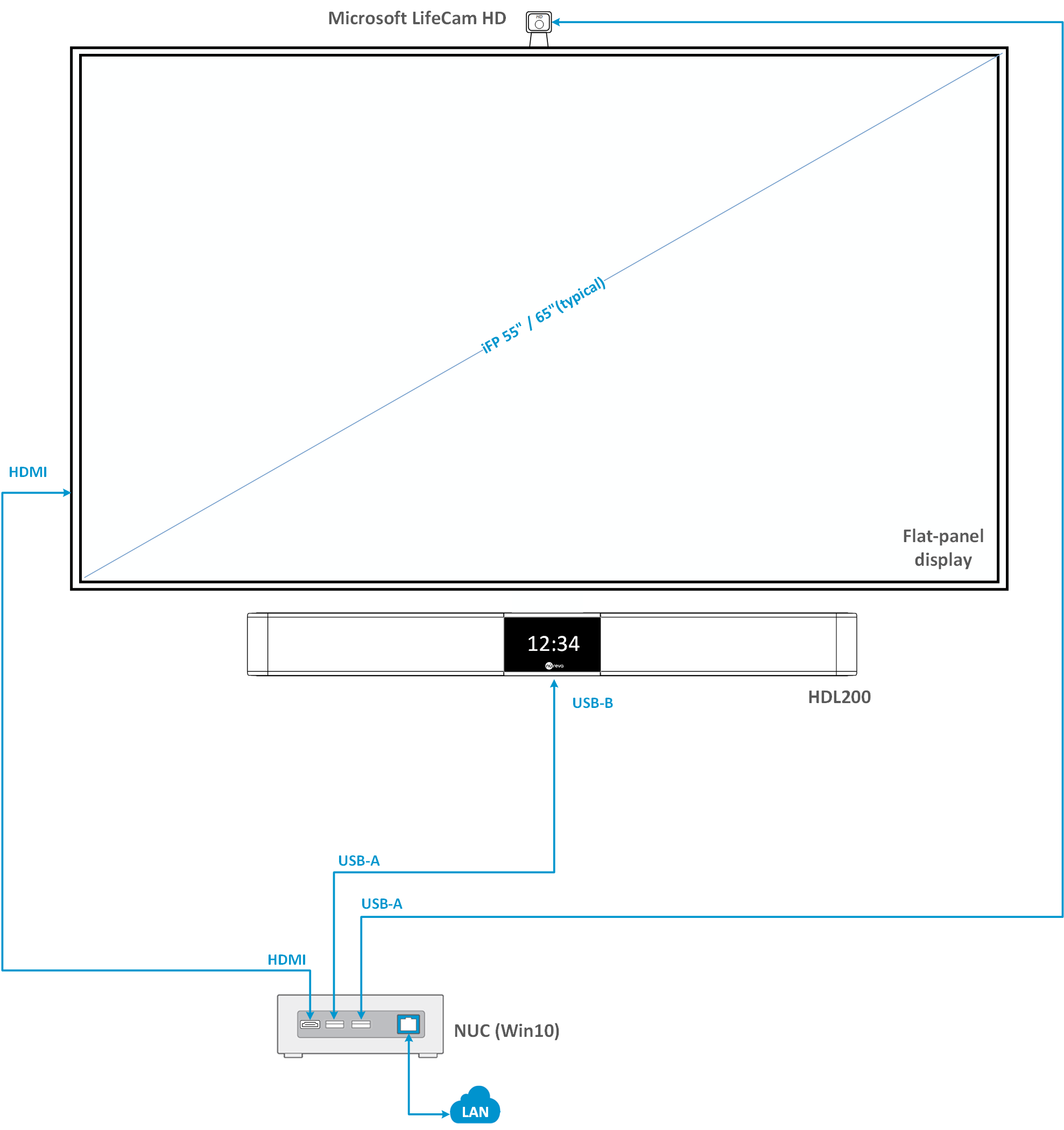
NOTE: The technical information provided in this article, including specifications and recommendations, is provided for customer convenience. The accuracy of this information is not guaranteed and is subject to change without notice. Please check the user manuals and related documentation from each product manufacturer to ensure that your setup meets the proper recommendations.