Nureva has integrated the HDL410 system with the INOGENI CAM230 camera selector to enable automatic camera switching for multi-camera rooms.
The INOGENI CAM230 integration allows automatic camera switching based on zones set up using the Nureva Console cloud application. Combining multiple cameras and switching between zones improves the room’s overall camera coverage and provides meeting equity for remote participants.
- Learn how to set up the INOGENI camera switching integration
When the integration is enabled and successfully configured, the INOGENI CAM230 and the cameras connected to it become visible for monitoring in Nureva Console cloud.
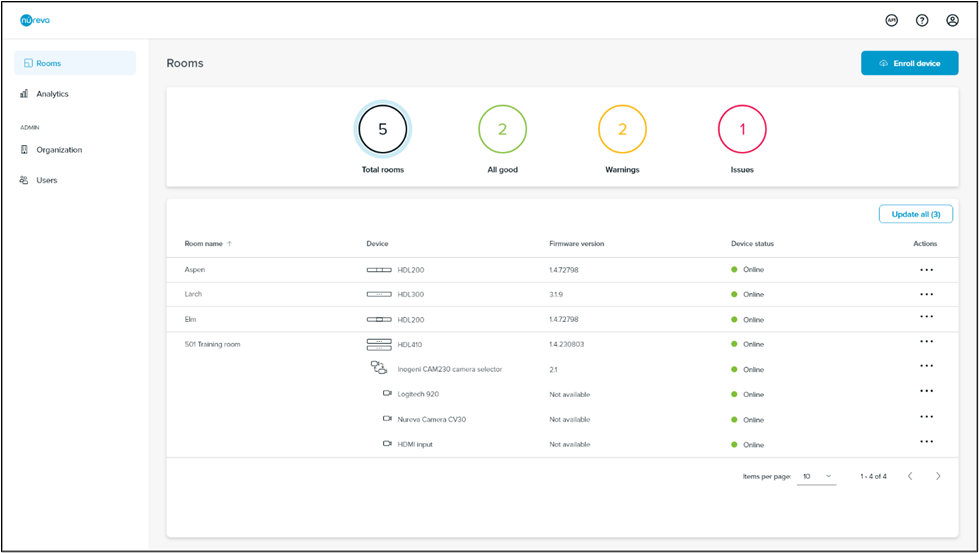
Monitoring the INOGENI CAM230
The status of the INOGENI CAM230 and its connected cameras is dependent on the Nureva HDL410 connection. The CAM230 and its connected cameras can only be monitored when the HDL410 that it integrates with is in the online state.
The device page for the CAM230 lists its firmware version, MAC address, IP address and port. This page also lists the names of the cameras connected to each of the CAM230’s three input ports.
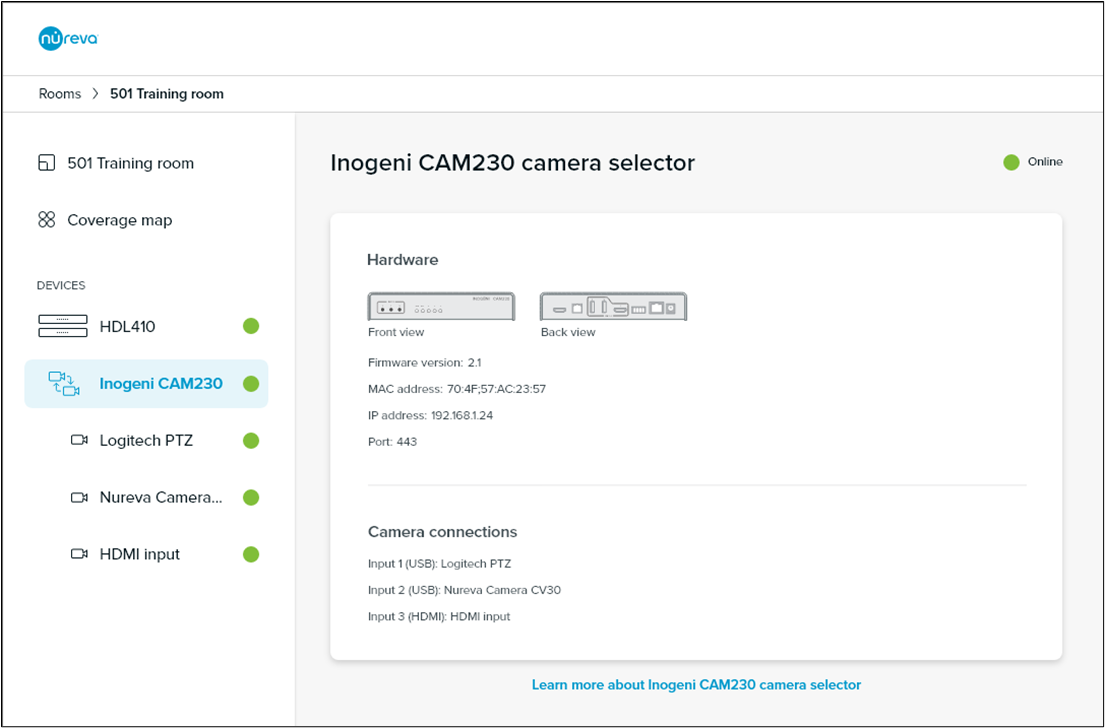
INOGENI CAM230 device status
The Device status column found on the Rooms dashboard shows the individual states of each device that is connected to the HDL410 within the room.
Online: The CAM230 is powered on and successfully communicating with the HDL410.
Unavailable: Nureva Console cannot communicate with the CAM230. Possible causes include:
- The HDL410 in the room is not online
- The CAM230 is powered off or not connected to the local network
Monitoring the connected cameras
The status of the cameras connected to the INOGENI CAM230 is dependent on the status of the CAM230. The connected cameras can only be monitored when the CAM230 is in the online state. If the CAM230 is online, the cameras will be online.
The CAM230 has three camera connection ports: two USB ports (Input 1 and Input 2) and one HDMI port (Input 3). The cameras are listed in order of the inputs to which they are connected: first Input 1, then Input 2, then Input 3.
The device page for USB-connected cameras includes the name of the camera (as indicated in the hardware), which input it is connected to on the CAM230, its video resolution, its VID and its PID.
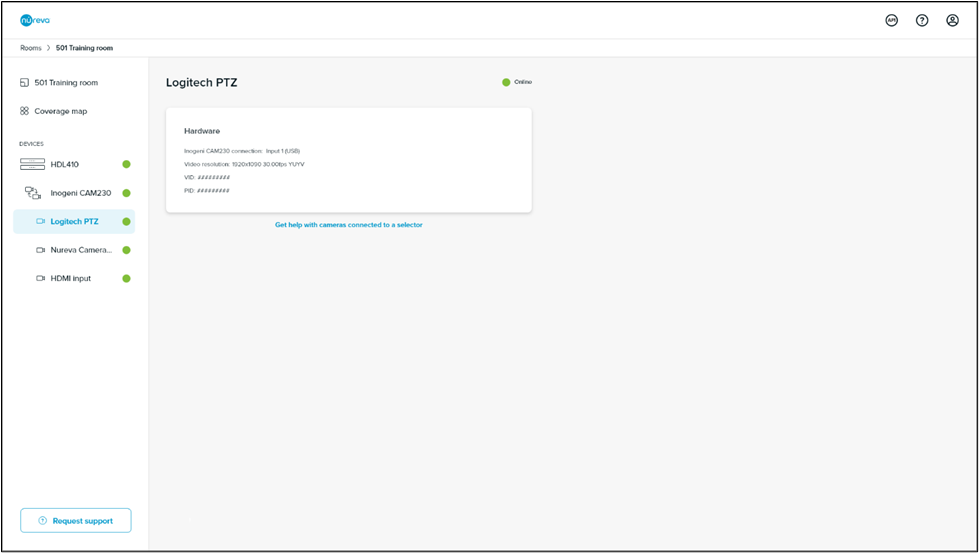
The name of the camera connected to the HDMI port (Input 3) cannot be retrieved from the hardware and will always be displayed as “HDMI input.” The device page for this camera shows the input it is connected to on the CAM230 (always Input 3) and its video resolution.
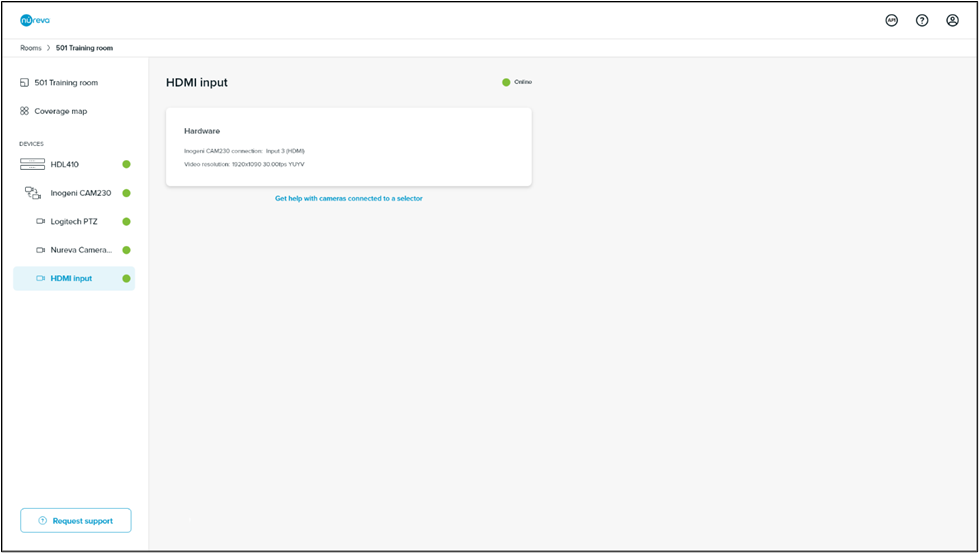
Camera device status
The Device status column found on the Rooms dashboard shows the individual states of each device that is connected to the HDL410 within the room.
Online: The camera connected to the CAM230 is powered on and successfully communicating with the HDL410.
Unavailable: Nureva Console cannot communicate with the camera. Possible causes include:
- The HDL410 in the room is not online
- The CAM230 is powered off or not connected to the local network
Unplugging a camera
If a camera is unplugged from the INOGENI CAM230, it will disappear from Nureva Console cloud. The camera will no longer show up in the device list for the room and the CAM230 device page will show “No camera detected” next to the corresponding input number. Note that it may take a few minutes for the updated state to be reflected in Nureva Console cloud.
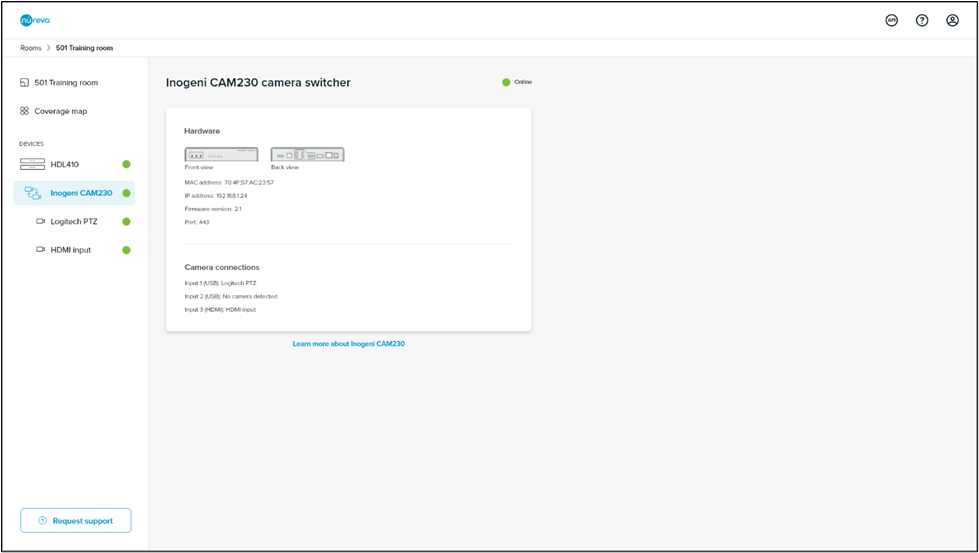
This behavior is different from that with other camera connection types in Nureva Console (e.g., cameras connected to a computer running Nureva Console client and IP-connected cameras). In those cases, when a camera gets disconnected, it remains visible in Nureva Console but its status changes.
Removing the CAM230 and its connected cameras
The INOGENI CAM230 and its connected cameras appear in the Nureva Console cloud application when the INOGENI multi-camera selector integration is enabled and successfully configured. They can only be removed from Nureva Console cloud by disabling the integration. Note that automatic camera switching will not work when the integration is disabled.
Troubleshooting
If the INOGENI CAM230 and the cameras connected to it are not showing up in Nureva Console cloud, try the following actions to resolve the issue:
- Power cycle the INOGENI CAM230
- Unplug the power, wait 30 seconds and then plug it back in again
- Disconnect the INOGENI CAM230 from the computer and then reconnect it
Resources from Nureva
- Technical FAQs - Nureva HDL410 and INOGENI CAM230
- Integration guide - Nureva HDL410 and INOGENI CAM230
Resources from INOGENI