When an HDL310 or HDL410 system is enrolled into Nureva Console cloud, automatic firmware updates are available. This feature is not available for HDL200, HDL300 or Dual HDL300 systems. The images below demonstrate an HDL410 system however the information also applies to the HDL310 system.
- Automatic firmware updates are scheduled to run between 12:00 am (midnight) and 3:00 am based on the time zone that is chosen
- The default value for the time zone will be based on the location of the computer logged into Console cloud during the initial setup
- The time zone can be manually changed while enrolling the device into the cloud application or through the Rooms dashboard
- Manually updating the firmware is also an available option for updating the firmware outside of the scheduled automatic updates
Changing the time zone
- Launch Nureva Console in a browser and sign into your account
- From the Rooms dashboard select the room with the HDL310 or HDL410
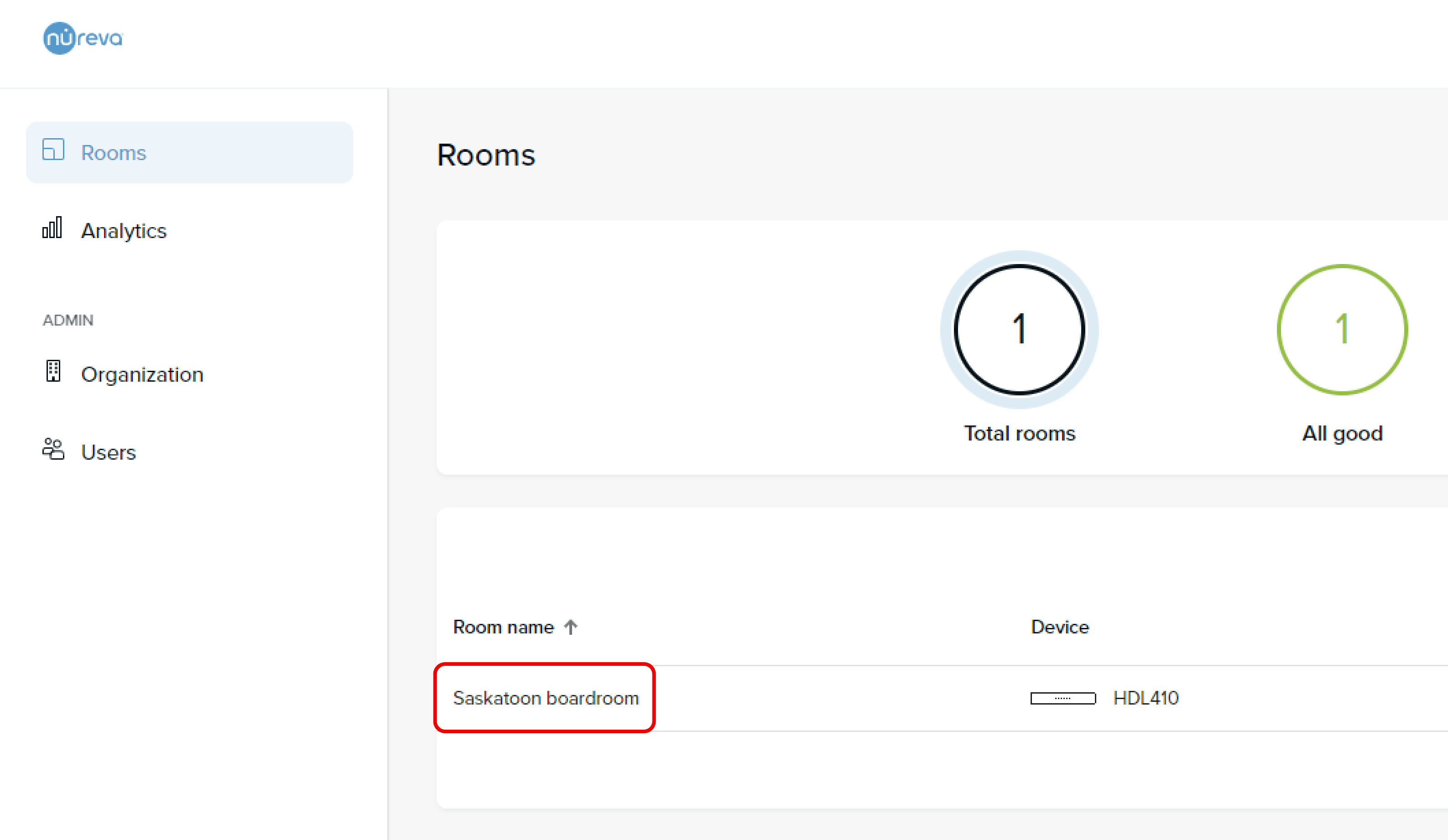
- Navigate to Room information and click on the Room time zone menu
- Select the desired time zone from the list
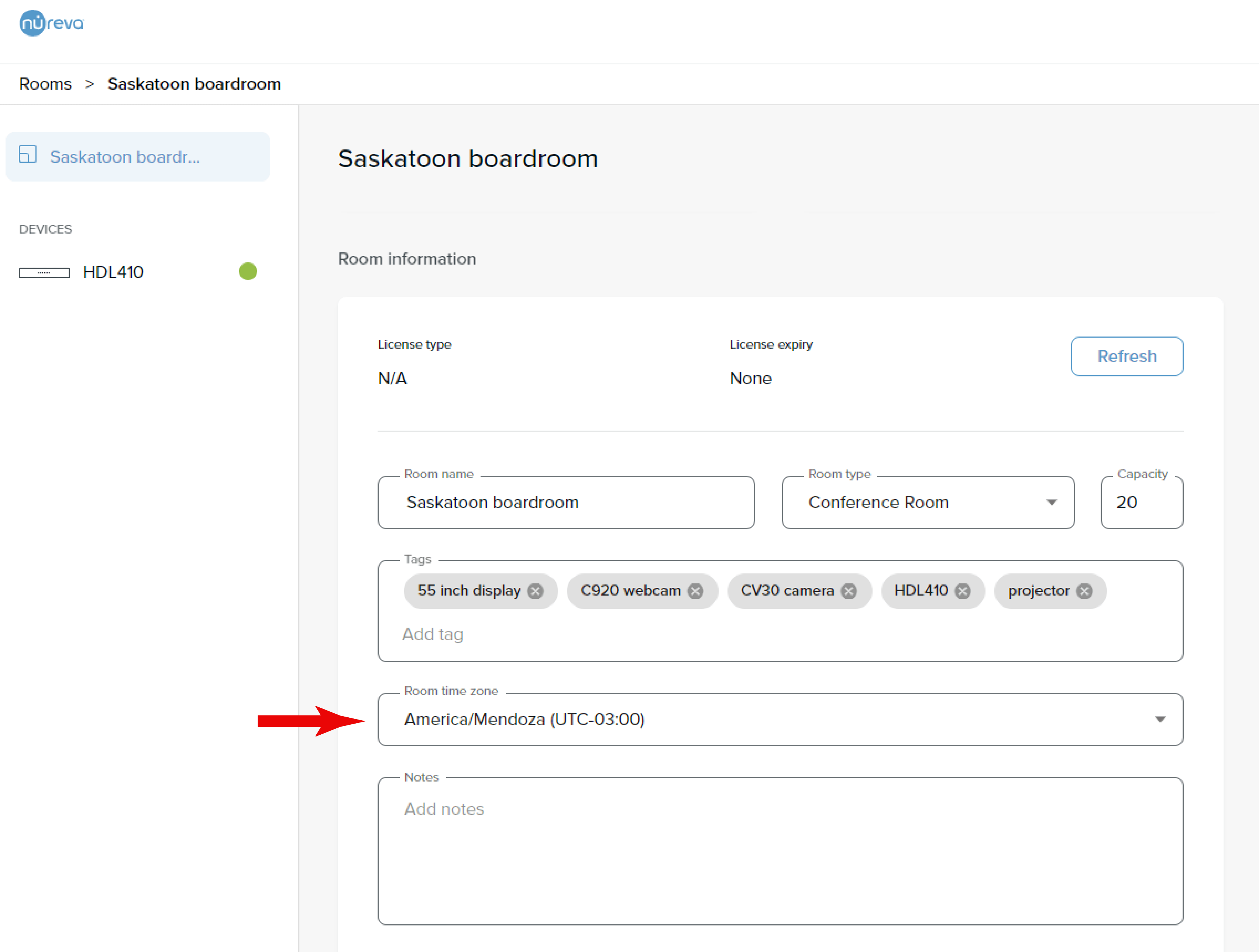
- Return to the Rooms dashboard
The time zone has been updated, taking effect immediately.
Manually updating the firmware
In some situations manually updating the firmware could be required. The article listed below provides instructions for manually updating the HDL410 firmware.