When HDL310 and HDL410 systems are enrolled into Nureva Console remotely managing the system is available. This includes remotely restarting and remotely resetting the system.
Remotely restart your HDL310 or HDL410 system
When troubleshooting an HDL310 or HDL410 restarting the system could be required. Remotely restarting the device will force a power cycle, turning the system off and then on again. The system must be online and connected to Nureva Console cloud to remotely restart the system. Remotely restarting the device is not available if the device is offline.
An HDL310 or HDL410 system can be restarted if there is an issue with the connect module or an Ethernet cable is disconnected from a microphone and speaker bar.
NOTE: While the system restarts, it will be shown as offline in Nureva Console cloud. The device will not be available for use in a conference until the restart is complete.
How to remotely restart the system
Ensure the system is not in use before remotely restarting. If the system is restarted while in use, the device will no longer be connected to the conferencing application and will be dropped from the conference.
How to remote restart
- Navigate to
- Sign in to your Nureva Console account
- From the Rooms dashboard select the room with the HDL310 or HDL410 system
- Choose the HDL310 or HDL410 from the list of devices
- Scroll to the bottom of the dashboard and locate Recovery
- Open the Reset and restart menu
- Press the Restart button
- In the dialog box press Restart device
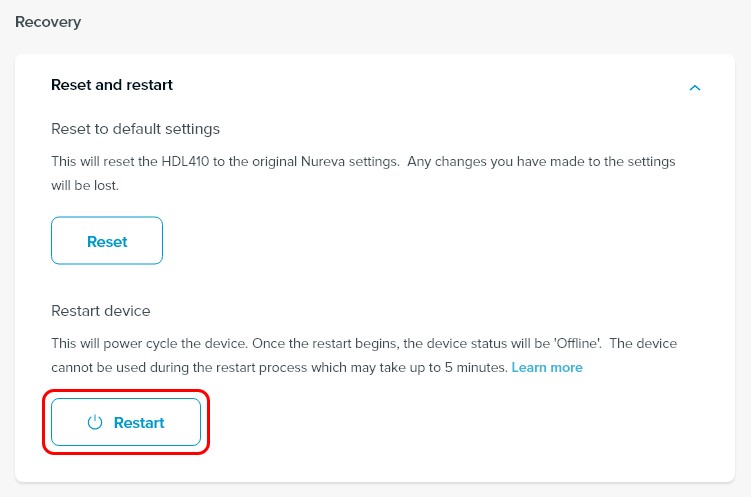
This will power cycle the device. Once the restart begins the device status will be 'Offline'. The device cannot be used during the restart process which may take up to 5 minutes.
If the issue persists after restarting the device
A remote restart may not address all issues. If issues persist with the device after a restart, it is recommended to view the LED lights on the connect module to further diagnose the issue.
Remotely reset your HDL310 or HDL410 system
When troubleshooting an HDL310 or HDL410 system it might be necessary to return the settings to their defaults. Pressing the Reset button will return the settings to the original default setup. The system must be online and connected to Nureva Console cloud to remotely reset the system. Remotely resetting the device is not available if the device is offline.
How to remote reset
- Navigate to
- Sign in to your Nureva Console account
- From the Rooms dashboard select the room with the HDL310 or HDL410 system
- Choose the HDL310 or HDL410 from the list of devices
- Scroll to the bottom of the dashboard and locate Recovery
- Open the Reset and restart menu
- Press the Reset button
The device will now be back to the original default settings.