Nureva has determined that the Crestron DSP-1282 will work with the HDL300 and Dual HDL300 systems when configured, as shown in this article.
Nureva Console client settings
To get started, first check that the HDL300 is up-to-date and set up correctly:
- Connect the PoE cable (provided) to the RJ45-1 port on the connect module to the rear port on the HDL300 system
- Plug in the 54VDC power supply and connect a laptop to the connect module using the USB-A to USB-B cable (provided)
- Download and run Nureva Console client
- Register the HDL300 system following the on-screen instructions
- In Nureva Console client
- From the left-hand menu, select System Information
- If a firmware update is available, click on Update
- From the left-hand menu, select System Information
- If a firmware update is available, click on Update
- From the left-hand menu, choose Device settings
-
Auxiliary ports
- Change to Mic level
- Ensure Sleep Mode is set to OFF
-
Auxiliary ports
- Disconnect the connect module from your laptop and remove the USB cable
Cables
- Prepare two cables with a 3.5mm jack 3-pole connector to standard Euroblock terminal, with the three pins positive (+), negative (–) and ground (G) according to Nureva auxiliary port recommendations.
- Label one ‘Cable 1’ and the other ‘Cable 2’
On the HDL300 connect module
- Plug Cable 1 into the Aux out port
- Plug Cable 2 into the Aux in port
On the Crestron DSP-1282
- Plug Cable 1 into Mic/Line Input, Channel 1
- Plug Cable 2 into Line Output, Channel 1
- Connect the LAN port to the Network
-
In a standard web browser, navigate to the IP address for the Crestron DSPand open the Crestron UI Manager
- Select the Microphone Input Gain to match the HDL300 Aux Out - Line Level gain settings - see the table in the footnote below
- Select the Line Output Gain to match the HDL300 Aux In gain settings - see the table in the footnote below
- Set Automatic echo cancellation (AEC)to ‘Bypass’.
- This will stop the Avia AEC for HPF (high Pass filtering), Double talk (echo prevention), and Noise Reduction (background noise).
Connection Diagram
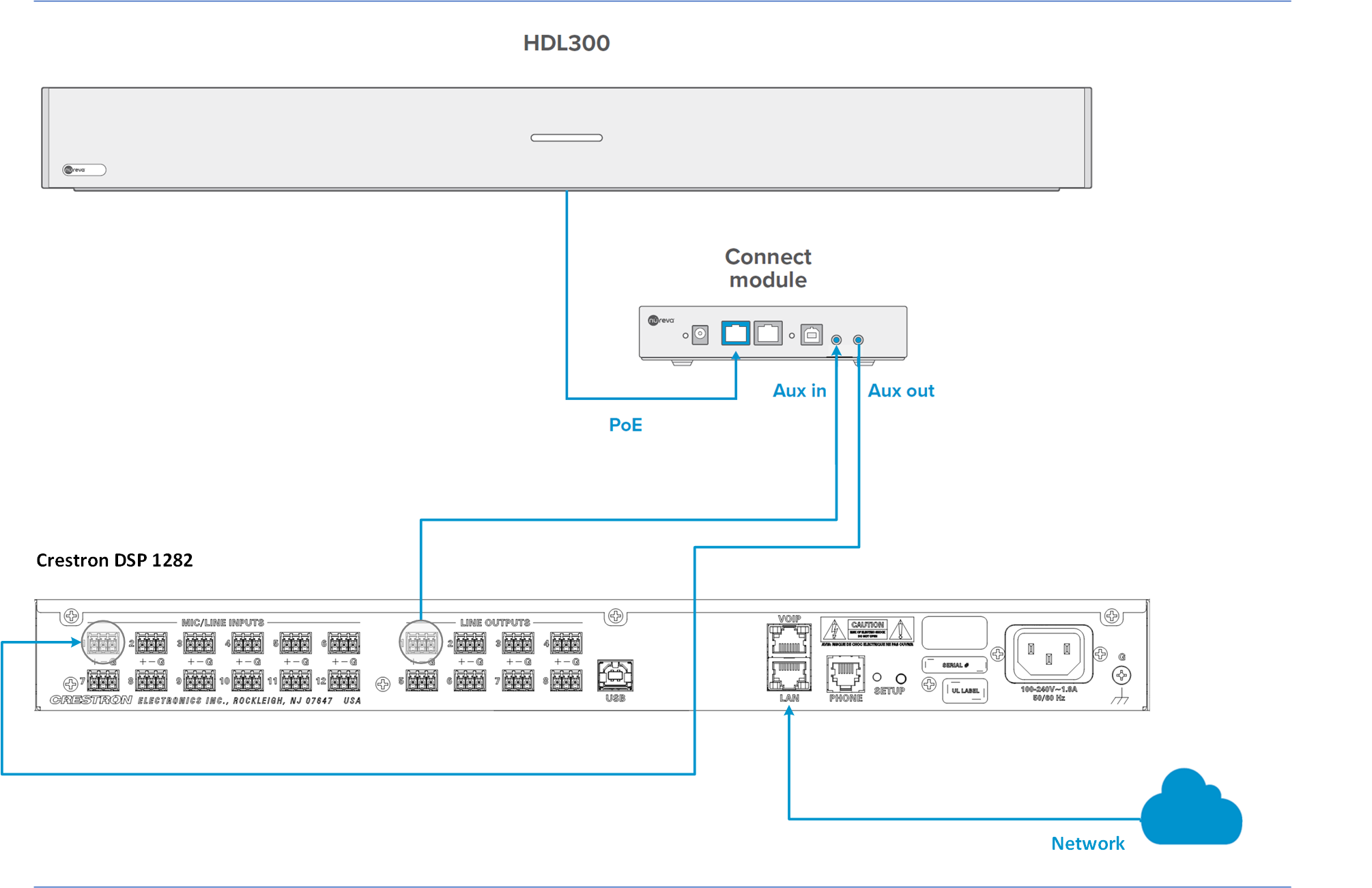
NOTE: The aux in/out connections are single-ended, unbalanced signals with default maximum output signals as given in the table below. Any equipment requiring voltages below these levels may result in clipping, distortion, and in extreme cases, damage to connected systems. Equipment requiring voltages above these levels will not be adequately driven by the HDL300 system’s output signal and may result in quiet/no audio on the channel. Before connecting to the Nureva connect module, ensure the third-party device voltage levels are adequate or adjusted properly by additional interfacing hardware.

NOTE: The technical information provided in this article, including specifications and recommendations, is provided for customer convenience. The accuracy of this information is not guaranteed and is subject to change without notice. Please check the user manuals and related documentation from each product manufacturer to ensure that your setup meets the proper recommendations.