Yes, Nureva has determined that the HDL300 and Dual HDL300 systems will work with the Cisco TelePresence® SX20 Codec.
To connect the HDL300 system with Cisco TelePresence SX20, you will need:
- A third-party mic-level balance signal converter (Nureva recommends Rapco's LTIGLBLOX converter with a 3.5mm connector pigtail)
- Cable 1: Prepare a 4-conductor 3.5mm jack connector to XLR cable (Nureva recommends Revolabs 07-XLRTO35M4-01)
- Cable 2: Prepare a 3-conductor 3.5mm to 3.5mm cable
On the HDL300 Connect Module
- Connect USB-A to USB-B from your laptop to the Connect Module
- Download and run Nureva Console client
- Register the HDL300 system following the on-screen instructions
- In Nureva Console client
- From the left-hand menu, select System Information
- If a firmware update is available, click on Update
- From the left-hand menu, choose Device settings
-
Auxiliary ports
- Change to Mic level
- Ensure Sleep mode is set to OFF
-
Auxiliary ports
- Disconnect the connect module from your laptop and remove the USB cable.
- Connect the 3.5mm cable from the LTIGLBLOX to the Aux out port
- Connect Cable 2 to the Aux in port
- Connect the PoE cable (provided) to the RJ45-1 port on the connect module to the rear port on the HDL300 system
- Plug in the 54VDC power supply and connect a laptop to the connect module using the USB-A to USB-B cable (provided)
On the Cisco SX20 CODEC
- Connect Cable 1 between the LTIGLBLOX XLR port to the ‘Microphone 1’ port (blue) on the back panel of the SX20
- Connect Cable 2 into the 'Speaker Out' port (black)
- Plug in the 12VDC power source
- In the SX20 CODEC control software
- Ensure the latest Firmware is loaded
- Set Input Microphone Mode -> ON
- Set Audio Input Microphone controls (EchoControl Mode, Noise Reduction, and Dereverberation) -> OFF
- Set Audio Input Microphone Level -> 0 dB
Connection Diagram
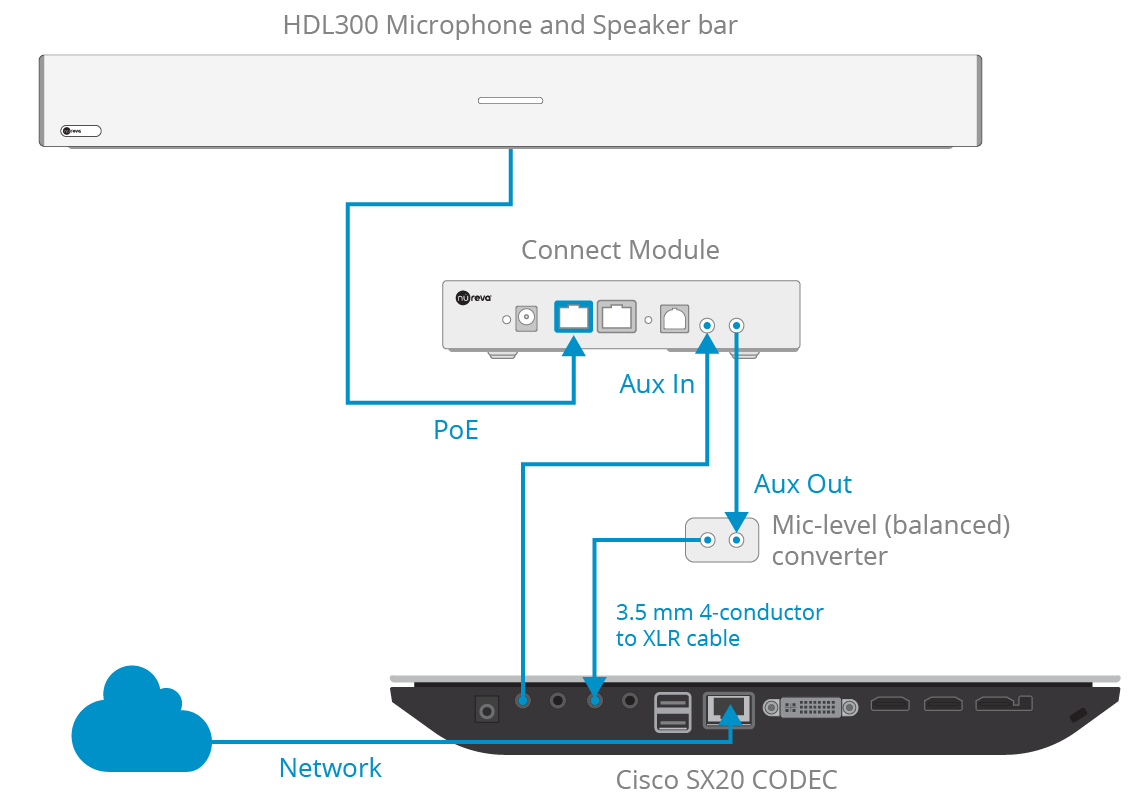
NOTE: The Nureva Aux In / Out connections are single-ended, unbalanced signals with default maximum output signals as given in the table below. Any equipment requiring voltages below these levels may result in clipping, distortion, and, in extreme cases, damage to connected systems. Equipment requiring voltages above these levels will not be adequately driven by the HDL300 system’s output signal and may result in quiet / no audio on the channel. Before connecting to the Nureva Connect Module, make sure the third-party device voltage levels are adequate or adjusted properly by additional interfacing hardware.

NOTE: When using the Rapco direct-inject (DI) converter, if you experience a hum or buzz during a call, you may need to toggle the GRND - LIFT switch to account for possible Earth or ground loops.
NOTE: The technical information provided in this article, including specifications and recommendations, is provided for customer convenience. The accuracy of this information is not guaranteed and is subject to change without notice. Please check the user manuals and related documentation from each product manufacturer to ensure that your setup meets the proper recommendations.