Yes, Nureva has determined that the Cisco® Spark Room Kit Plus will work with the HDL300 and Dual HDL300 when configured as shown in this article.
Nureva Console client settings
- Connect the PoE cable (provided) to the RJ45-1 port on the connect module to the rear port on the HDL300 system
- Plug in the 54VDC power supply
- Connect a laptop to the connect module using the USB-A to USB-B cable (provided)
- Download and run Nureva Console client to register the HDL300 system following the on-screen instructions
- Disconnect the connect module from your laptop and remove the USB cable.
Custom cables
- Purchase a third-party mic-level balance signal converter (Nureva recommends Rapco's LTIGLBLOX converter)
- Cable 1: Prepare a 3.5mm (4-pole) jack to XLR cable (Nureva recommends Revolabs 07-XLRTO35M4-01)
- Cable 2: Prepare a 3-conductor 3.5mm to 3.5mm cable, 1m (3') long
On the HDL300 Connect Module
- Connect the LTIGLBLOX 3.5mm pigtail cable to the Aux out port
- Connect Cable 2 to the Aux in port
On the Cisco Room Kit Plus
- Connect Cable 1 between the LTIGLBLOX XLR Balanced Output port to the ‘Microphone 1’ port on the I/O panel
- Connect Cable 2 into the 'Speaker Out' port
- Connect the LAN port to the Network
- Open a web browser and navigate to the IP address assigned to the Spark CODEC Plus Administrator's Guide
- In the Cisco web interface UI,
-
Select Setup -> Configuration
- Set Input Microphone Mode -> ON
- Set Audio Input Microphone controls (EchoControl Mode, Noise Reduction, and Dereverberation) -> OFF
- Set Audio Input Microphone Level -> 0 dB
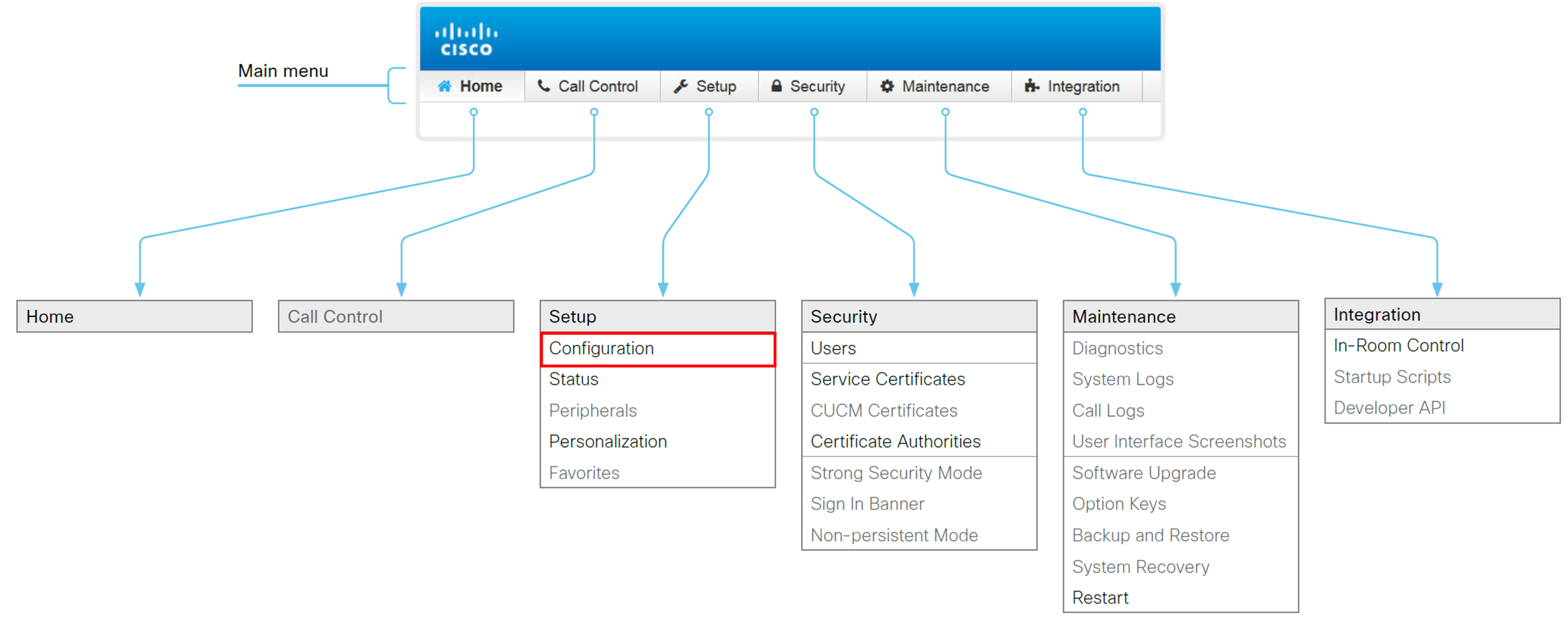
Connection Diagram
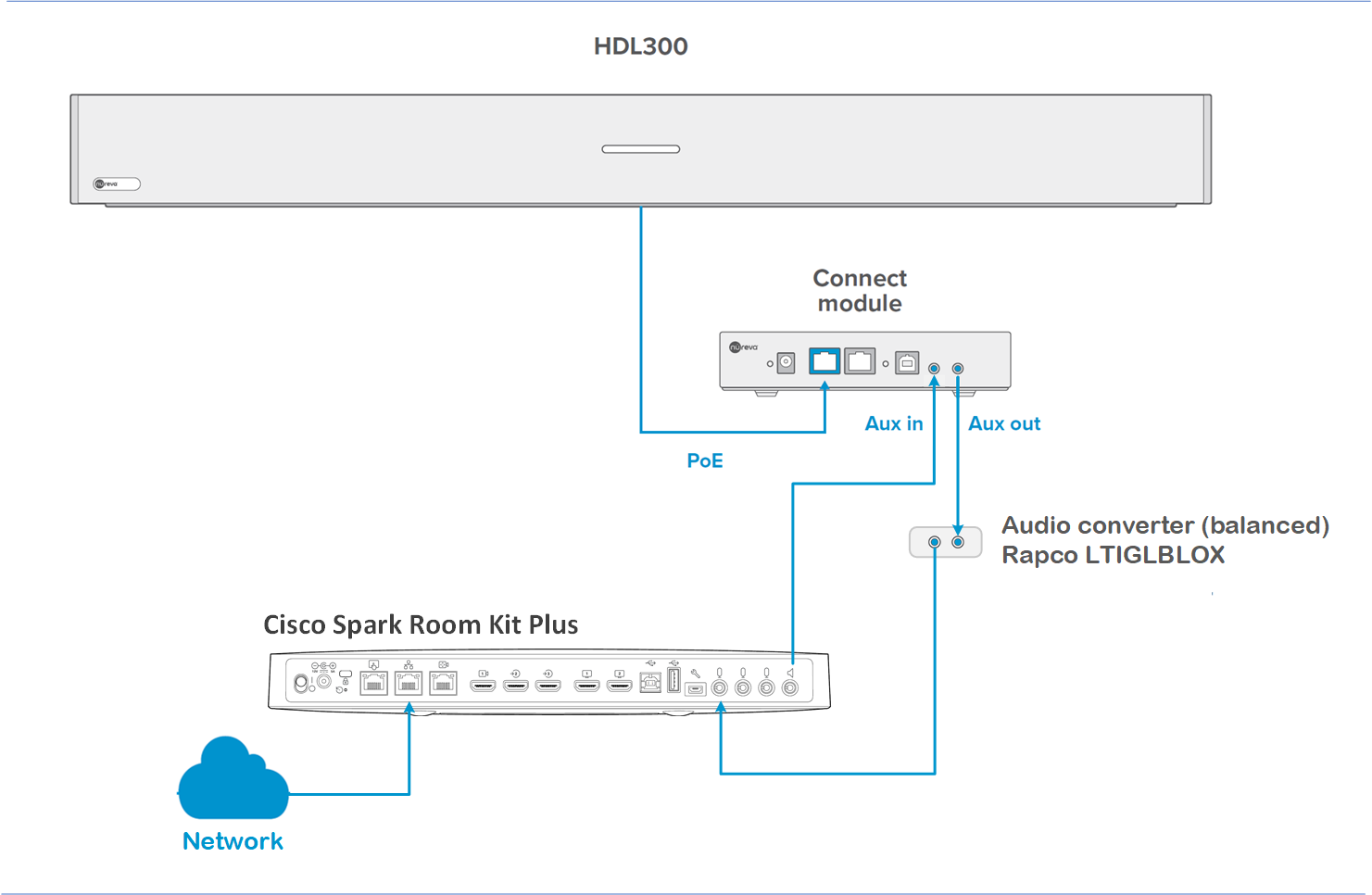
NOTE: The Nureva Aux In / Out connections are single-ended, unbalanced signals with default maximum output signals as given in the table below. Any equipment requiring voltages below these levels may result in clipping, distortion, and, in extreme cases, damage to connected systems. Equipment requiring voltages above these levels will not be adequately driven by the HDL300 system’s output signal and may result in quiet / no audio on the channel. Before connecting to the Nureva Connect Module, make sure the third-party device voltage levels are adequate or adjusted properly by additional interfacing hardware.

NOTE: When using the Rapco direct-inject (DI) converter, if you experience a hum or buzz during a call, you may need to toggle the GRND - LIFT switch to account for possible Earth or ground loops.
NOTE: The technical information provided in this article, including specifications and recommendations, is provided for customer convenience. The accuracy of this information is not guaranteed and is subject to change without notice. Please check the user manuals and related documentation from each product manufacturer to ensure that your setup meets the proper recommendations.