Yes, Nureva has determined that Panopto lecture capture software will work with the HDL300 and Dual HDL300 systems if configured as shown in this article.
Connect the HDL300 system to the same PC that is running the Panopto software by following the usual HDL300 system installation steps. Afterward, confirm that your HDL300 system is using the latest firmware.
- Download and run Nureva Console client
-
In Nureva Console client, under
- From the left-hand menu, select System Information
- If a firmware update is available, click on Update
- Close Nureva Console client
Panopto lecture capture settings
- Open the Panopto desktop App primary source manager
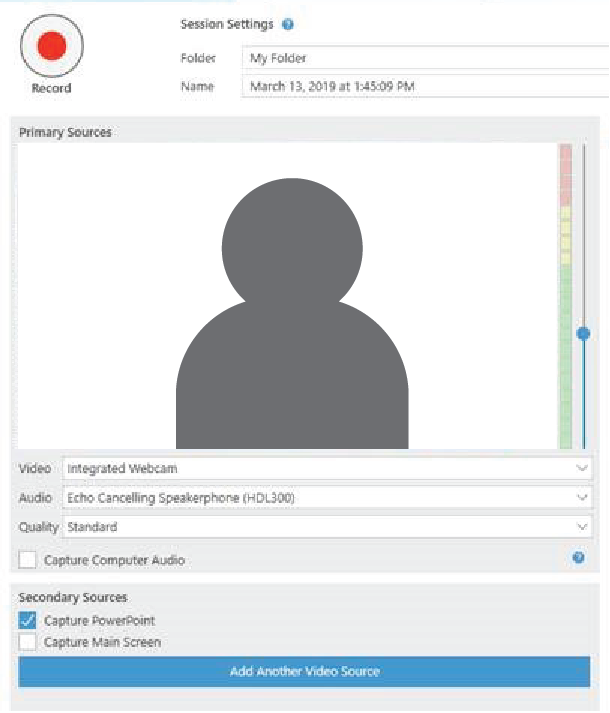
- Choose "Echo Cancelling Speakerphone (HDL300)" from the Audio drop-down list
- Set the "Quality" to Standard
- Select Capture Computer Audio
Go ahead and record or stream content as you normally would using your Panopto lesson capture software account.
NOTE: The technical information provided in this article, including specifications and recommendations, is provided for customer convenience. The accuracy of this information is not guaranteed and is subject to change without notice. Please check the user manuals and related documentation from each product manufacturer to ensure that your setup meets the proper recommendations.