The HDL200 system features an LCD screen that provides helpful information, including a clock.
NOTE: The clock is only available after connection to a computer running Nureva® Console client.
On the initial startup, the HDL200 system will advise it is finished autocalibrating. It will also inform if it requires updates. During normal operation, you’ll see call status and the time of day.
First-time startup
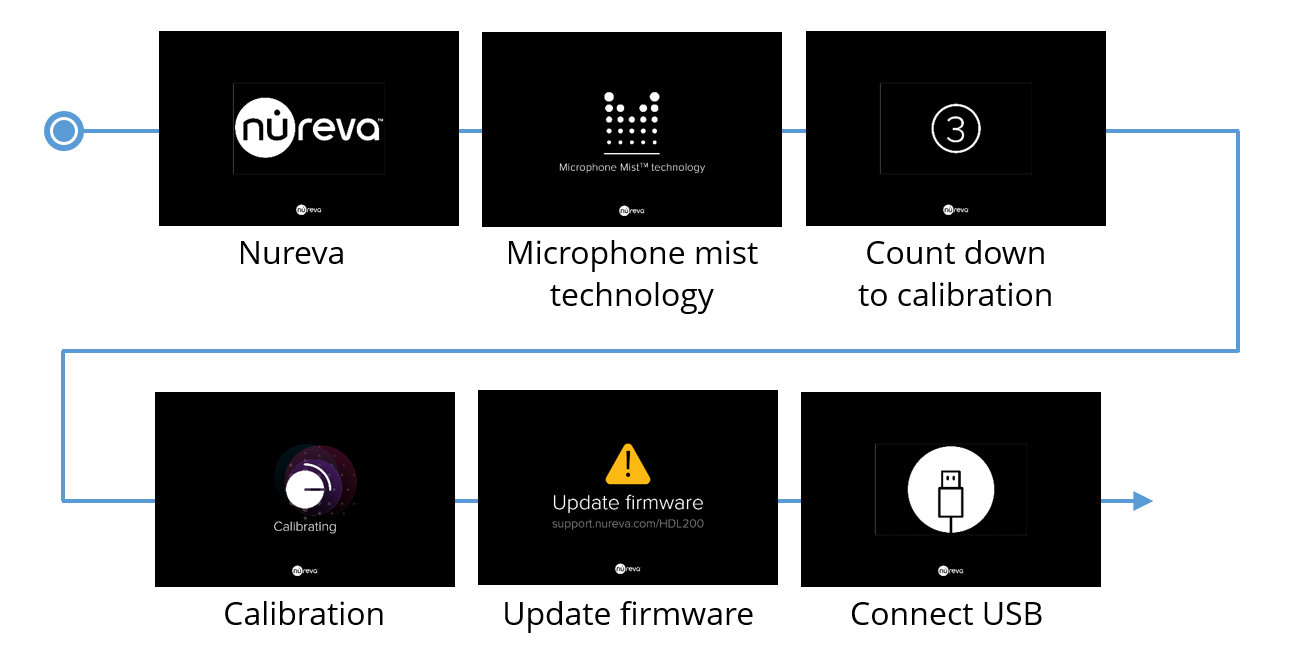
LCD feedback states - Default view
Without clock enabled

With clock enabled

LCD feedback states - Optional view
Without clock enabled

With clock enabled

Additional feedback states

Changing the LCD settings
To change the settings for the LCD screen on the HDL200 system, follow the steps below.
- Open Nureva Console client
- Choose "Device settings"
- Choose "Display"
- Select your theme
- Toggle on or off the Clock
- Change from 12-hour clock to 24-hour clock

- Review information about the HDL200 clock flashing "12:00"
