The HDL200 system has a built-in, configurable LCD display. This display can be configured to show an LCD clock as well as the choice of two device status themes. To change the display settings on an HDL200 system, follow the directions below.
NOTE: The clock is only available after connection to a computer running Nureva Console client.
Nureva Console client
- Open the client and select the HDL200 from the Devices list on the left side of the dashboard
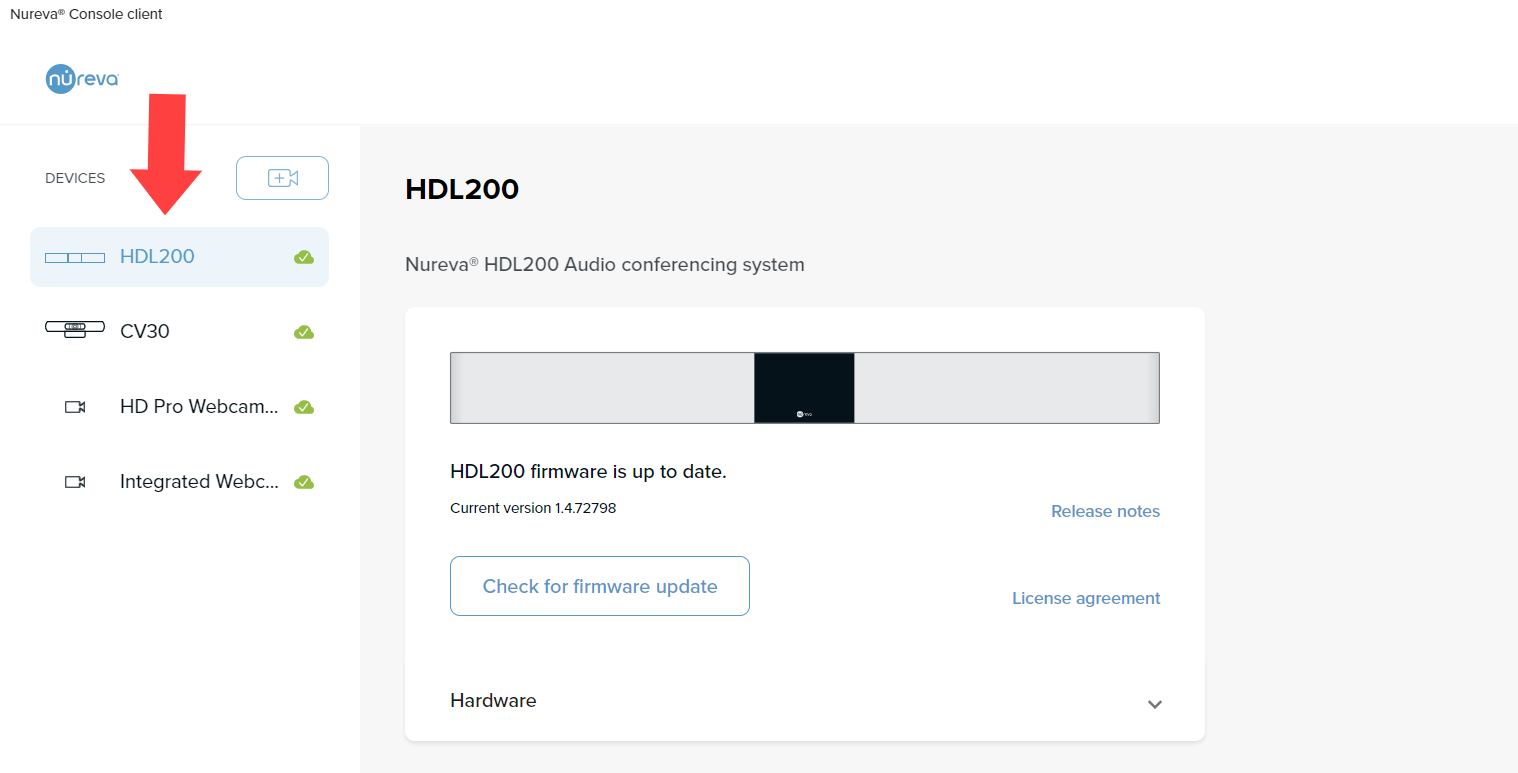 |
- Scroll to the bottom of the dashboard and select Display
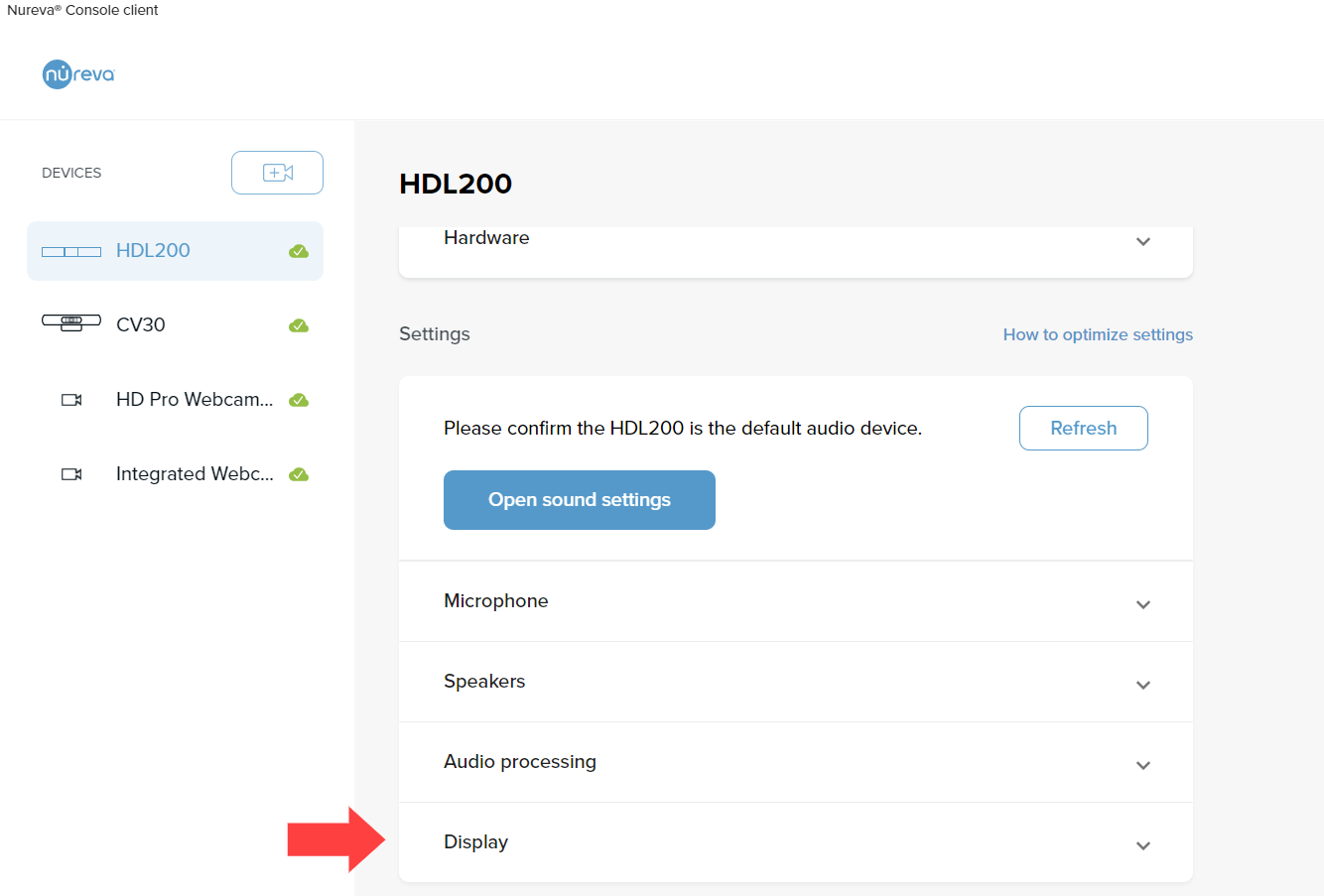 |
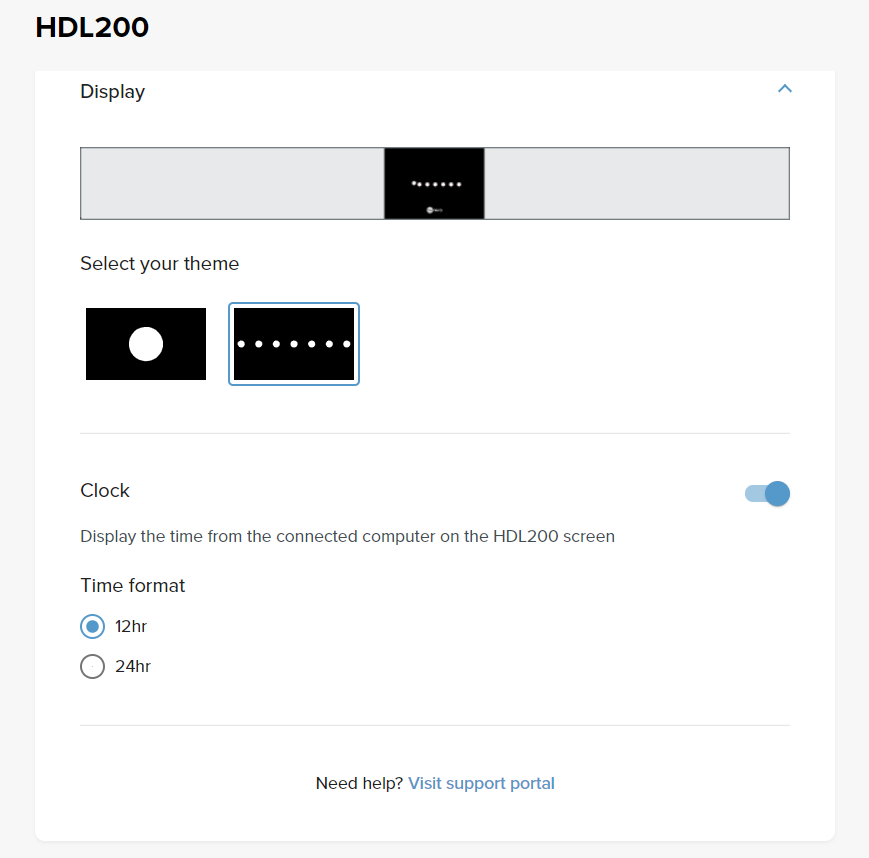 |
From the Display settings, the following actions can be managed:
- Select a theme for the status indicators
- Turn on/off the clock
- Time format (12-hour or 24-hour clock)
Nureva Console cloud
- Navigate to https://console.nureva.com/sign-in in your browser
- Log in to your Nureva Console account
- From the Rooms dashboard, find the room with the HDL200 to be configured
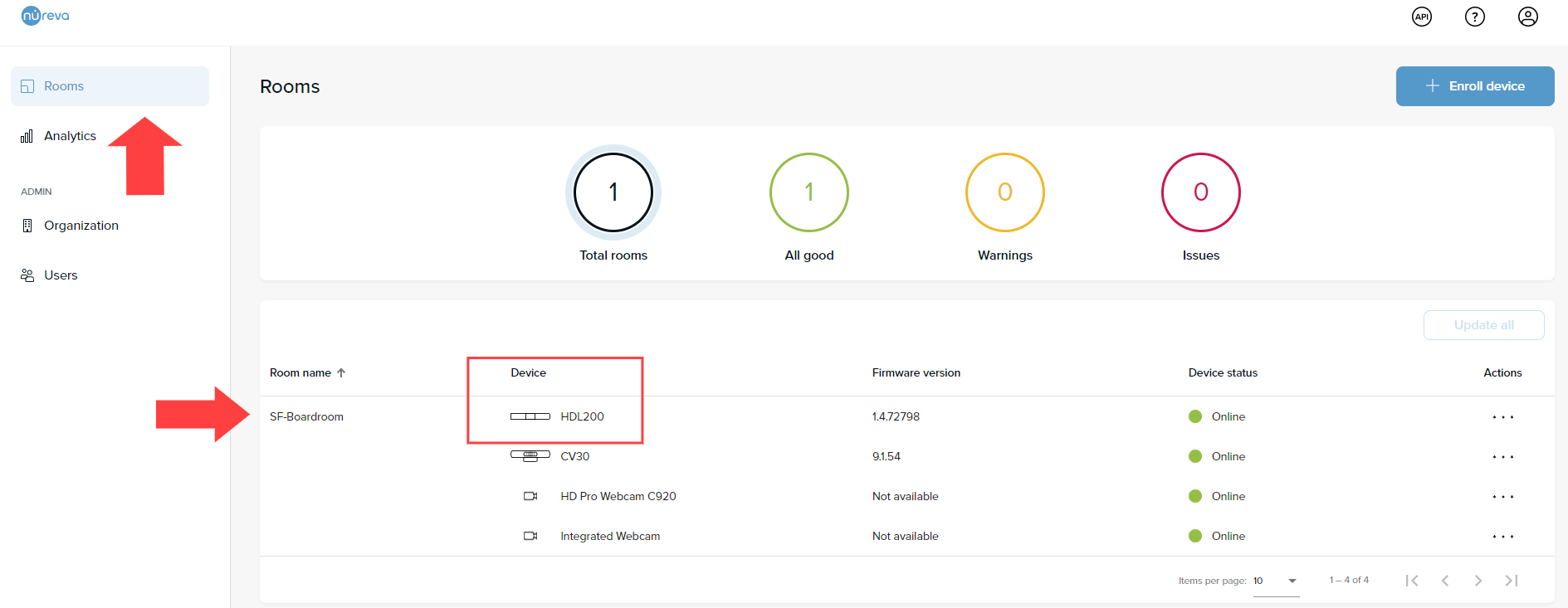 |
- Click on the HDL200 from the list
- The settings for the HDL200 will now be visible
- Open the Display settings at the bottom of the dashboard
From the Display section, the following actions can be managed:
- Select a theme for the status indicators
- Turn on/off the clock
- Pick a time format (12-hour or 24-hour clock)
- Click on Apply to save the settings
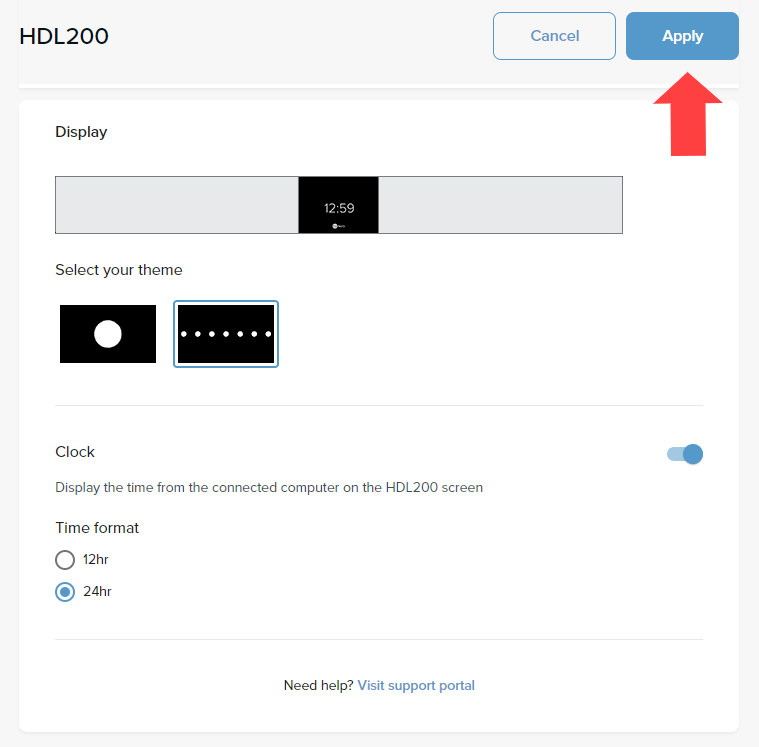 |
Why is the HDL200 clock flashing 12:00?
If the HDL200 system loses power, the clock will remain enabled, but the time will not be saved and the clock will flash "12:00" until it is reset.
Resetting the clock
- Ensure that Nureva Console client is running on the computer the HDL200 connects to
- Unplug and reconnect the USB cable that connects the HDL200 and computer
- Once connected, the clock for the HDL200 will sync to the clock for the computer
- The clock will display the time using a 12-hour clock format (default setting)
- Adjust the clock settings as needed