If touch isn't working, follow the steps below to troubleshoot:
Touch isn't working on all screens 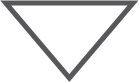
- Make sure there's a USB connection between the PC and the first touch panel in the daisy chain
- Double check that the touch module is connected to the controller module
- Remove the touch panel front covers
- Make sure the touch module (to the left of the control module) is connected to the control module with the USB A-B micro cord that came attached in the box

- Unplug and reconnect the USB connection to the touch controller
- Make sure the Nureva Room Manager is running
- If it isn't, open the Nureva Room Manager
- If it is, re-boot the Nureva Room Manager
- Make sure the Nureva Wall Utility is running
- If it isn't, open the Nureva Wall Utility
- If it is, re-boot the Nureva Wall Utility
- Reboot your system
Touch isn't working on one screen 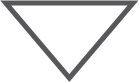
- Double check that the RS232 cable is connected to the projector and touch panel
- Make sure the USB cable is connected to the next board in a daisy-chain configuration
- Reboot your system
Make sure that all connected USBs comply with our USB standards.
Additionally, check the What do the lights on the touch panel power button mean? to learn what your touch panel's status LED is telling you.
Last updated: June 22, 2018