Windows 10

Nureva Console will indicate if a firmware update is available. If a message indicating that a firmware update is shown in Nureva Console, the device is currently not up to date and should be updated.
Console cloud
Launch Nureva Console in a browser and sign in to check for and complete a firmware update. If an update is available, complete the steps below to update the firmware.
- Click on the "3 dot" actions menu and select "Update firmware"
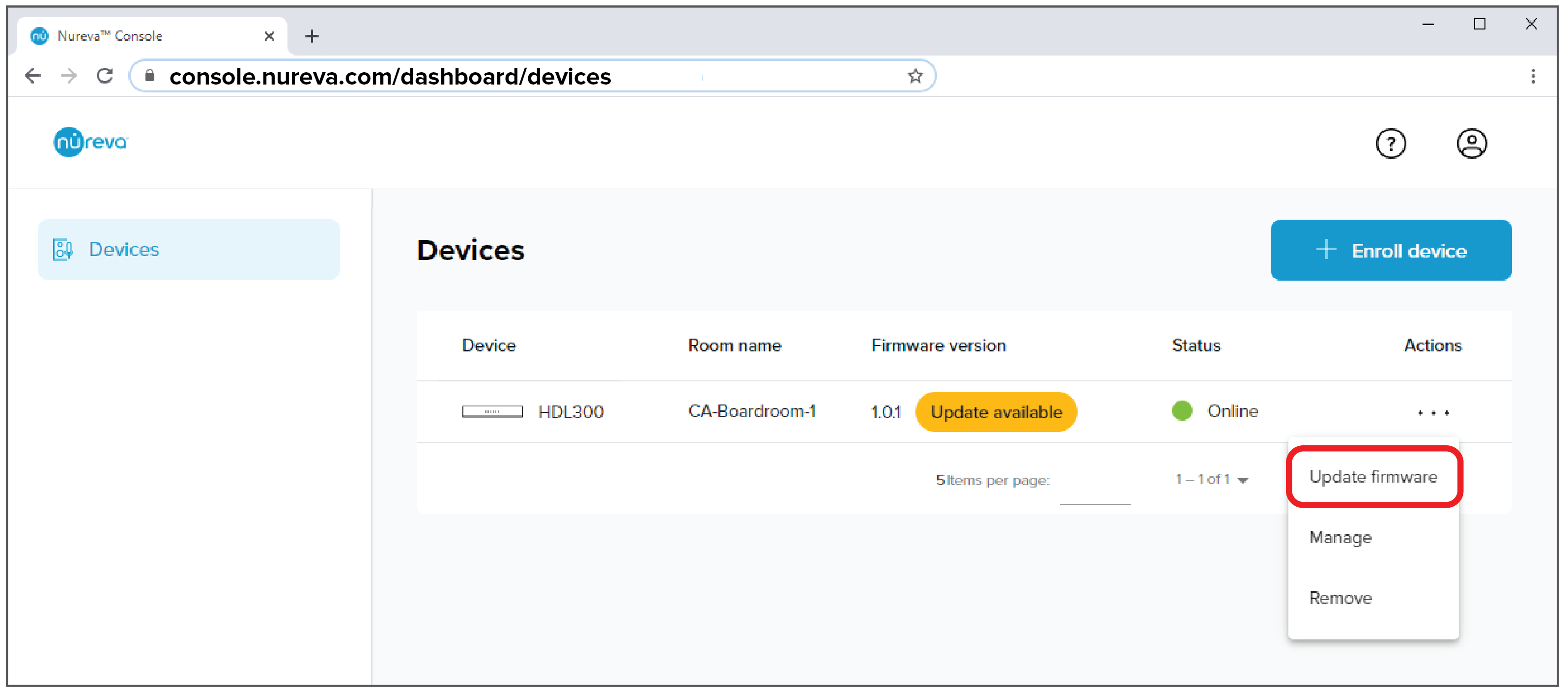 A confirmation dialog will appear to acknowledge that the device will not be available for calls during the update process.
A confirmation dialog will appear to acknowledge that the device will not be available for calls during the update process.- Click "Update" to continue
The download and update process will commence. When completed the new firmware version will be visible.
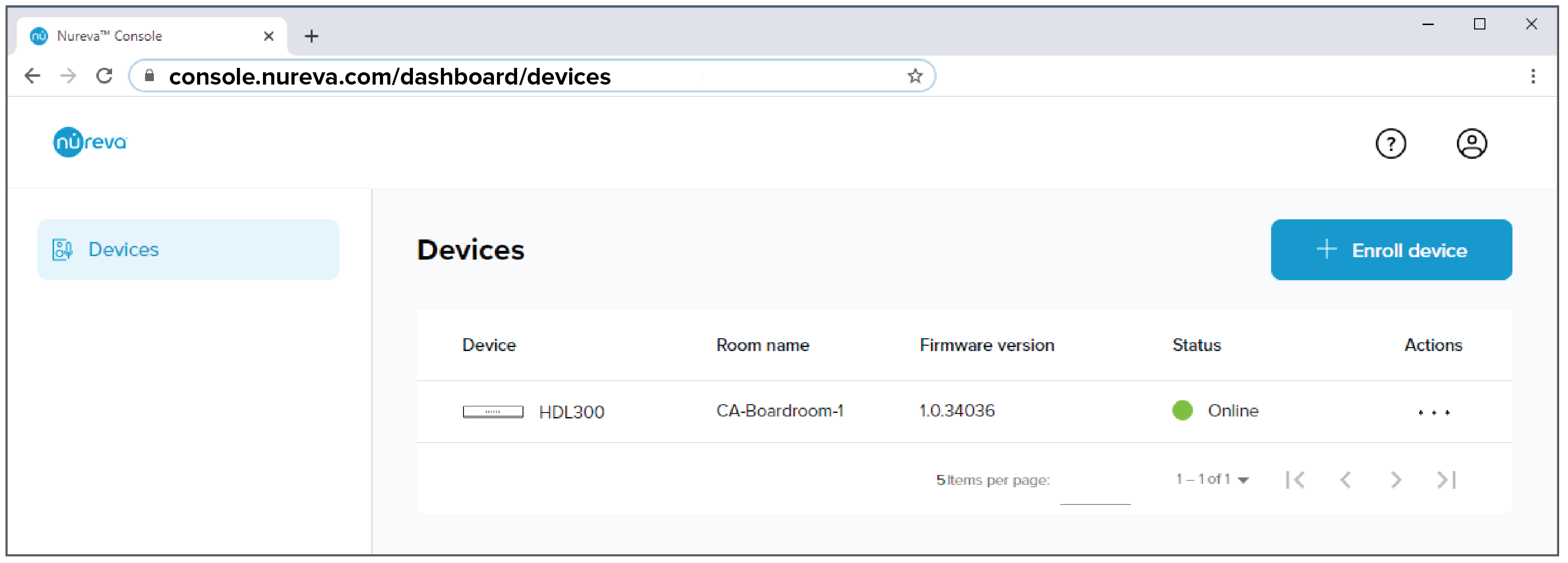
The HDL300 firmware update is now complete. To ensure audio quality it is recommended to perform a test call from within the room. For more information on optimizing device settings please go here.
Console client
When you launch Nureva Console client a notification screen will be shown if a firmware update is available.
- Click the blue "Update now" button to update the firmware and continue

- The download and update process will commence
- When the update is complete, advance through the steps until the Console client dashboard is available

The HDL300 firmware update is now complete. To ensure audio quality it is recommended to perform a test call from within the room. For more information on optimizing device settings please go here.
macOS

Nureva Console will indicate if a firmware update is available. If a message indicating that a firmware update is shown in Nureva Console, the device is currently not up to date and should be updated.
Console cloud
Launch Nureva Console in a browser and sign in to check for and complete a firmware update. If an update is available, complete the steps below to update the firmware.
- Click on the "3 dot" actions menu and select "Update firmware"
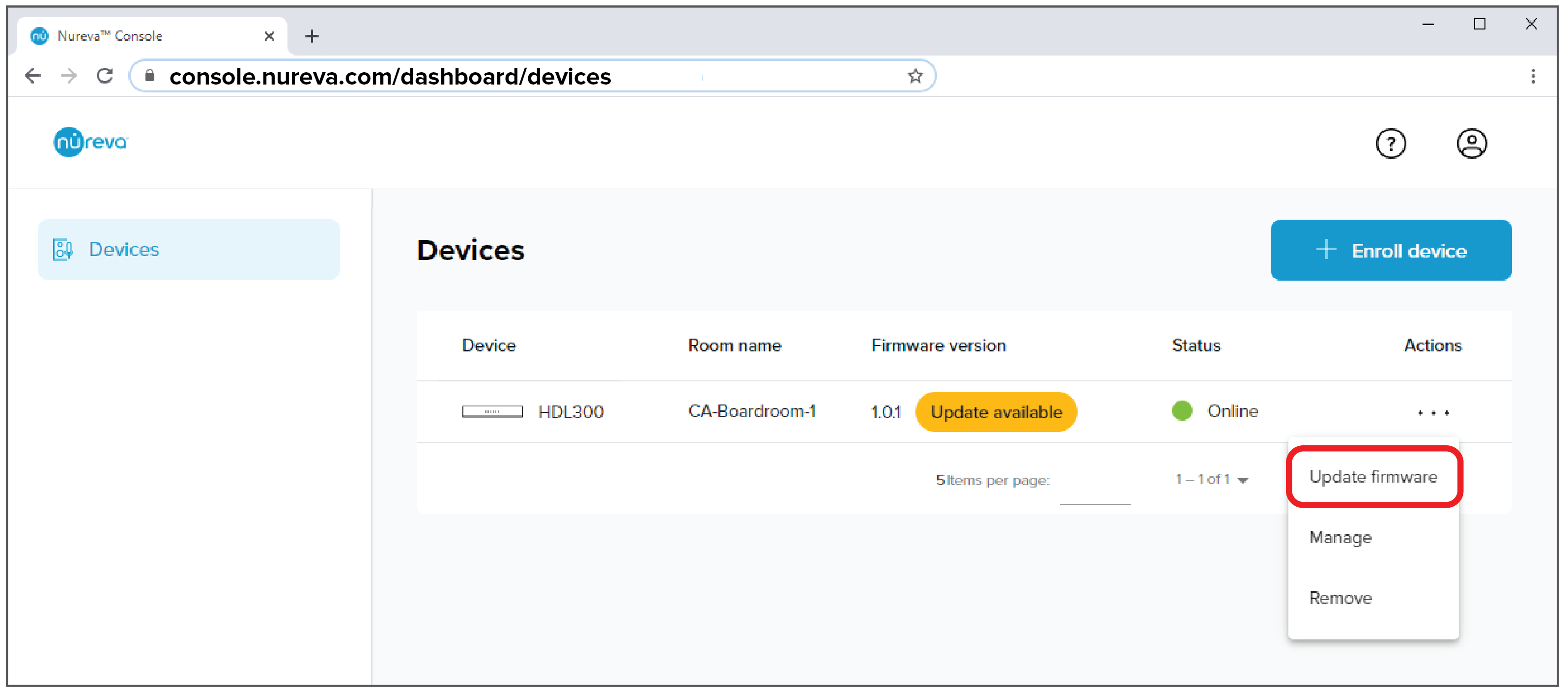 A confirmation dialog will appear to acknowledge that the device will not be available for calls during the update process.
A confirmation dialog will appear to acknowledge that the device will not be available for calls during the update process.- Click "Update" to continue
The download and update process will commence. When completed the new firmware version will be visible.
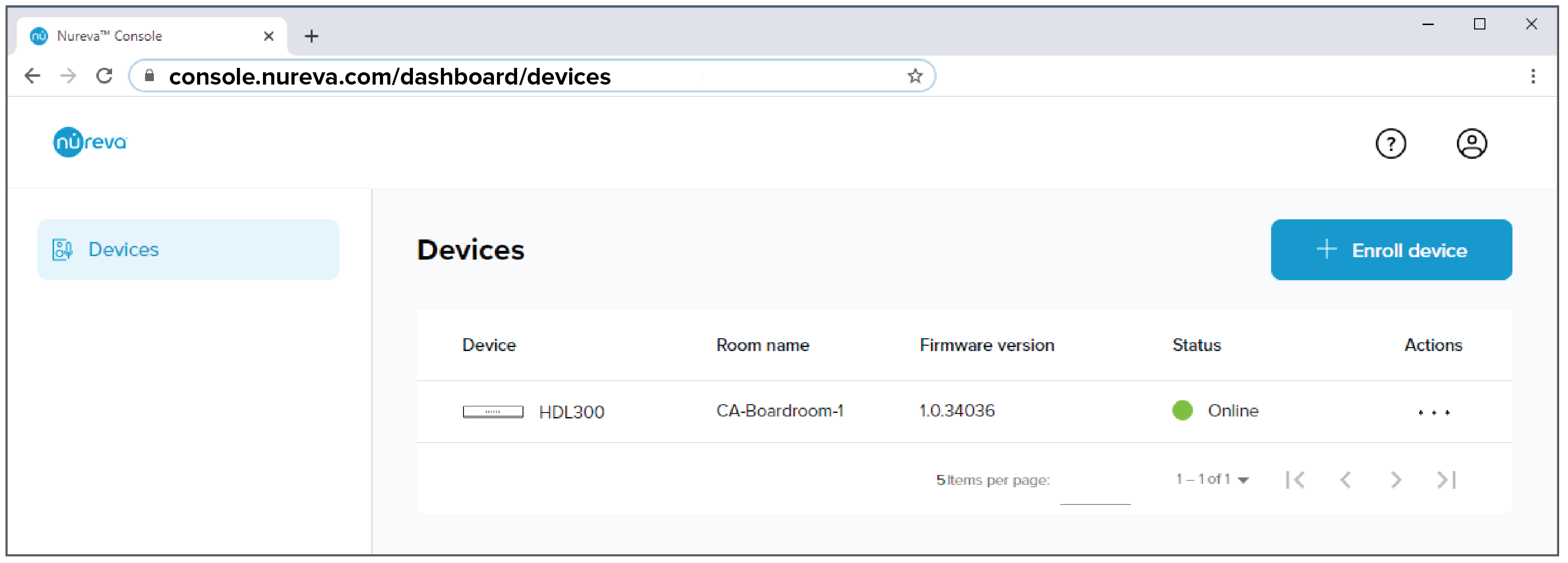
The HDL300 firmware update is now complete. To ensure audio quality it is recommended to perform a test call from within the room. For more information on optimizing device settings please go here.
Console client
When you launch Nureva Console client a notification screen will be shown if a firmware update is available.
- Click the blue "Update now" button to update the firmware and continue

- The download and update process will commence
- When the update is complete, advance through the steps until the Console client dashboard is available

The HDL300 firmware update is now complete. To ensure audio quality it is recommended to perform a test call from within the room. For more information on optimizing device settings please go here.