Active Zone Control enables a user to configure the microphone pickup of the HDL300 or Dual HDL300 system for a specific part of the room to ensure that part of the room is heard clearly.
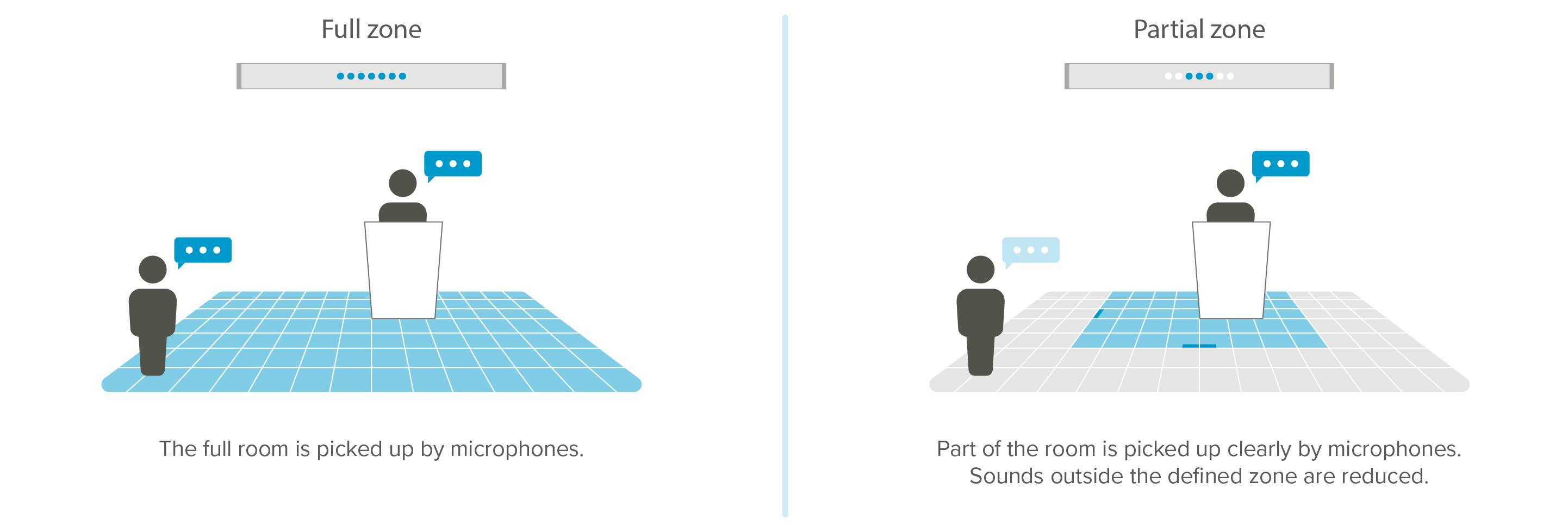
For example, Active Zone Control could be enabled to allow a presenter to move around at the front of the room while capturing clear audio. The sounds of audience members outside of the active zone would be less pronounced.
Active Zone control is not intended to be used to provide full-time limitations to the pickup area for an HDL300 or Dual HDL300 system. This feature is intended to be used only for situations where someone needs to be heard above the other people in the room. Active Zone Control should be turned off when the system is not in use.
How to enable Active Zone Control
- In the Nureva Console navigate to the Active Zone Control accordion found at the bottom of Settings
- Slide the toggle as shown below to enable active zone control

Configure your zone size
- Once enabled active zone will automatically switch from full zone to the partial zone to allow customization.
- Blue dots will begin to appear on the zone overview to indicate where the sound is being picked up within your space.
- Use the drag handles (or enter the length and width) to adjust the active zone size.
- You can also change the units of measurement from meters to feet.
- Speak and walk around in your desired active zone location. Blue dots will appear in the zone overview to indicate where the sound is being heard. Adjust your partial zone size to ensure all speaking locations are heard clearly.
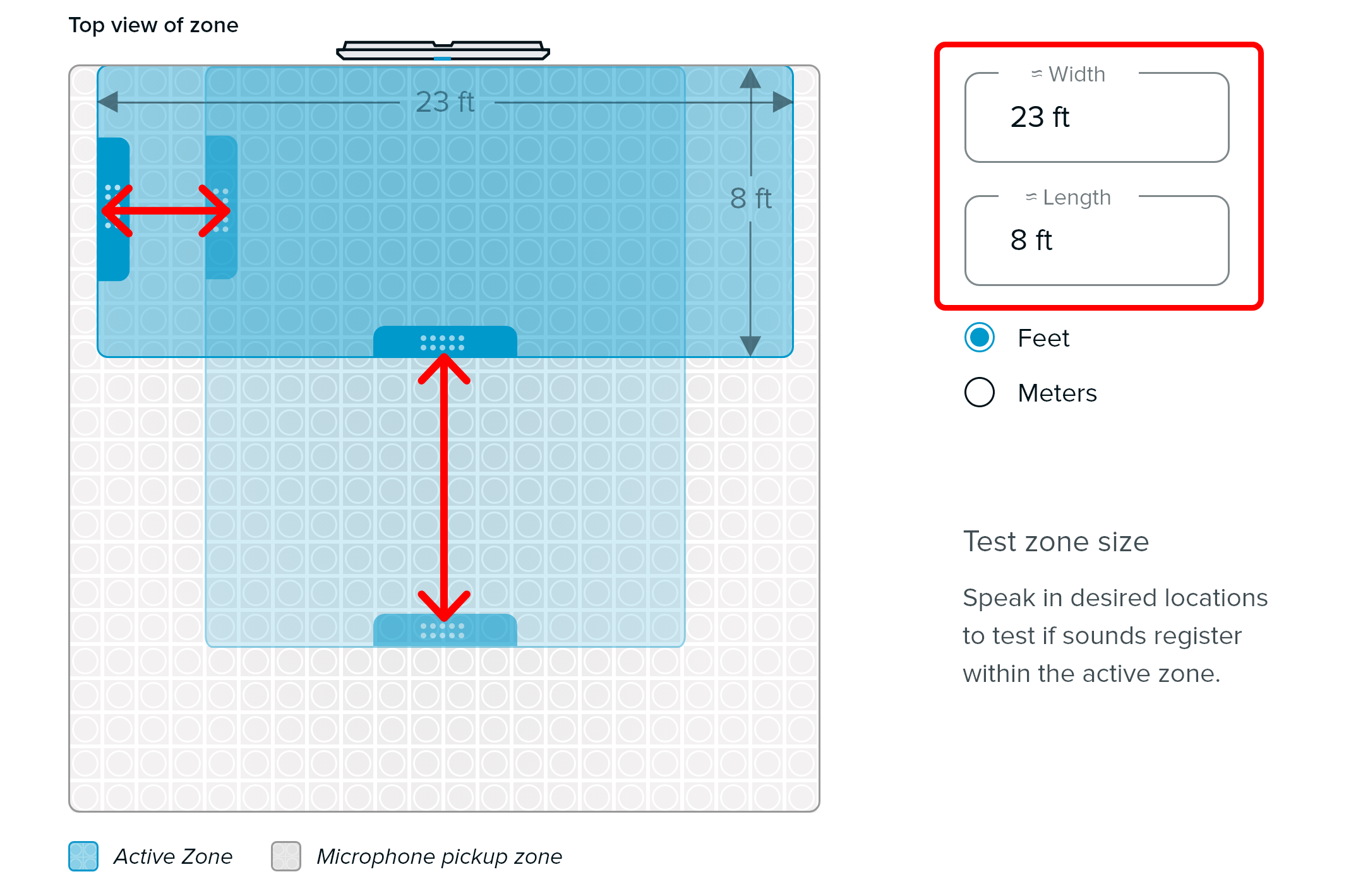
Need help determining zone size? Try "Start mapping sound"
- Click the "Start mapping sounds" button and blue dots will appear in the zone overview wherever the HDL300 system registers sound. No audio is being recorded.
- The dots will remain visible on the "top view of zone" until they are cleared or mapping is stopped. The dot locations can help to identify your ideal active zone size within the space.
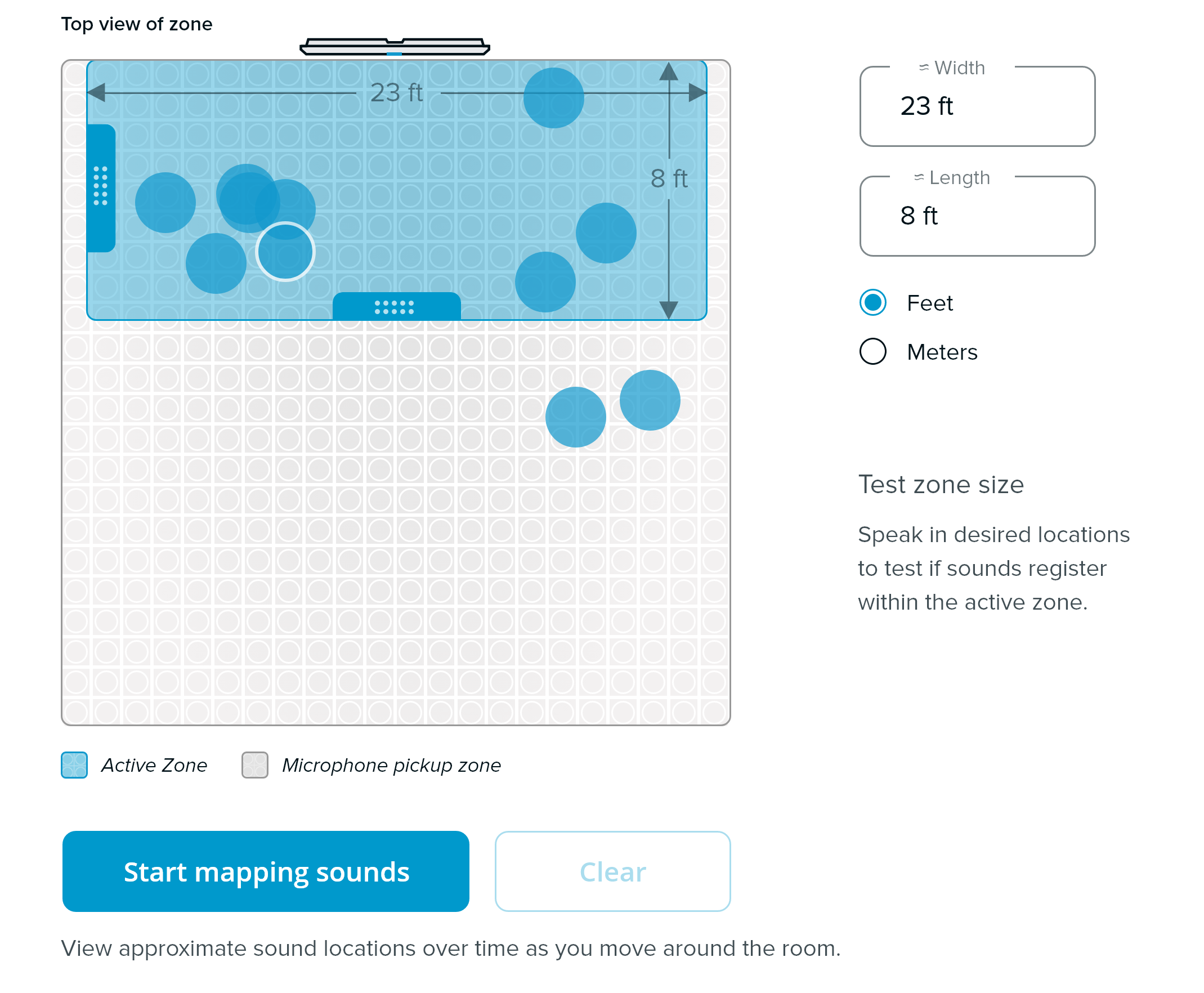
- Press Stop mapping to exit this sound visualization feature.
Toggle between Full and Partial zone
With active zone enabled, use the remote control to toggle between full zone coverage and partial zone coverage by pressing the F2 button on the remote.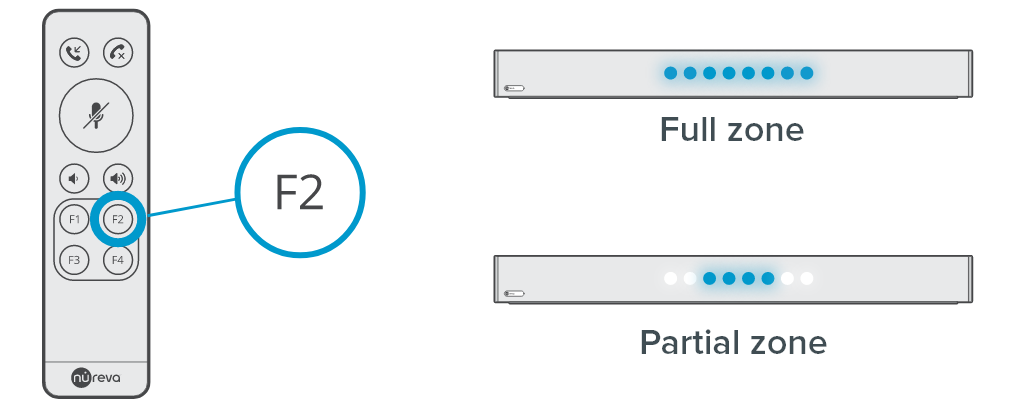
Dual HDL300 configuration
Please note that switching to a partial zone will turn off the audio pickup from the second microphone and speaker bar in a dual configuration. Returning to the full zone will switch back to using both HDL300 systems.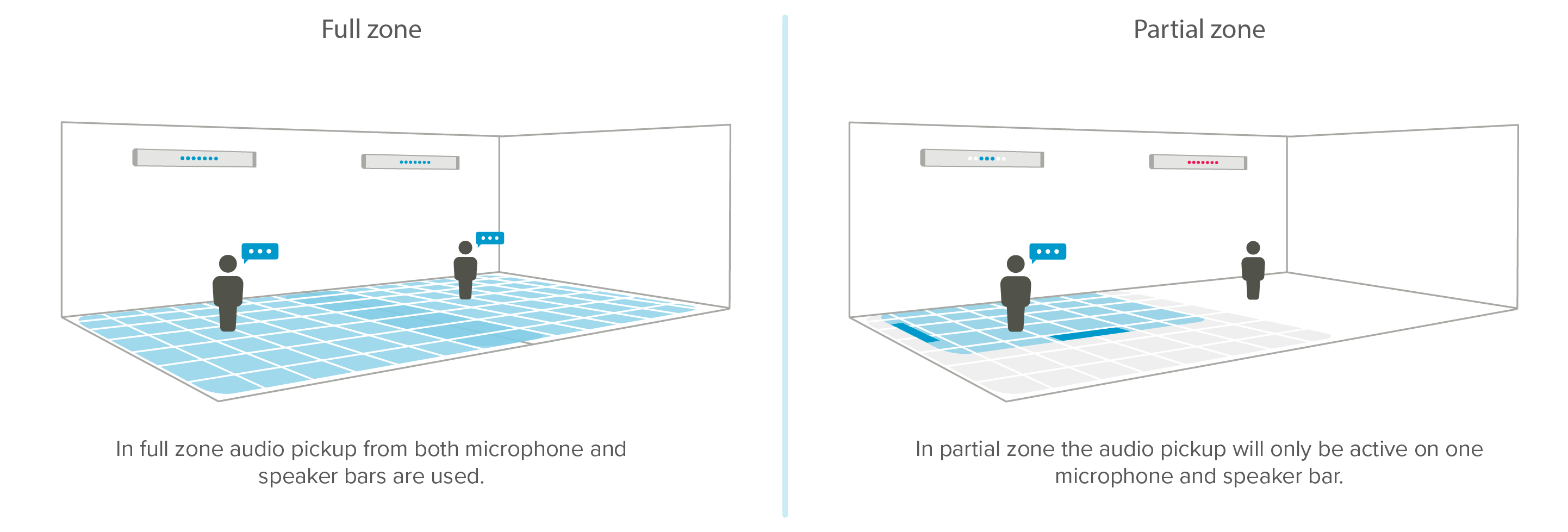
- With active zone control on, determine which HDL300 you would like the partial zone functionality to be applied
- The lights on the microphone and speaker bar will move from fully on to only having blue LEDs in the center of the LED strip
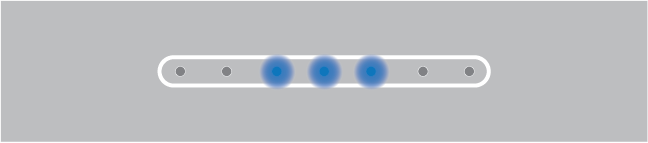
- Turning the Active Zone Control off will restore audio pickup to the second microphone and speaker bar
- To turn off the active zone and return the HDL300 system to full audio pickup, toggle the Active Zone Control on the user interface. All of the lights on the microphone and speaker bar will turn on.