Yes, Nureva has determined that the Q-SYS Core 110f will work with the Hdl300 and Dual HDL300 systems when configured as shown in this article.
To connect the HDL300 system with Q-SYS Core 110F CODEC, two custom cables are needed to accommodate the standard 3.5mm jack connector on the HDL300 system's connect module with the standard Euroblock connectors on the Cisco I/O panel.
Creating custom cables
Cables: Prepare two 3.5mm jack cables with the standard TRS (tip-ring-sleeve) jack pinout, with the left channel on the tip, the right channel on the ring and the ground on the sleeve. The TRS pins correspond to Tip positive (+), Ring negative (–) and Sleeve ground ( ); for an unbalanced signal, the Ring and Sleeve are tied together and connected to the appropriate Euroblock 3-conductor terminal block as per the Q-SYS User Manual microphone inputs.
); for an unbalanced signal, the Ring and Sleeve are tied together and connected to the appropriate Euroblock 3-conductor terminal block as per the Q-SYS User Manual microphone inputs.
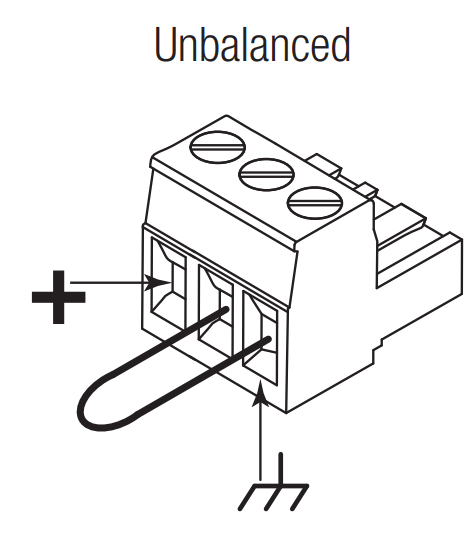
On the connect module
- Plug cable 1 into the Aux Out port
- Plug cable 2 into the Aux In port
- Connect the PoE cable (provided) to the RJ45-1 port on the connect module to the rear RJ45 port on the HDL300 system
- Plug in the 54VDC power supply
-
To get started, first check that the HDL300 is up-to-date and set up correctly:
- Attach the HDL300 connect module to a laptop using a USB-A to USB-B cable
- Download and run Nureva Console client
- Register the HDL300 system following the on-screen instructions
-
In Nureva Console client
- From the left-hand menu, select System Information
- If a firmware update is available, click on Update
-
From the left-hand menu, choose Device settings
-
Auxiliary ports
- Change to Line level
- Ensure Sleep mode is set to OFF
-
Auxiliary ports
- Disconnect the control module from your laptop and remove the USB cable
On the Q-SYS CODEC
- Plug cable 1 Euroblock connector into Microphone Input CH1 (orange)
- Plug cable 2 Euroblock connector into Line Output CH1 (green)

- Connect the CODEC to the network using the LAN 'A' port
- Plug in the 110/240VAC power source
From the Q-SYS Core 110f Designer software,
- Open Gating Automatic Mic Mixer
- Under Side-Chain filter select 'Bypass'
- Under Gate enable 'Last Mic On'
- Under Channels open the appropriate microphone mapped to the I/O port and select Default to set the channel to remain open
Connection Diagram
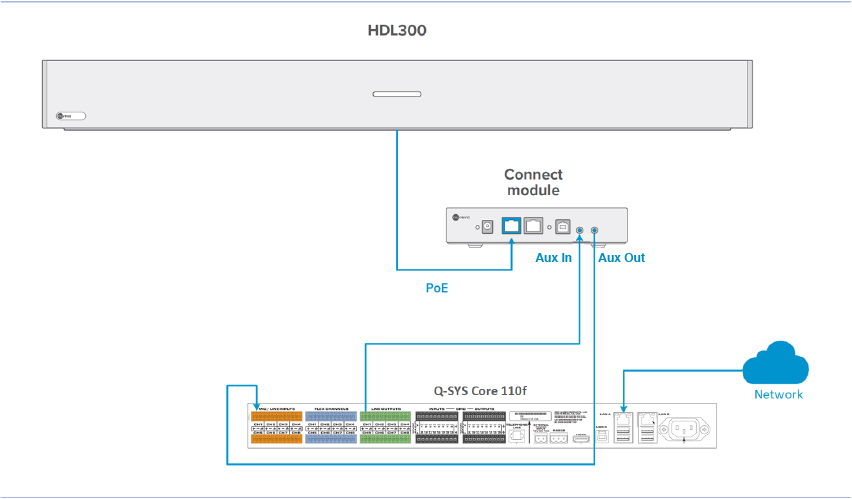
NOTE: The aux in/out connections are single-ended, unbalanced signals with default maximum output signals as given in the table below. Any equipment requiring voltages below these levels may result in clipping, distortion, and in extreme cases, damage to connected systems. Equipment requiring voltages above these levels will not be adequately driven by the HDL300 system’s output signal and may result in quiet / no audio on the channel. Before connecting to the Connect Module ports, ensure the codec provided-voltage levels are adequate or adjusted properly by additional interfacing hardware.

NOTE: The technical information provided in this article, including specifications and recommendations, is provided for customer convenience. The accuracy of this information is not guaranteed and is subject to change without notice. Please check the user manuals and related documentation from each product manufacturer to ensure that your setup meets the proper recommendations.