Yes, Nureva® has determined that the Poly EagleEye Director II camera tracking device will work with the HDL300 and Dual HDL300 systems if configured as shown in this article.
On the HDL300 system connect module
- Connect the USB-B to the in-room PC USB-A port
- Connect the PoE cable (provided) to the RJ45-1 port on the connect module to the rear RJ45 port on the HDL300 system
- Plug in the 54VDC power supply
Setting up the Poly EagleEye
- Connect the HDMI line-in and line out (video) and USB-B (camera) cables as needed, depending on the room configuration
- Connect the 3.5 mm line-in cable to the in-room PC line out (headphone jack)
- Connect to the network using the LAN port
- Plug in the Polycom power supply
Enabling the Poly camera
Poly's camera uses tracking filtering to identify and ignore far-end audio. To properly enable this setting, specific Windows® audio settings are required on the in-room PC:
- Open Windows Sound dialog window
- Go to the Playback tab
- Set the internal audio card (speakers/headphones) as both the "Default playback device and the "Default Communication device"
- Go to the Recording tab
- Right-click in the main window and make sure "Show Disabled Devices" is selected
- Right-click "Stereo Mix" and set to "Enable"
- Right-click "Stereo Mix" again and go to Properties
- Go to the Listen tab
- Enable "Listen to this Device"
- Set "Playback through this device" to "Echo Cancelling Speakerphone HDL300"
- Click OK
- Under the Recording tab, right-click on "Echo Cancelling Speakerphone HDL300"
- Set the HDL300 system as both the "Default Playback Device" and "Default Communication Device"
- Click OK
The Poly EagleEye Director II technology will now identify the audio feed from the remote participants, which is playing back through the HDL300, and selectively avoid camera-tracking this source.
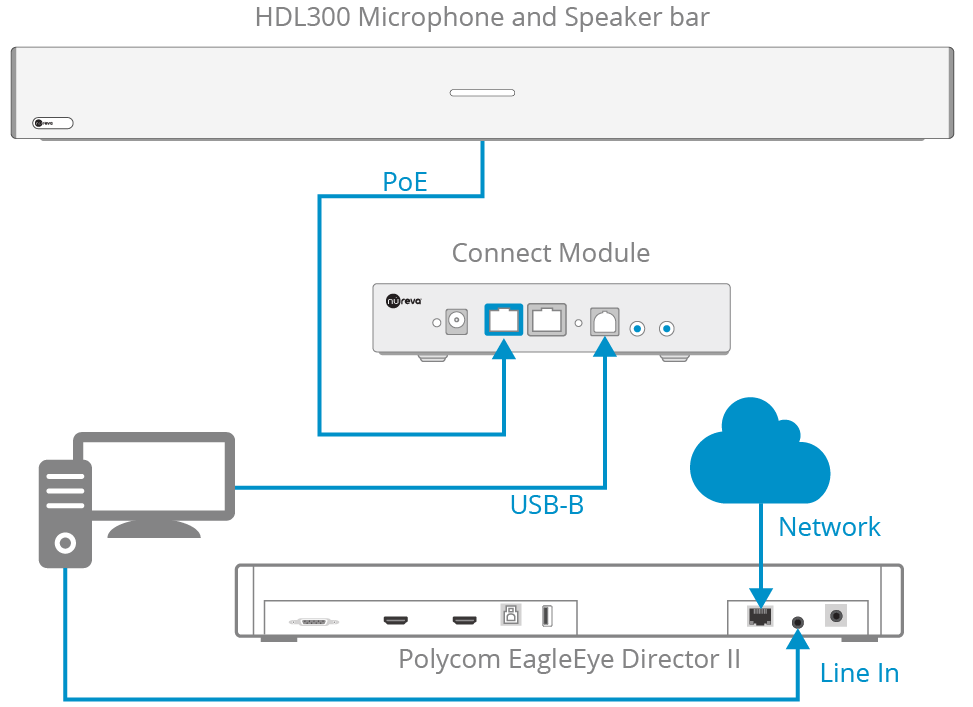
NOTE: All UC&C clients must have the HDL300 set as the Microphone input and the PC internal audio card (Speakers/headphones) set as the Speaker Output.
NOTE: The aux in/out connections are single-ended, unbalanced signals with default maximum output signals as given in the table below. Any equipment requiring voltages below these levels may result in clipping, distortion, and in extreme cases, damage to connected systems. Equipment requiring voltages at these levels will not be adequately driven by the HDL300 system’s output signal and may result in quiet/no audio on the channel. Before connecting to the connect module, make sure the third-party device voltage levels are adequate or adjusted properly by additional interfacing hardware.

NOTE: The technical information provided in this article, including specifications and recommendations, is provided for customer convenience. The accuracy of this information is not guaranteed and is subject to change without notice. Please check the user manuals and related documentation from each product manufacturer to ensure that your setup meets the proper recommendations.