Nureva has determined that the Extron DMP ProDSP™ 64 Digital Matrix Processor will work with the HDL300 and Dual HDL30 systems when configured as shown in this article. This integration requires two custom cables to accommodate the standard 3.5 mm jack connector on the HDL300 system's connect module with the standard Euroblock connectors on the Extron I/O panel.
Creating custom cables
Cable 1: Prepare a 3.5 mm jack cable with the three pins, positive (+), negative (–) and ground ( ), wired to an appropriate Euroblock 3-conductor terminal block as described in the Extron DMP user manual.
), wired to an appropriate Euroblock 3-conductor terminal block as described in the Extron DMP user manual.
Cable 2: Prepare a second 3.5 mm jack cable with the three pins, positive (+), negative (–) and ground ( ), wired to accommodate an appropriate Euroblock 3-conductor terminal block as described in the Extron DMP user manual.
), wired to accommodate an appropriate Euroblock 3-conductor terminal block as described in the Extron DMP user manual.
Nureva Console client
- Download and run Nureva Console client
- Register the HDL300 system following the on-screen instructions
- If a firmware update is available, click on Update
-
From the left-hand menu, choose Device Settings
-
Auxiliary ports
- Change to Mic level
- Ensure Sleep mode is set to OFF
-
Auxiliary ports
- Disconnect the Connect Module from your laptop and remove the USB cable
On the connect module
- Plug Cable 1 into the Aux out port
- Plug Cable 2 into the Aux in port
- Connect the PoE cable (provided) to the RJ45-1 port on the connect module to the rear RJ45 port on the HDL300 system
- Plug in the 54VDC power supply
On the Extron processor
- Plug cable 1 Euroblock connector into Mic/Line Input - channel 1 on the rear DMP I/O panel
- Plug cable 2 Euroblock connector into Outputs - channel 1
- Connect the Extron DMP processor to the network using the LAN port
- Connect the power supply as described in the Extron DMP User Manual
- Open the Extron DSP Configurator software controller:
- Double-click the mix‑point (node) for Mic/Line In 1 to Output 1 to open the dialog box (for that mix-point)
- Unmute the mix‑point to place the signal into the mix. The default level for the mix-point is 0 dB or unity gain
- Open the Mic/Line In 1 Gain dialog box and unmute the channel
- Adjust to match the HDL300 line levels per the table below
- Click OK
Connection Diagram
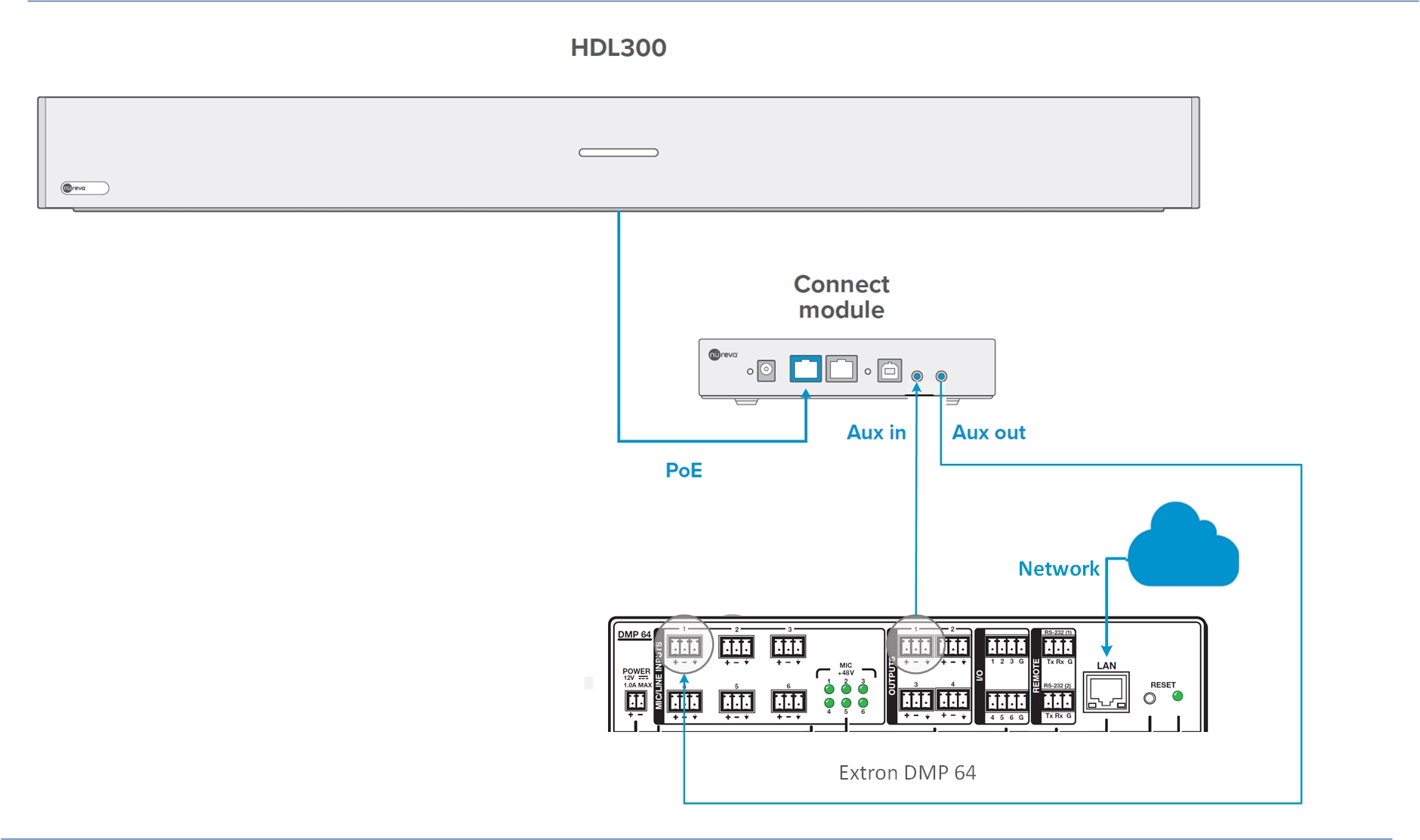
NOTE: The Nureva Aux In/Out connections are single-ended, unbalanced signals with default maximum output signals as given in the table below. Any equipment requiring voltages below these levels may result in clipping, distortion, and in extreme cases, damage to connected systems. Equipment requiring voltages above these levels will not be adequately driven by the HDL300 system's output signal and may result in quiet / no audio on the channel. Before connecting to the Nureva Connect Module, ensure the third-party device voltage levels are adequate or adjusted properly by additional interfacing hardware.

NOTE: The technical information provided in this article, including specifications and recommendations, is provided for customer convenience. The accuracy of this information is not guaranteed and is subject to change without notice. Please check the user manuals and related documentation from each product manufacturer to ensure that your setup meets the proper recommendations.